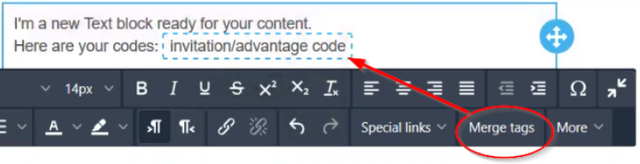Once you have created an email template and a target, you'll be able to create a campaign (Organization context, Audience Management module, Campaign menu). As you can see below, here you'll also find any previous campaigns created within your institution:
As you can see above, you'll be able to filter them by type and state. The campaigns that will be displayed by default have a "Not archived" state and include all types. It could happen that you might want to duplicate a past campaign and wont find it: remember to change the state filter and search among the "Archived" ones.
To create a new campaign, click on the "New" button, and the following pop-up screen will be displayed:
As you can see on the left, there are several channels that can be selected for the creation of a new campaign. However:
- SAM can only manage directly emails, advantages and web links:
- Emails: This will be the most usual option to choose. You will be able to link this option afterwards to an email template, one or multiple targets, and an advantage at the same time. We'll explore this option below in this page.
- Advantages: Selecting this option, you will be able to distribute an advantage to one or more targets without sending an email or any kind of notification.
- Web link: This last one is a shortcut that integrates the functionalities of the URL builder directly: Instead of going to the URL builder and having to set up the automatically generated campaign afterwards, you can do it altogether by selecting the "Web link" channel.
- SMS: This option needs to be discussed with the project manager if you'd be interested in using it. The possibility of enabling it depends mainly on the country and the phone services providers.
- Letters and phone calls: You
Campaign types
Most of SAM Campaign types are just informative, in other words they have no practical impact:
However there are a few important exceptions:
- "Information directly related to a contact's purchase or reservation" will bypass GDPR restrictions
- "Invitation" is to be used with single usage codes
Campaign types, impact, advantages and user cases
| Campaign Type | Delivered via | Advantage | Impact | User case |
|---|---|---|---|---|
| Information directly related to a contact's purchase or reservation | -- | GDPR restrictions are ignored (opt-ins) | Alert in case of cancellation (so that everyone must be contacted despite the opt-ins) | |
| Invitation | Single usage code | Codes will be shown on template | Deliver codes via email. NB it needs: 1) “merge tags”: on the campaign template you must set "invitation/advantage code" 2) Number of codes: on campaign screen (Message tab) you must set the number of code. |
- Give information on the different parameters relating to your campaign.
- Giving information on budget and expected result information enables you to have a ROI calculated in addition to the notion of income generated by the campaign.
- In the SAM, the ROI is equivalent to the Generated income minus the Budget
- To conclude, don't forget to provide information in the Sales point field. In order to track the URLs of your campaign, SecuTix needs to link to a sales point. This will also determine the choice of the ticket shop of the page displayed in case of unsubscription.
- In the target tab, select the target of your campaign.
- It is possible to have many targets per campaign; the SAM will automatically carry out a deduplication of targets in order to avoid sending the same communication to a contact found in two targets.
- By clicking the "Calculate" button, you can view the number of real communications that will be sent within your campaign.
- In the Message tab, select the email template you wish to use for your campaign. You can also check the final result in this screen.
- Save and close your campaign.
- Your campaign is now in the list in an open state. You just have to click on "Activate/Run" or Play send? to launch your campaign.
- A campaign can be activated using the 3 following methods:
- Immediate launching: immediately launch the campaign.
- Programmed launching: launch the campaign at the date/time you choose.
- Recurrent sending: automatic sending of emails to your dynamic target depending on the frequency of your choice. (More information on recurring campaigns
INMEDIATE LAUNCHING
- Here, choose "Immediate launching".
11. Here, choose "Define a recurrence" and specify the frequency of your choice, for instance, "every week"
- By checking the box, a contact can only receive an email of this campaign once, the system will automatically send an email not more than once per contact, even if the contact is found several times in the associated dynamic list.
- In a few hours/ days you will be able to view the "Campaign analysis" report by clicking on the "Campaign Analysis" button. This report enables you to have a report of your campaign with some important metrics (opening rate, click rate, conversion rate, income,..)
- Some of these metrics are also available on the campaign list screen. This screen constitutes a real control and piloting panel for your marketing program.
The life cycle of a SAM campaign
Old page - English: How to create a campaign
Old page - English: How to create a recurrent campaign?
Old page - English: Campaign types
Old page - French: Comment créer une campagne ?
Old page - French: Comment créer une campagne récurente ?
Old page - Spanish: ¿Cómo crear una campaña?
Old page - Spanish: ¿Cómo crear una campaña periódica?