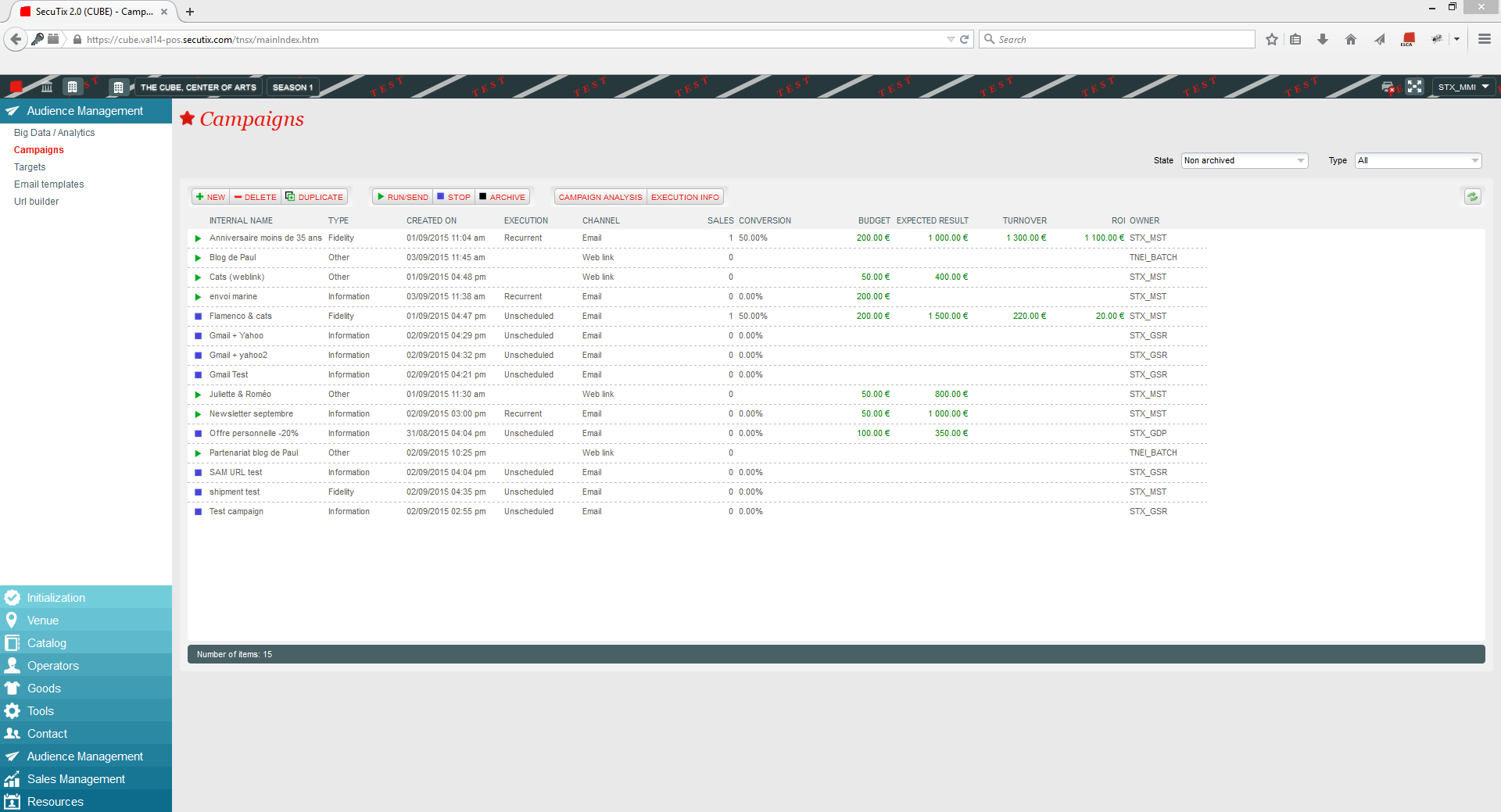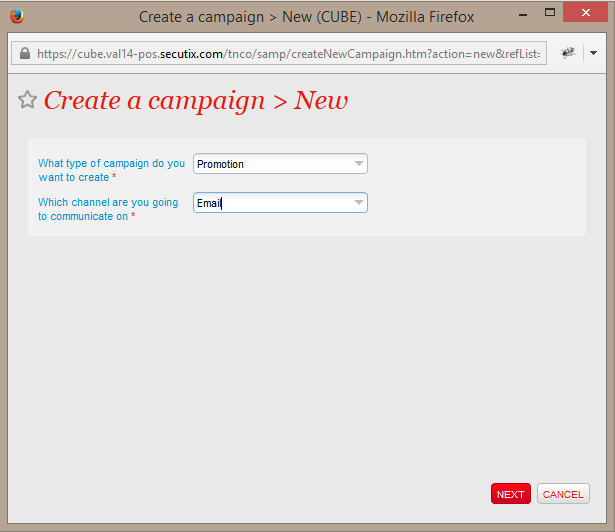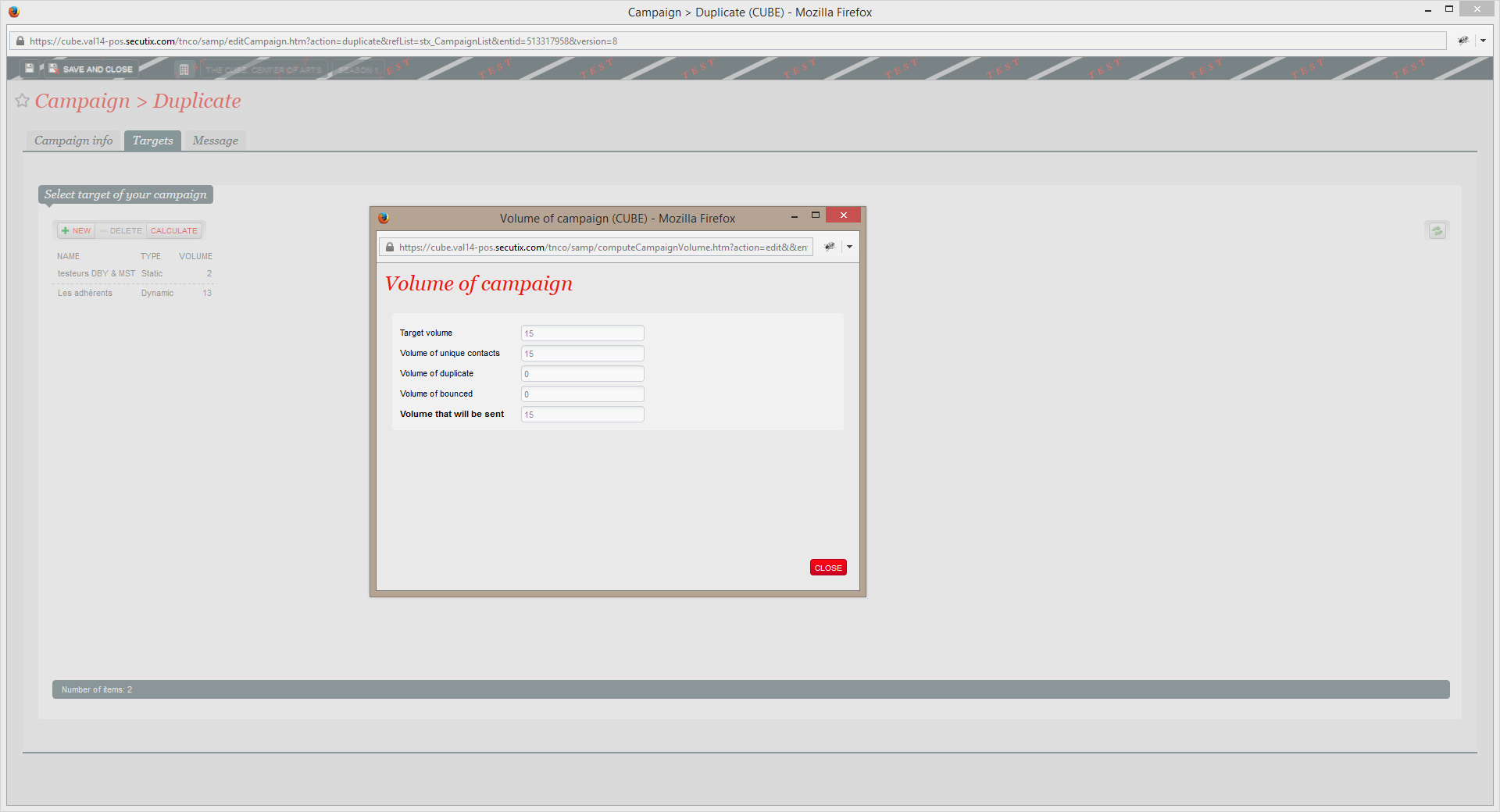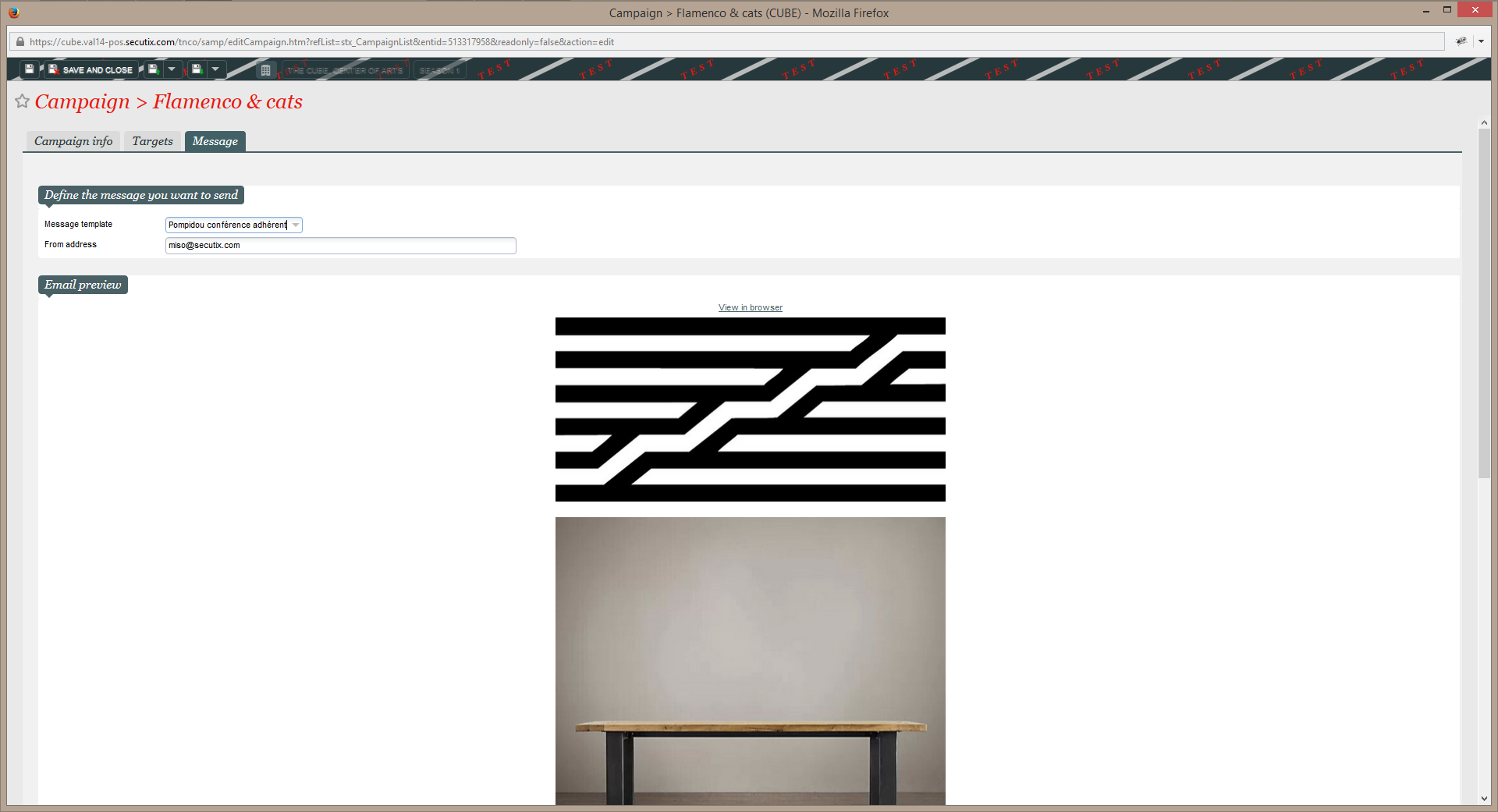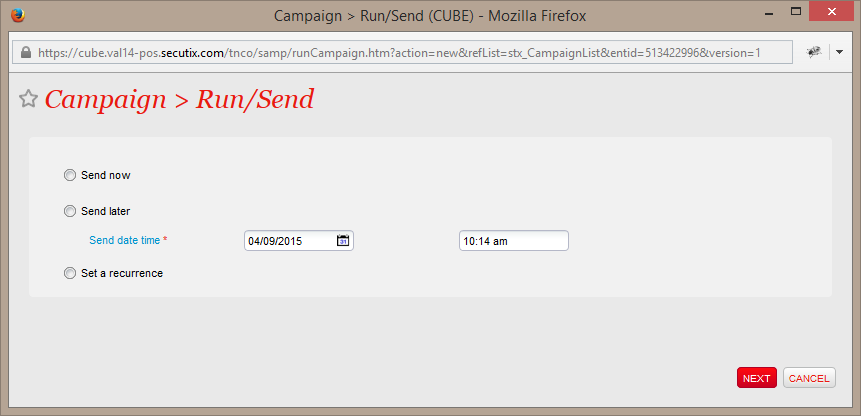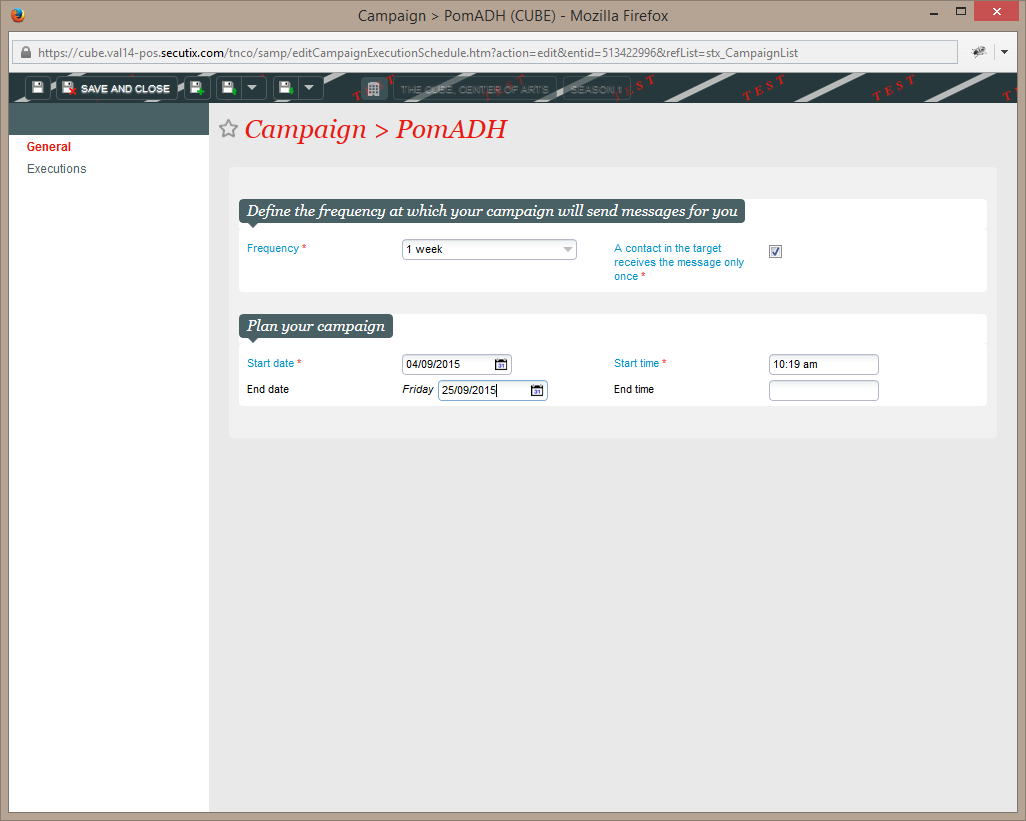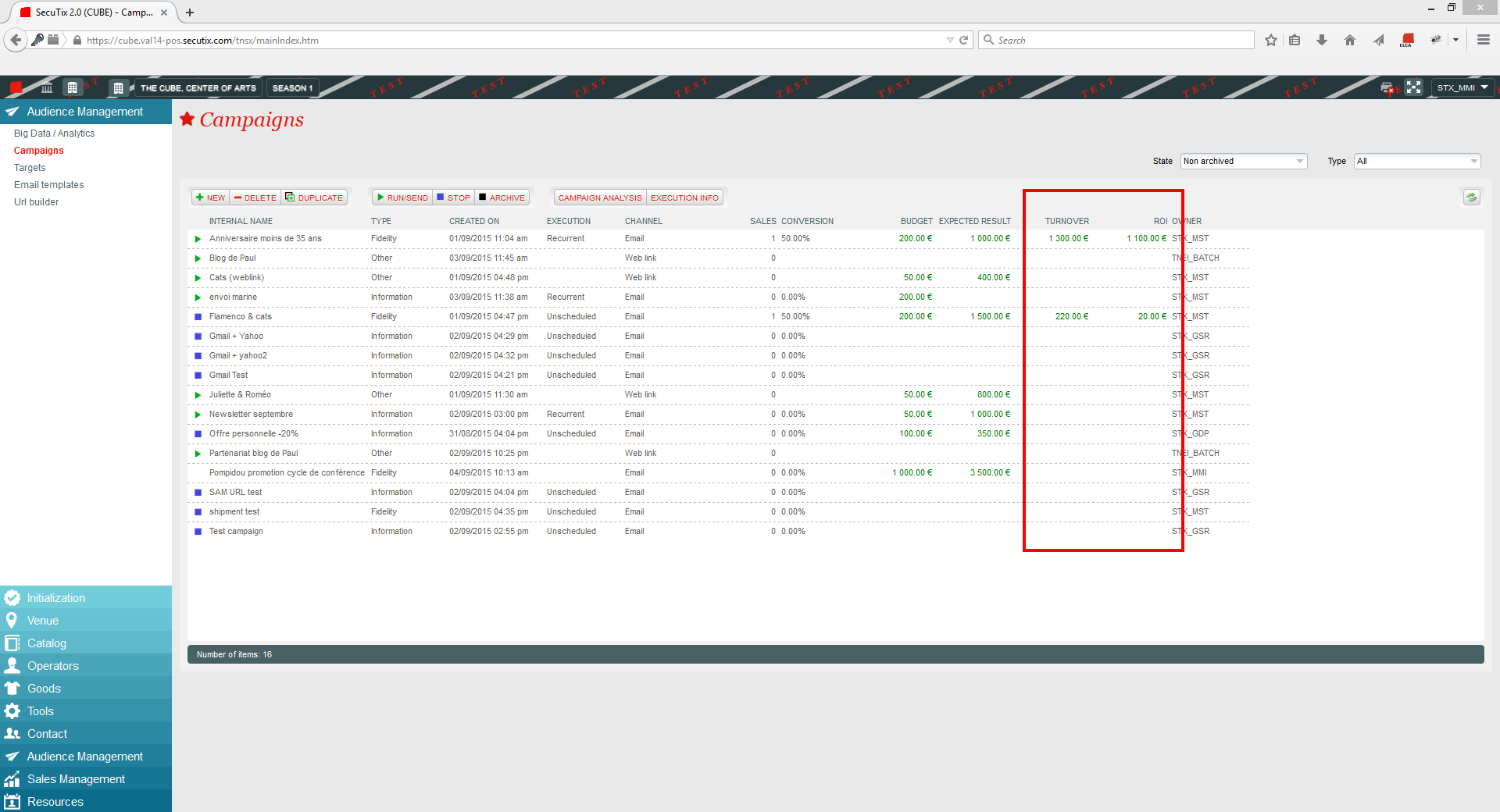Detailed guide
To create a recurrent campaign
- In the organization context, click on the "Audience Management" module, then on "campaign" in the menu on the left.
- The screen campaign list enables you to view the campaign list.
- Click on the "New" button to create a new campaign.
- Choose the email communication channel and the family promotion campaign.
5. Give information on the different parameters relating to your campaign.
- Giving information on budget and expected result enables you to have a ROI calculated in addition to the notion of income generated by the campaign.
- In the SAM: ROI = Generated income – Budget
- To conclude, don't forget to provide information in the Sales point field. In order to track the URLs of your campaign, SecuTix needs to link to a sales point. This will also determine the choice of the ticket shop of the page displayed in case of an unsubscription.
6. In the target tab, select the target of your campaign.
- It is possible to have many targets per campaign, the SAM will automatically carry out a duplication of targets in order to avoid sending the same communication to a contact found in two targets.
- By clicking the "Calculate" button, you can view the number of real communications that will be sent within your campaign
7. In the Message tab, select the email template you wish to use for your campaign.
8. Save your campaign.
9. Your campaign is now in the list in an open state. You just have to click on "Play/Send" to launch your campaign.
10. A campaign can be activated using the 3 following methods:- Immediate launching: immediately launch the campaign.Envoi immédiat : lancer la campagne immédiatement.
- Programmed launching: launch the campaign at the date/time you choose.
- Recurrent sending: automatic sending of emails to your dynamic target depending on the frequency of your choice.
- By checking the box, a contact can only receive an email of this campaign once, the system will automatically send an email not more than once per contact, even if the contact is found several times in the associated dynamic list.
12. In a few hours/ days you will be able to view the "Campaign analysis" report by clicking on the "Campaign Analysis" button. This report enables you to have a report of your campaign with some important metrics (opening rate, click rate, conversion rate, income,...).
13. Some of these metrics are also available on the campaign list screen. This screen constitutes a real control and piloting panel for your marketing program.