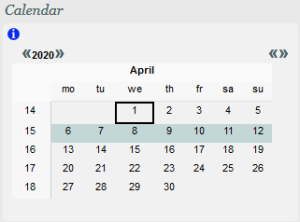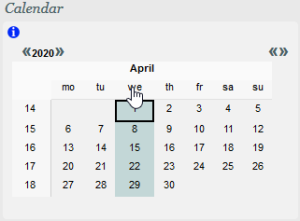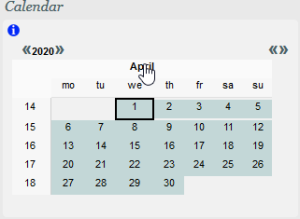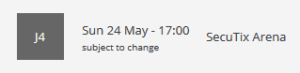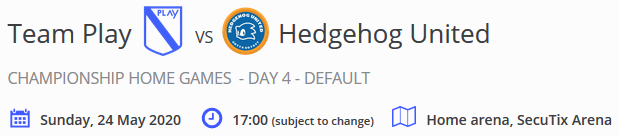...
New | Delete | Validate | Run | Suspend | Cancel | Close | Duplicate | Copy from season or activity | Performances | Print test ticket | Export to Excel |
|---|---|---|---|---|---|---|---|---|---|---|---|
| Delete an existing competition (only possible for status Preparing or Validated) | Validate a competition (create the matches. only for status Preparing) | Activate the competition so it can follow rules set in Sales Calendar and Activity Profile | Stop (temporarily) the following of the rules of Sales Calendar and Activity profile for the competition. Used to perform a few changes while on sale | Cancel the competition (this does not perform any refund). | Close the competition. (figures are locked, and it is no longer possible to perform actions like sales or , exchange/cancellation, cancel reservation, duplicata or reprint) | Duplicate (=copy/paste) the season. Particularly useful to create the parking competition from the main league competition. This does not set the link to the master competition. | Enable the creation of a competion by copying it from another season or another activity. Useful when needing to create similar competitions from season to season | Direct access to the match menu for the selected competition | Process the printing of a test ticket based on the ticket template setup for the selected competition | Export the table with all the competition to an excel file |
...
78) Payment methods
89) Transport Stops
910) Interface mappings
1011) Ticket logos
1112) Validation
1213) Access Control Synchronisation
...
Tax VAT : VAT rate that will be used for your event. To be selected among the dropdown elements. See : Institution | Initialisation | VAT Rates
Alert ratio (%) : Percentage of availabilities left from which the competition will be considered as with limited availabilities. This will trigger the availability color used on the ticketshop (it will become Orange as soon as the level is reached) and display the Alert Quota message in the back office.
Ticket model : Ticket model that will be used for the competition (applied for Ticket model : Ticket model that will be used for the competition (applied for all the matches, if not overloaded at match level)
...
TixNGo for instance is using those fields to input the parameters such as the image or the url that will be displayed in on the ticket in the TixNGo wallet.
...
Clicking on the head of the line will select the whole week, on the head of the colum all the related days of the month, and clicking on the month will select all the month.
Schedule : once you have selected your day(s), you can set the start time of your matches by entering it in the field Time of the Schedule. Depending on what you have selected, you will have tickboxes on days matching your selection.
...
Add schedule : this feature is for mass creating schedule, mostly for cases where a same event occurs several times a day during lots of days. Probably not used much in a context of creating competition with matches.
Rate type :
Site :
Space :
Logical configuration :
Remark :
Opening time offset :
Duration :
Kind :
Number of breaks :
Exchangeable ticket :
Named ticket :
Licence number :
Logo :
VAT :
Match at home :
Match outside :
Day / round :
Host team :
Opposing team
Final date :
Edit multi-performances :
Check overlapping :
...
the rate type allows you to categorize your matches. You will later be able to apply Charges for a rate type, meaning for all matches sharing the same rate type. This information can be used through APIs to group matches for example.
Site : site in which your matches will take place. This will determine the space and the logical configuration that will be available in the following menu. See Institution | Venue | Site
Space : space in which your matches will take place. This will determine the logical configuration that will be available in the following menu. See Institution | Venue | Space
Logical configuration : logical configuration that will be applied to the matches you are creating. See Organisation | Venue | Logical Configurations
Remark : text field that will remain at back office level.
Opening time offset : in hours and minute prior to the kick-off time, you can set up the opening time of the gates. This information can be used in ticket template and through the APIs.
Duration : expected duration of the match. This information can be used in ticket template and through the APIs. Mostly used in Live Events.
Kind : as the rate type, the kind can be used to categorize matches. The kind is displayed on the match page of the ticketshop. In the example, Default is the match kind. The list of Kind can be modified from Institution | Initialisation | List of values under the entity Performance
Number of breaks : number of breaks your matches will have. Mostly used in Live Events.
Exchangeable ticket : determine whether or not a ticket can be exchanged. If set on No, you will not be able to perform any Exchange/Cancellation on ticket for your matches.
Named ticket : there you can chose to force people to enter a beneficiary for every single ticket that will be generated (eticket, thermal ticket...). If set on No, it will be up to the user to add it or not, and ticket could be printed with no beneficiary set up.
Licence number : you can overload the licence number to apply it on the matches your creating. Mostly used in Live Events.
Logo : you can overload competition logo with a logo set at match level. When used, it is the image displayed on the ticketshop for the related match(es).
VAT : you can overload the vat to apply it on the matches your creating. Mostly used in Live Events.
Match at home : set that the match is taking place Home. This will set the team defined as Team of the organization as Host team automatically.
Match outside : set that the match is an away match.
Day / round : day / round of the match within the competition. The list of Day / round can be modified from Institution | Initialisation | List of values under the entity Match.
Host team : host team of the match. The list of team depends of what has been set in Competition type. If the expect team is not available, you will have to go back to Organisation | Initialisation | Competition Types
Opposing team : opposing team of the match. The list of team depends of what has been set in Competition type. If the expect team is not available, you will have to go back to Organisation | Initialisation | Competition Types
Final date : is the date set for the match the official date ? If set on No, this information will be displayed on the ticketshop and can be used in ticket templates.
Add : clicking on this button will create the matches (status Preparing) following all the parameters you have defined on this Calendar page.
Edit multi-performances : selecting one or several matches and clicking on this button will give you the ability to change the parameters you have set for one or several matches. You will access then the fields specifically for the selected matches. This is where you will be able to set a specific public description for a match instead of having to use the one potentially set at competition level for instance.
Check overlapping : when creating several matches on the same day, this button will check potential overlaps when the end of one match seems to happen after the beginning of another match in the same place. Mostly used in Live Events.
5) Charges table allocationAnchor Charges table allocation Charges table allocation
When using Charges (fees that apply per ticket), you can associate there your existing charge table. You will first need to specify for which rate type it will apply (only used rate type will appear in the dropdown), then select your charge table. Finally, you can specify on which sales channels those charges will be active. Either All sales channels or a List you can set up. You can apply different charges table on different sales channels.
See : Organisation | Catalog | Charges tables
6) Calendar allocationAnchor Calendar allocation Calendar allocation
This screen is for you to set the sales calendars that will apply for all the matches of your competition. You can have different sales calendar for different sales channel, or one for all sales channels.
See : Organisation | Catalog | Sales calendars
7) Activity profilesAnchor Activity profiles Activity profiles
This is where you associate the set of rules regarding the selling of your competitions. Among the rules, the sales channels on which the competition will be available.
See : Organisation | Catalog | Activity Profile
8) Payment methodsAnchor Payment methods Payment methods
From this menu, you can define payment methods that can be used to purchase this product.
The rule is as follow : it is the intersection of Point of Sales Payment Methods, Product Family Payment Methods (see : Institution | Initialisation | Payment Methods) and Product Payment Methods.
Thus, if you associate no payment methods in this screen, SecuTix will check for specific Payment Methods set at Product Family level. If none, it means that any Payment methods available on the point of sales will be usable for the product.
The payment method you associate at product level must be available at least on the point of sales. Otherwise nothing will happen.
So if you want to have a payment method that is only available for your season tickets for example, you need to associate this payment method to your point of sales AND associate it at product family level. That way this payment methods will only be available for your season tickets products on your point of sales.
9) Transport StopsAnchor Transport Stops Transport Stops
Transport stops are for customers selling combined offers including leisure and public transportation. They may define which stations or stops belonging to a public transportation network allow to reach the product associated.
10) Interface mappingsAnchor Interface mappings Interface mappings
You can set in this screen your mappings regarding the competition you are creating for the different interfaces and batches you may have. Note : those mappings will only apply at competition level, not matches.
You can also set mappings directly in the related interface. See : Organisation | Tools
11) Ticket logosAnchor Ticket logos Ticket logos
Tickets logos have to be uploaded in Organisation | Initialisation | Ticket logos.
There you can associate the ticket logos you have created to the competition you are creating. Those logos can appear on the ticket templates, as you can set up to 10 fields using those extra logos.
This menu is usually used to insert partners / sponsors logos when those can change from one competition to another.
This menu can be seen as visual comfort variables as ticket logos just have to be images. What is in the image itself depends on your imagination.
This menu can be hidden directly from operators rights if need be.
12) ValidationAnchor Validation Validation
The validation step will make sure that you did not forget to set any mandatory information. In such a case, the message displayed will refer to what is missing. If nothing is missing it will proceed in the actual creation of the competition and its matches, that will become available for Running.
13) Access Control SynchronisationAnchor Access Control Synchronisation Access Control Synchronisation
When using SecuTix Access Control, this screen allows you to synchronize directly the product you have just created with SecuTix Access Control.
The season of your product must already exist in the Access Control.
Obviously this screen is useful only if you have already sync your season with the Access Control, but created the product afterwards.
...
Ticket logos must be uploaded Ticket logos in Initialization.
In the ticket editor you can set up to 10 ticket logos.
Then this field is to map logos and ticket logos for the case of this product/event/competition
Usually used for partners / sponsors /. Could be a visual alternative to comfort variables.
Rights can be removed if this menu is really useless.
...
Next Step: setup the other competitions and/or the related Season Tickets
...