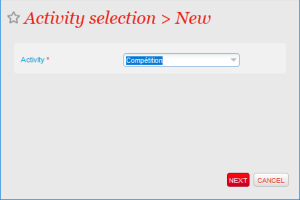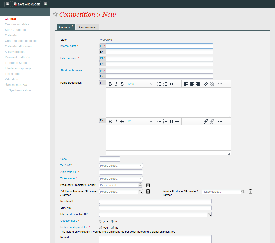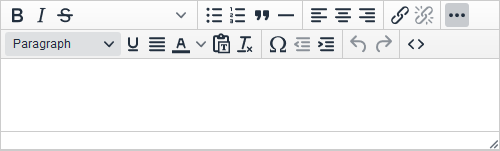Pre-requisite: create Activities, Teams, Competition types, Logical Configuration, Rates Table, Sales Calendar
Aim: create the matches you will sell
Description:
The following buttons perform actions at Competition level, i.e. for all the matches included.
New | Delete | Validate | Run | Suspend | Cancel | Close | Duplicate | Copy from season or activity | Performances | Print test ticket | Export to Excel |
|---|---|---|---|---|---|---|---|---|---|---|---|
| Delete an existing competition (only possible for status Preparing or Validated) | Validate a competition (create the matches. only for status Preparing) | Activate the competition so it can follow rules set in Sales Calendar and Activity Profile | Stop (temporarily) the following of the rules of Sales Calendar and Activity profile for the competition. Used to perform a few changes while on sale | Cancel the competition (this does not perform any refund). | Close the competition. (figures are locked, and it is no longer possible to perform actions like sales or exchange/cancellation) | Duplicate (=copy/paste) the season. Particularly useful to create the parking competition from the main league competition. This does not set the link to the master competition. | Enable the creation of a competion by copying it from another season or another activity. Useful when needing to create similar competitions from season to season | Direct access to the match menu for the selected competition | Process the printing of a test ticket based on the ticket template setup for the selected competition | Export the table with all the competition to an excel file |
Create a new competition
You need first to select in which activity this new competition will be created. Usually, you set this up in your Competition activity
1) General | General
At this stage you will be able to define :
Internal name (max 60 charac) : name of your competition as it will appear in SecuTix screen (backoffice)
External name (max 60 charac) : name of your competition as it will appear to your public (online and documents)
Short public name (max 15 charac) : name of your competition as it will appear online when accessed from a device with small resolution (smartphone...)
Public Description : description you can set for your event that will appear online. Lots of customization are possible on the inserted elements, including external content insert like images or video with the Source code button and the use of html codes.
Code (max 8 charac) :
Tax VAT : VAT rate that will be used for your event. To be selected among the dropdown elements
Alert ratio (%) : Percentage of availabilities left from which the competition will be considered as with
Ticket model : Ticket model that will be used for the competition (applied for all the matches, if not overloaded at match level)
Producer / Promoter / Partner
Additional Producer / Promoter / Partner
Invoice Producer / Promoter / Partner
Merchant Id
SHA Key
Internet description URL : link to an external page that will appear behind the More Information link. This link is displayed after the Public description on the ticketshop. It aims at directing people to a page where you would usually present the product or the competition. To be used with care as it takes users out of the funnel.
Questionnaire
Include in shipment fee
Remark
2) General | Parameter
Complement name (max 60 charac)
Internal description
Logo 1 : (max size 1 Mo) image that will be used to illustrate the product. This image will appear on the landing page and on different pages of the ticket shop. Depending on the setup of your landing page, you may want to pay attention to the ratio or to where you position the main element in your image.
More info on A dynamic shop window
Audience type
Time flexibility
Competition type
"Master" Competition
Waiting list allowed
Season ticket authorised
Tariff at which tickets belonging to a season ticket are resold on resale platform
Countermark accepted
Ticket producer
1st catalogue number of performances
Confirmation after reservation (days)
Confirmation before performance (days)
Next Step: setup the other competitions and/or the related Season Tickets