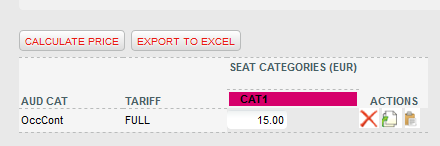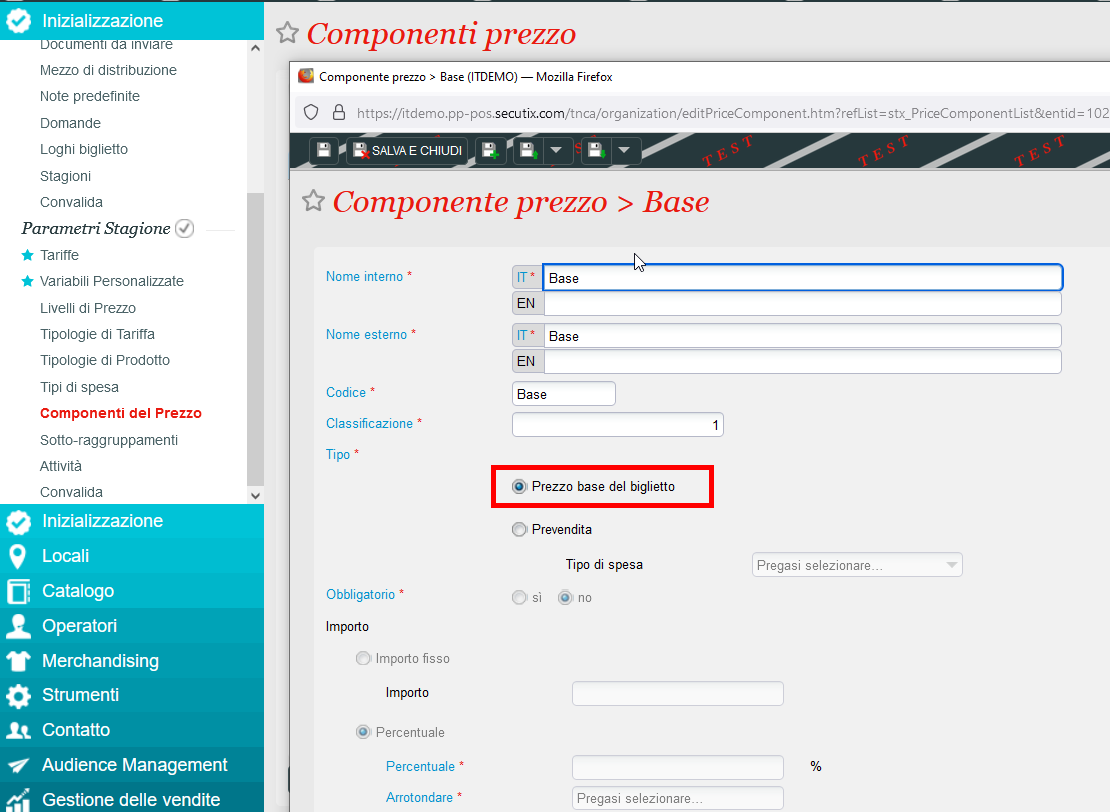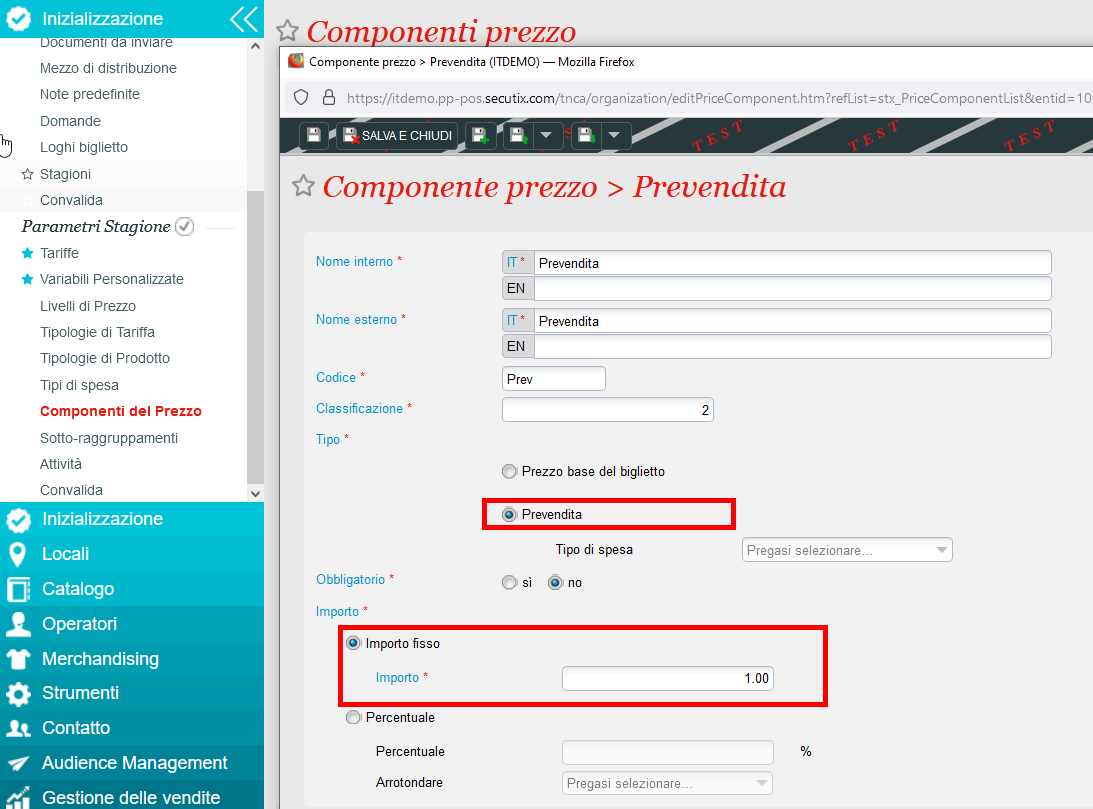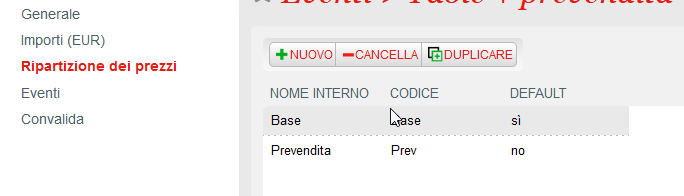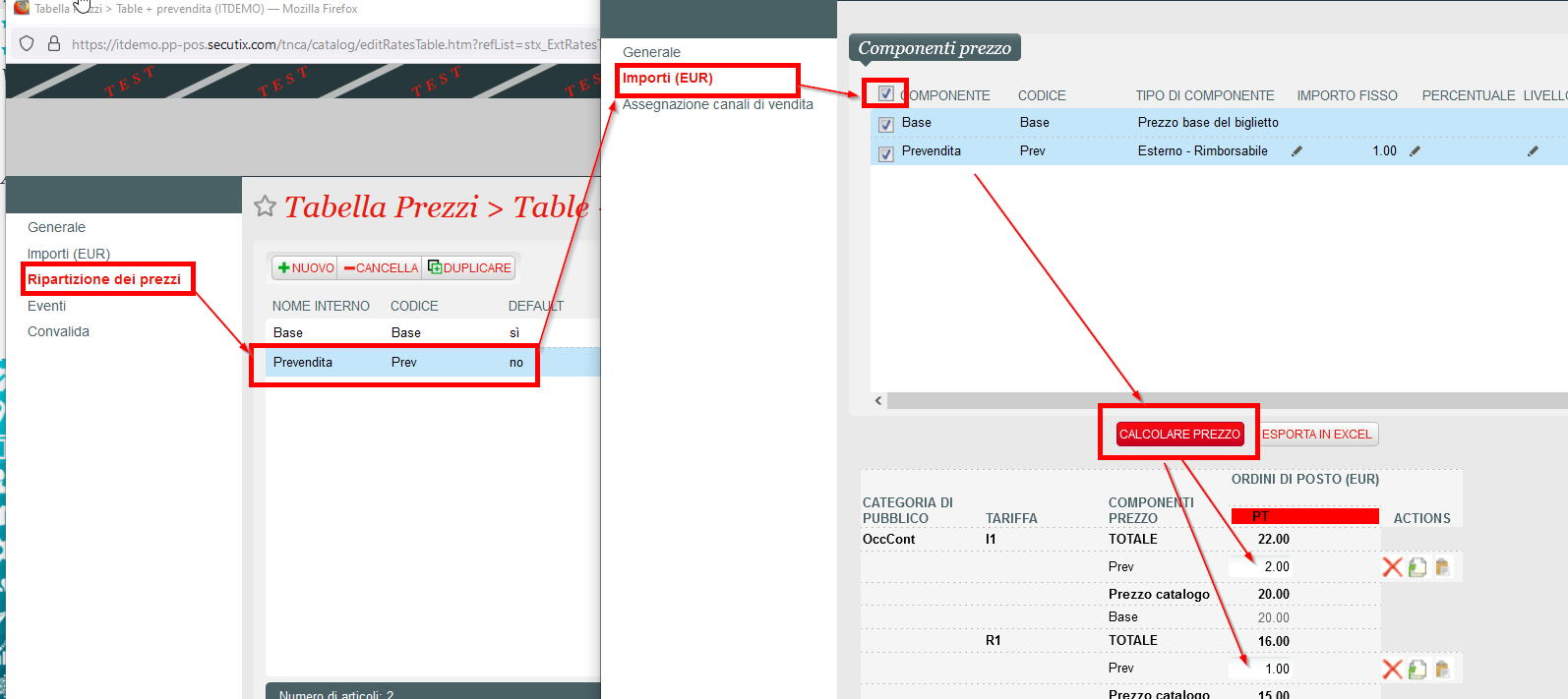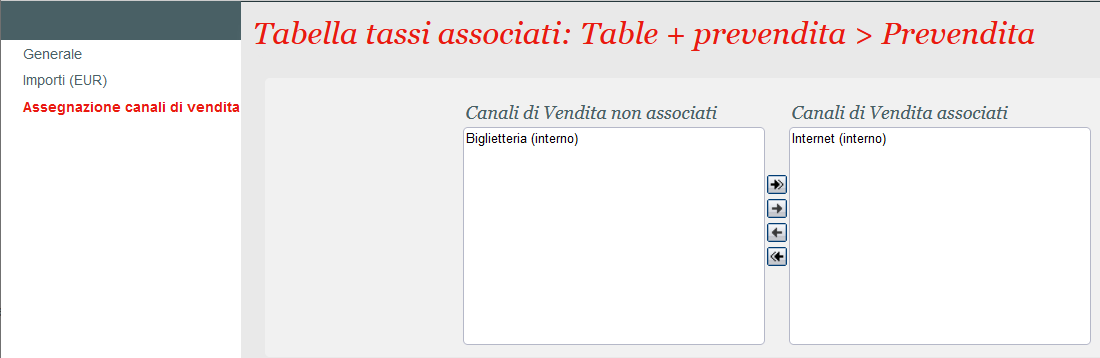Pre-requisite: create logical seat categories and create tariffs.
To define prices for your competition and events, you first need to create rates tables that will contain prices for categories and tariffs.
If needed, you can create chidren's rates table for tables that are business variants of the main table (for example if you need to create slightly different prices to apply in an Advantage). In this case, when you create your new table, select the relevant "Parent rates table".
Amounts
After basic general setup (name, product family, code), you need to define prices in the menu "Amounts".
The first step is to select logical categories and tariffs for which you need to define prices. Click on and select categories/tariffs. Then click on .
The table appears below and you can populate amounts.
The icons under Actions facilitate the filling-in of complex tables.
=> deletes all amounts of the row
=> copies all amounts of the row
=> paste all amounts previously copied
When you are done, click on Save on the top left icon .
Italian Certification | Specific behaviour
Italian clients using a Certified S-360 license will get a message in case a Tariff code SN is configured, so that no other tariff codes can be added (saved), and vice versa.
Moreover:
- The free tariffs will be parametrized with 0 euros by default
- It is not possible to change the price or remove a tariff from the rates table as well as there is at least one linked product whose state is RUNNING, SUSPENDED, CANCELED or CLOSED
- The ticket base price of reduced tariffs must be less than the highest price of full tariff only.
Price Breakdown
Pre-requisite: create Sales price components
This functionality enables you to define multiple price components (ticketing, food, parking, promoter...) for prices defined previously. Relevant information on the configuration can be found here and here for price breakdown bottom-up.
Italian Certification | Specific b ehaviour - PREVENDITA
Certified clients can use this feature to add "Prevendita" to the one or all the tariffs in the rates table.
First you need to create two Sales Price Components as shown below, in Organization > Inizialization:
Base price
Prevendita price
You may change the amount afterwards by tariff directly on rates table.
750
After that, back in Organization > Catalogue > Rates tabels > go to Breakdown components and just create 2 items (yet "Base" and "Prevendita")
Once done, click on "Prevendita": in the new screen flag all components and click on "Calcolare Prezzo".
Now, if needed, you can define different "Prevendita" amount for each single tariff (also 0).
Despite tariff amounts, that cannot be changed afterward, you can modify Prevendita amounts anytime.
Important! Be sure you define which sales channels will be applying your Prevendita.
Bear in mind you'll still have to check if your activity profiles are allowing the tariffs you need per sales channels.
NB Due to Italian law presale amount must be kept on the ticket template.
Events
Products already associated to this rates table. For information only.
Once validated, you can use this table in products.
Next step: associate the rates table to each match/performance you create.
If you then need to modify the rates table, you can do so from screen "Match" or "Performance".