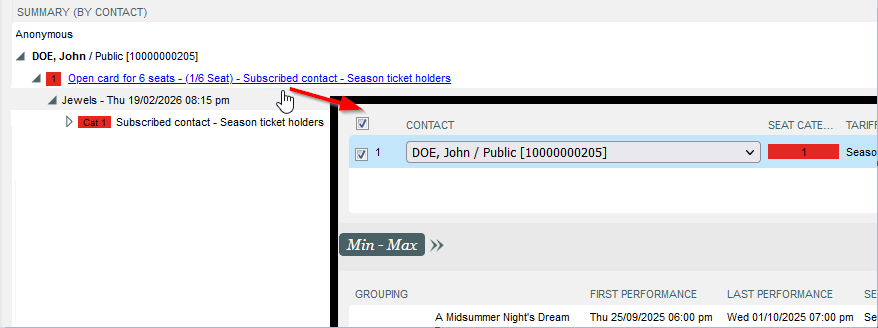...
Mode drop-down menu will display the shipping options available for tickets as well as they are configured in Shipments modes and at product level (if any).
Please note that some shipment modes will require a contact in order to finalize the order, among them: post, electronic/e-ticket, postpone, etc.
Electronic and print@home will also require the contact to have email address and the password properly set on the ticketshop in order to actually collect the tickets on the personal area.
| Info | ||
|---|---|---|
| ||
|
...
| 1 | Cultural contacts | Unless you sell items to anonymous users, cultural contacts will be displayed as SURNAME, Name / Role [Contact Number]. You can drag-and-drop an item from a cultural contact to one another simply holding left-click on the item and moving it to the desired contact (restrictions apply, for instance if product requires a contact type different from occasional). When dragging a product with more items you will be able to select how many have to be moved. In this section you may also decide to assign products only to cultural contacts but not the File Contact. |
| 2 | Products | When selected, products populate the whole summary section. According to product specificity you may see additional shortcuts. If you're resuming reservations you may see the confirmation dates: |
| 3 | Selection details | This section includes information regarding contingents, tariffs, seat categories (if any), seat details (if any). Moreover the circle icons on the left indicate the status of each single ticket/item. Request/Option Selected Reserved Reservation going to be cancelled before pressing "Finish" (see below) |
| 4 | Quantities and amounts | On the right of the screen you have all subtotals. For simple and not seated products you can directly input a different quantity from the dedicated boxes: |
| 5 | Other | In this section there may be other advanced or geo-specific features, like Cancellation insurance, or pre-paid VAT (certified Italian clients only) |
...
This section will display the methods available for payments configured in payment methods and allowed for the specific point of sales (and at product level).
The first three methods set at point of sales level will have a dedicated button, while all the others will be grouped in "Other payment" button.
Reserve all button will be enabled as well asa File Contact is defined for the order, while the button Finish will be enabled when issuing free item/tickets or when removing items from existing reservation.