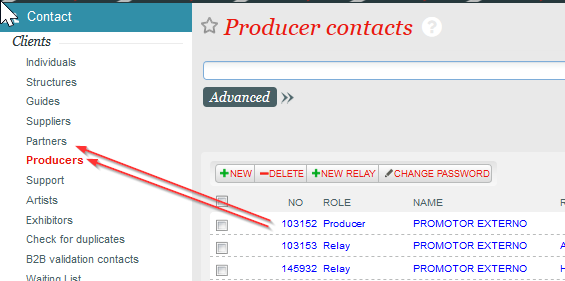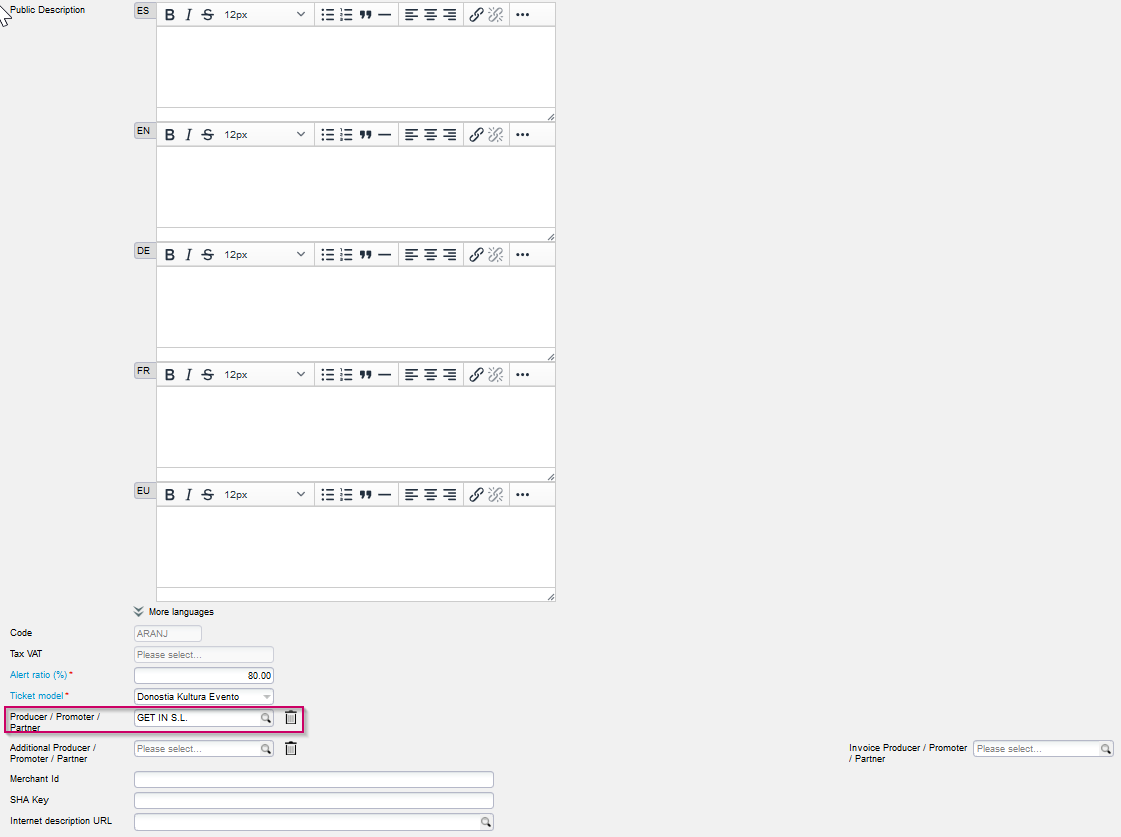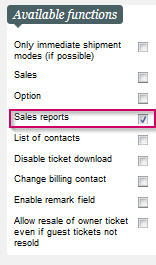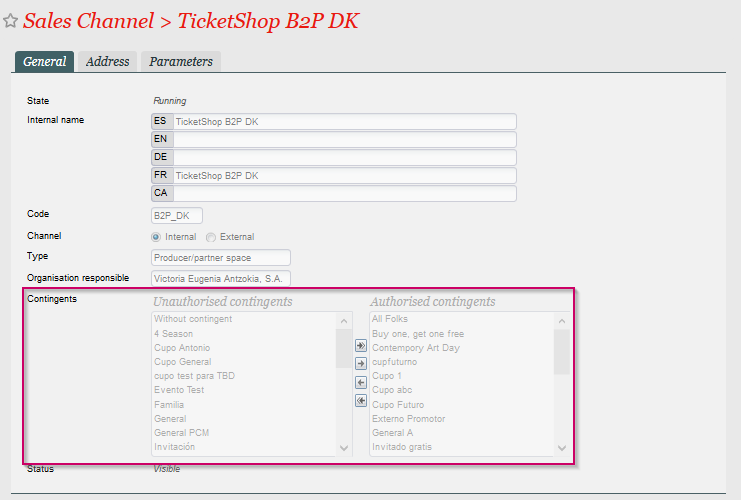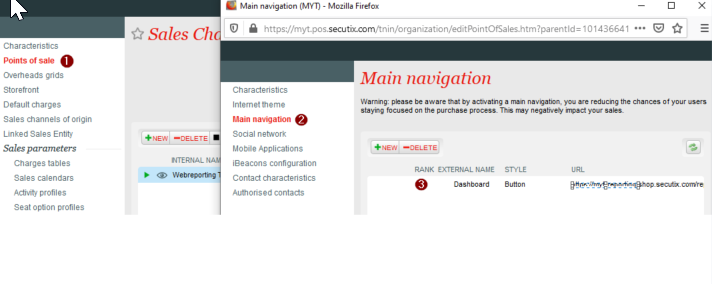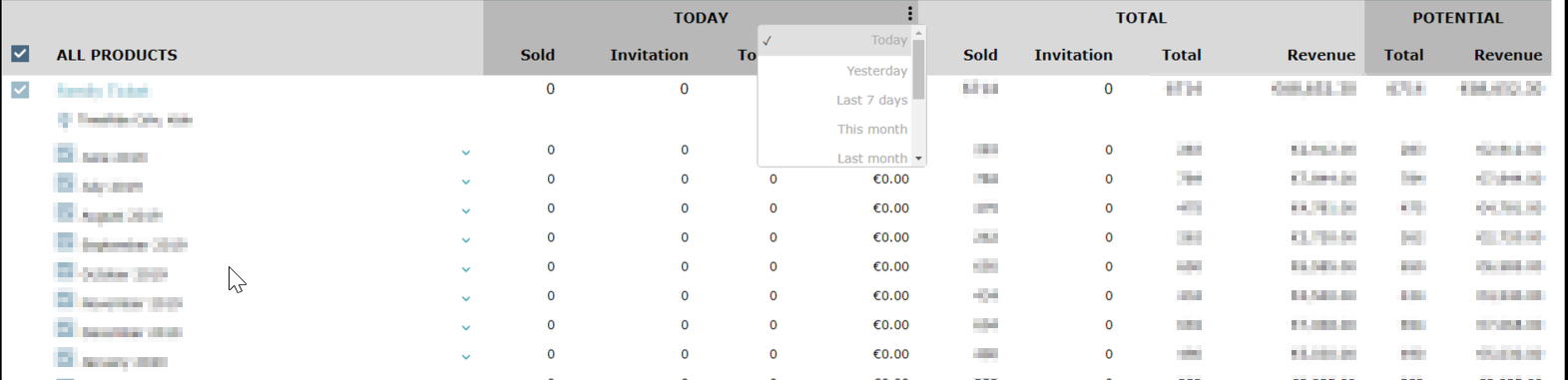Other documents
You will find more complete and up to date documents on this subject in TED | The Executive Dashboard.
Your organizers have the possibility to obtain reports on the current sales of those events in their online channel of the type "Producer/partner space".
The shop is not intended for the sale of products, but only for reporting purposes.
For initial set-up see 2.9 - Set up a new sales channel.
Requirements
Contact type "Producer/Partner"
First, you need the organizer as contact type "Producer" or "Partner" in SecuTix. Both types are variants of the company. You therefore also need at least one contact person ("relay") in each case, who can log into the channel.
See also: 4 - Contacts / CRM
Type | Associated product family |
|---|---|
| Partner | Timeslot & Visit passes |
| Producers | Events & Competitions |
Setting up events with third parties
In order for the logged-in person, i.e. the contact person of the organizer, to get a connection to the products, the respective producer/partner must be associated with the desired product:
Setting up the channel
In the settings, please first follow the usual steps for setting up a new sales channel 2.9. - Set up a new sales channel.
The basic requirements for this are the activation of the following function:
Unlocking reports
You then have the option of activating a selection of reports in web reporting:
Activation of products for web reporting
Products must be explicitly activated for web reporting in order to be visible online.
This happens, as usual, with an activity profile and a sales calendar for events and competitions, and via product profile for all other products.
In practice, it has been proven useful to add the web reporting channel to existing admin profiles such as "Backoffice", which are linked to all products.
.
Dashboard
The web reporting channel first offers the possibility to generate reports per product from a product view.
This occurs on the URL ".../report/listProducts#list".
This function is supplemented by the so-called dashboard, which offers a summarized overview of the products. This can be accessed via the URL
".../report/dashboard".
It is a good idea to set up this URL as a linked button in the sales channel at the point of sale via "main navigation
Dashboard - advanced functions
Additional functions can be switched on/off in the dashboard via labels.
On the one hand, the sales channel and payment methods tables can be hidden in the detailed view.
In addition, the calculation of availability can be switched between all quotas & only those quotas that are allowed for the web reporting channel.
Perhaps the most useful feature is the ability to add a drop-down menu of sales over a predefined time period.
The following values are available: TODAY|YESTERDAY|LAST-7-D|THISMONTH|LAST-1-M|LAST-3-M|THISYEAR|LAST-1-Y|LAST-3-Y
SaleHistoryView" in the Dashboard:
Admin View
In addition to the standard procedure described above for making events visible to individual external organizers, it is also possible to create an Admin View.
This Admin View enables a comprehensive view of all activated products. It is therefore particularly suitable for employees, management and the like.
To set up the Admin View, you need a generic organizer to which the desired contacts are assigned:
The partner/producer must then be assigned the contact criterion "TED Administrator" with the value "Yes".