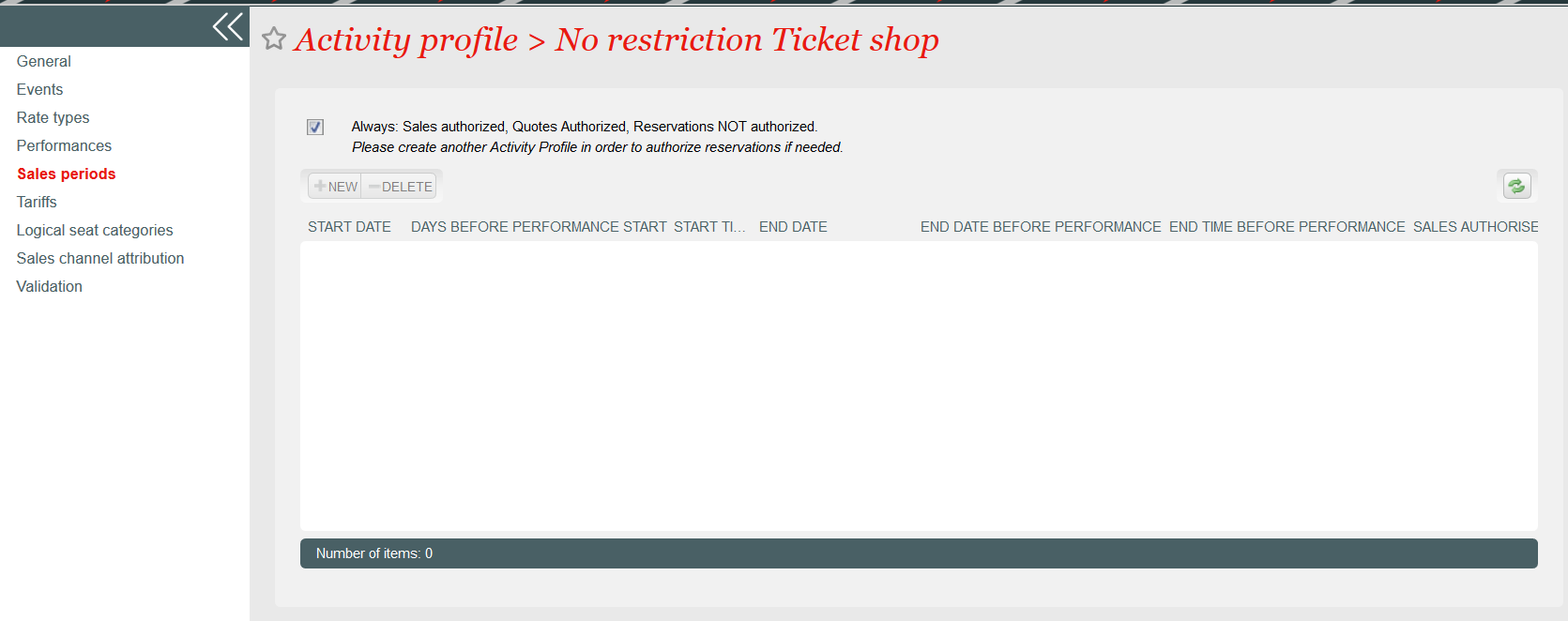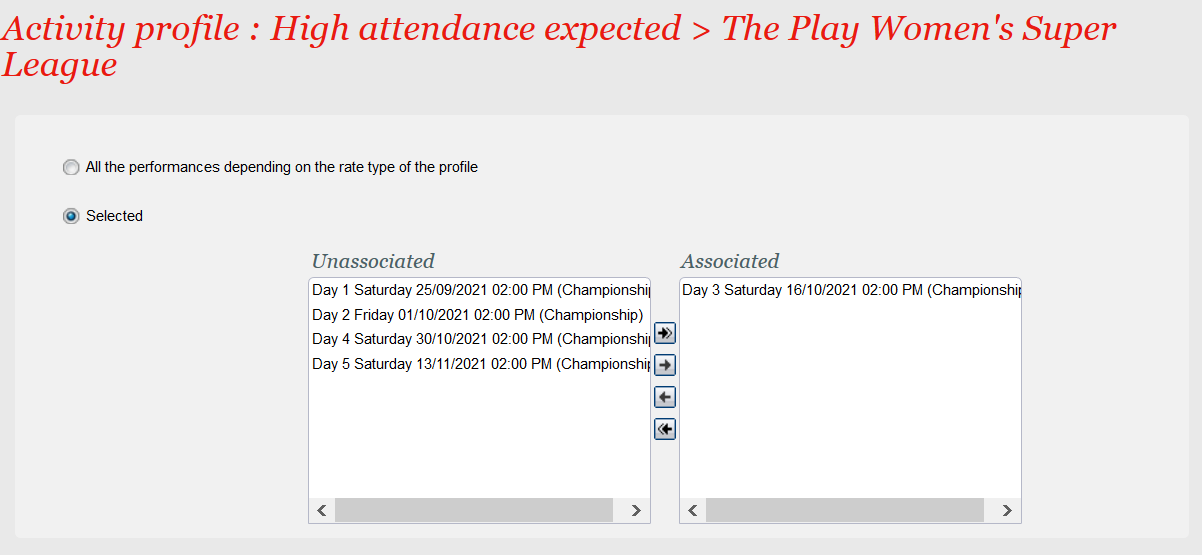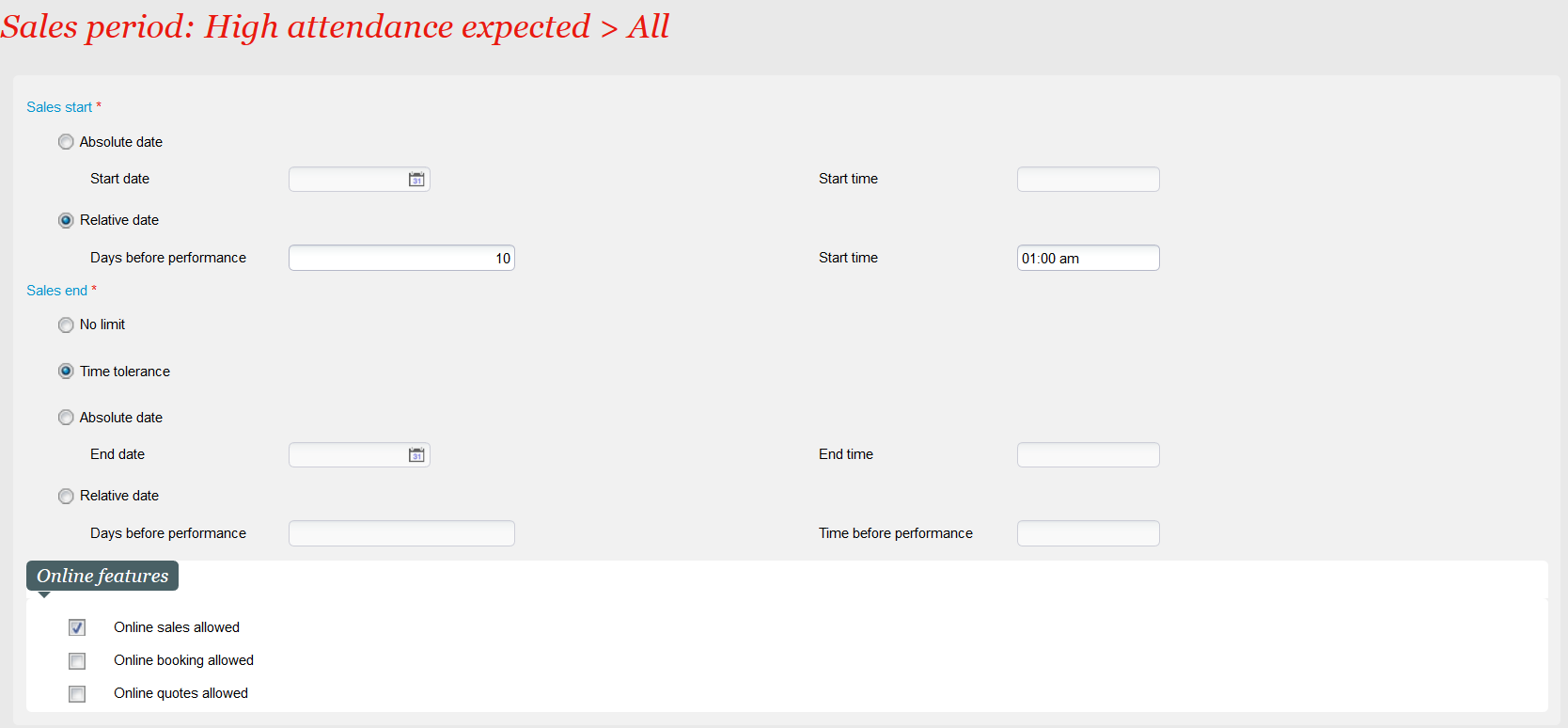NEW V1.11 Do you want to build a time-dependent pricing scheme (e.g. define early birds or last minute prices very easily)? Do you want to assign a specific sales period to a given performance or do you want to make it very simple (my event is always on sale)? Our new calendaring feature succeeds in simplifying the set-up process while providing you more flexibility.
Defining sales periods for events or competitions
Solution
Currently, the definition of what is on sale on a given sales channel is performed at two different places:
- The activity profile defines what is on sale: event, performance, seat categories, tariffs
- The sales calendar defines when an event is on sale
The new solution consists in removing the current sales calendars and assigning sales periods directly to the activity profile. This solution brings two major benefits:
- The set-up gets simpler because both aspects (what is on sale and when is it on sale) can be managed at the same place, i.e. the activity profile
- The set-up gets more flexible because the scope of an activity profile may (but don't have to) be defined in a finer grained way.
The sales periods may be defined in a relative (i.e. number of days before the performance) or absolute way. You can also define that an activity profile has no date restriction.
Let's discuss some concrete examples
Example: Sale without any restriction
You can define an activity profile meaning that the event is on sale at any time for all tariffs and seat categories. To do this, simply check the Always checkbox on the screen below:
Then, each time you set-up a new product without restriction on sales periods, you can simply link this activity profile from the event screen, without caring about sales calendars.
Note: Tariffs and seat categories are managed in the same way as before.
Example: Define a specific sales period for a given performance or match
SecuTix already provides the possibility to define relative sales periods. For example, sales of a match may start 15 days before the match date. However, it may be necessary to define different sales periods for different matches, depending for example on the expected audience.
For example, a huge audience is expected for the 3rd match of the Women's Super League and you want to give priority to your membership holders. As a result, occasional contacts may only buy a ticket 10 days before the match. You can do this by setting-up a dedicated activity profile for that match:
Link this activity profile to the occasional tariffs and add a sales period. To do this, go to the new Sales periods menu (inside activity profile), uncheck the Always check-box and enter the sales period details:
Note: As before, activity profiles are cumulative. In other words, if a performance is mentioned in several activity profiles (either explicitly or because the event is mentioned without restrictions on performances), it will cumulate the exact sales possibilities (triplets sales periods x tariffs x seat categories) provided by each activity profile. As a result, you have to remove this match from other activity profiles mentioning the same competition.
Example: time dependent pricing
As of now, defining a time-dependent pricing scheme was quite complex in SecuTix because you had to define advantages. The improved activity profiles will significantly reduce the set-up work by allowing you to create dedicated tariffs and assign a sales period to them.
Consider that you want to define a 3 level pricing scheme to encourage occasional customers to buy their tickets earlier (season ticket and membership holders already benefit from advantageous prices), as described in table below:
| Sales period | Price |
|---|---|
| Buy until 30 days before event | Lowest price |
| Buy between 10 days and 29 days before event | Medium price |
| Buy 9 days before event or later | Highest price |
- Step 1: Define the tariffs
- You first have to create the tariffs matching your pricing policy, for example:
- Adult tariffs: Adult Early Bird, Adult reduced, Adult
- Student tariffs: Student Early Bird, Student reduced, Student
- Children tariffs: Child (since children already get a significant discount, no additional early bird discount is provided in this example)
- You first have to create the tariffs matching your pricing policy, for example:
- Step 2: Define the prices
- Define the prices in one or several price grids, as usual
- Step 3: Create one activity profile for each sales period and link it to the appropriate tariffs
| Activity profile | Sales period | Tariffs |
|---|---|---|
| Early bird | Until 30 days before event | Adult Early Bird, Student Early Bird |
| Medium term | From 10 days until 29 days before event | Adult reduced, Student reduced |
| Last minute | From 9 days before event | Adult, Student |
| No time restriction | Always on sale | Child, season ticket and membership holder's tariffs |
These examples provide you only an overview of some important business cases that may be covered by this feature. However, other scenarios may be envisaged.
Getting started
You cannot combine the old approach (defining sales calendars separately) and the new approach (assigning sales periods to activity profiles) because this would lead to a very complex set-up with an unpredictable behaviour. As a result, SecuTix provides a smooth transition between the old and the new approach based on activities. The concept of activity already exists in SecuTix and may be seen as a way to create subgroups of events or competitions inside a season.
If you use activities created before the delivery of this new feature, you will continue to work with the old approach. In other words, your data aren't migrated automatically to the new approach, but you can continue working with them without any problem. If you create a new activity, the new approach will automatically be enabled and you will benefit from the feature described above.
Creating a new season always implies creating a new activity (because an activity belongs to a single season). As a result, creating a new season will also enable automatically this new feature.
Warning: copy data from a previous season
If you copy activity profiles from a previous season, the new activity profiles will be marked as always on sale. Please create if necessary the sales periods matching the new season.
Defining sales periods for other products
Solution
Getting started
Compatibility between old and new sales periods definition
Solution
External price components may be grouped in a fee type. All price components belonging to the same fee type will be displayed on a single line containing the name of the fee type. A price component doesn't need to be included in a fee type. If it doesn't belong to a fee type, it will be displayed on a separate line.
Sales on Box Office
As before, the total amount of the external price components is displayed in the "Fees" column. You can see the detail of this amount by hovering the mouse on it. This detail will take the fee types into account:
The fees are displayed in following order:
- First, display the simple charges if any.
- Then, display the internal name of the external price component without fee type, order by rank, then by internal name of the price component.
- Then, display the internal name of the fee types (groups of external price components) with the amount matching the sum of the linked price components, order by rank (of the fee type), then by internal name of the fee type.
Two fee types have been used in the example below. One fee type is called Facilitating fees and groups the Facilitating adviser fees and the Facilitator fees. The second fee type is called Service charge and groups the Regulatory charges and the Revised charges. Without the definition of the fee types, following information would have been displayed:
The Getting started section below explains you how to set up the fee types.
Sales on Ticket Shop
You can also control the display of the external price components on the Ticket Shop. The display follows the same logic as above.
The internet user may click on the arrow next to the fee type name in order to get a more detailed explanation, as illustrated below:
Display on documents
For PDF documents (invoice, file summary, order summary), SecuTix provides you the choice between:
- Displaying the external price components separately without taking into account the defined fee types
- Grouping the external price components belonging to the same fee type. Ticket fees are displayed according to the same logic as described above.
External price components are always grouped by fee type (if fee types have been defined) on order receipts.
Getting started
You first have to create the fee types in the initialisation menu of the organisation context (next to the sales price components):
Then, you assign (optionally) a fee type to your price components:
You can enable the grouping on the documents by setting the showFeetype parameter to true in the document template, as illustrated below:
Warning
This parameter cannot be used on order receipts. Order receipts always group external price components by fee type (if fee types have been defined)
Modify the amount of an external price component
Solution
You can now change the amount of external price components from the final cart. Just click on the pencil as shown below:
You may modify the amounts of all external price components defined as modifiable (see Getting started section). The screen displays the initial (i.e. the amount defined in the set-up) and the current (modified) amount. The current amount must be less or equal to the initial amount.
The pop-up displays each external price component separately, no matter if they belong to a fee type. By this way, you can always modify the amounts individually.
The new total amount of the fees (in our example, the total amount has been reduced from 26.00 to 21.00) will be highlighted in blue.
External price components and charges
- The simple charges can now also be modified from the same pop-up. This approach provides you a uniform and consolidated away to manage the amount of ticket fees, independently if they have been set-up as external price components or simple charges. Simple charges can't be modified in the temporary cart anymore.
- Charges on packages may be defined in two ways. You can either:
- Define a charge at the package level. This amount may be modified in the temporary cart as before (but not in final cart)
- Define charges on the products contained in your package. The amounts may be modified in the final cart (and not in the temporary cart), as for any simple products.
Fee amounts in reservations
- If you are performing an order in two steps (create a reservation first and pay the reservation later), you have to modify the amounts already during the reservation phase. You won't be able to do it anymore during the payment phase. This will ensure data consistency.
- Note that you can still modify a reservation or add some new items during the payment phase. The remark above concerns only the items that have been reserved before.
Getting started
Simply define an external price component as modifiable in the price component detail screen: