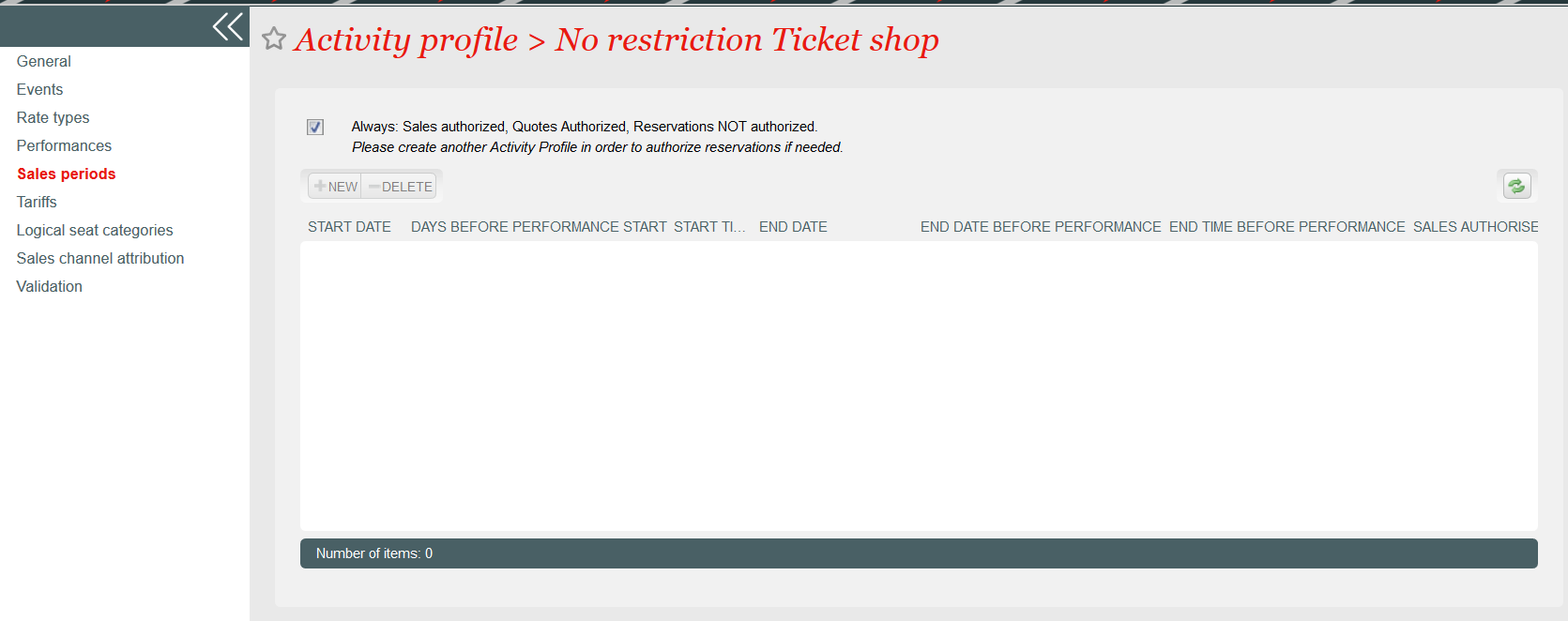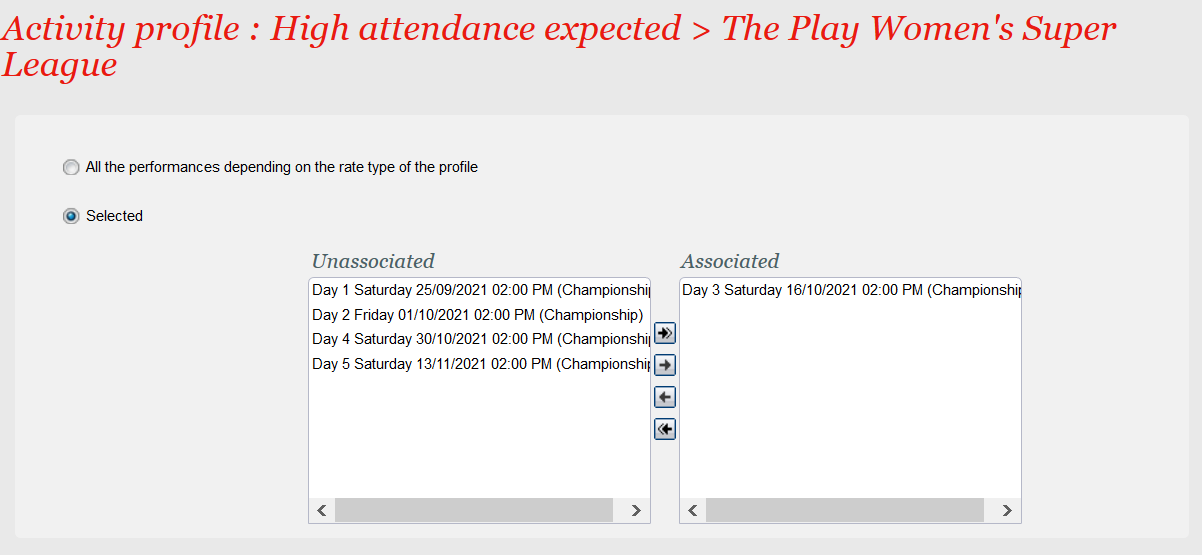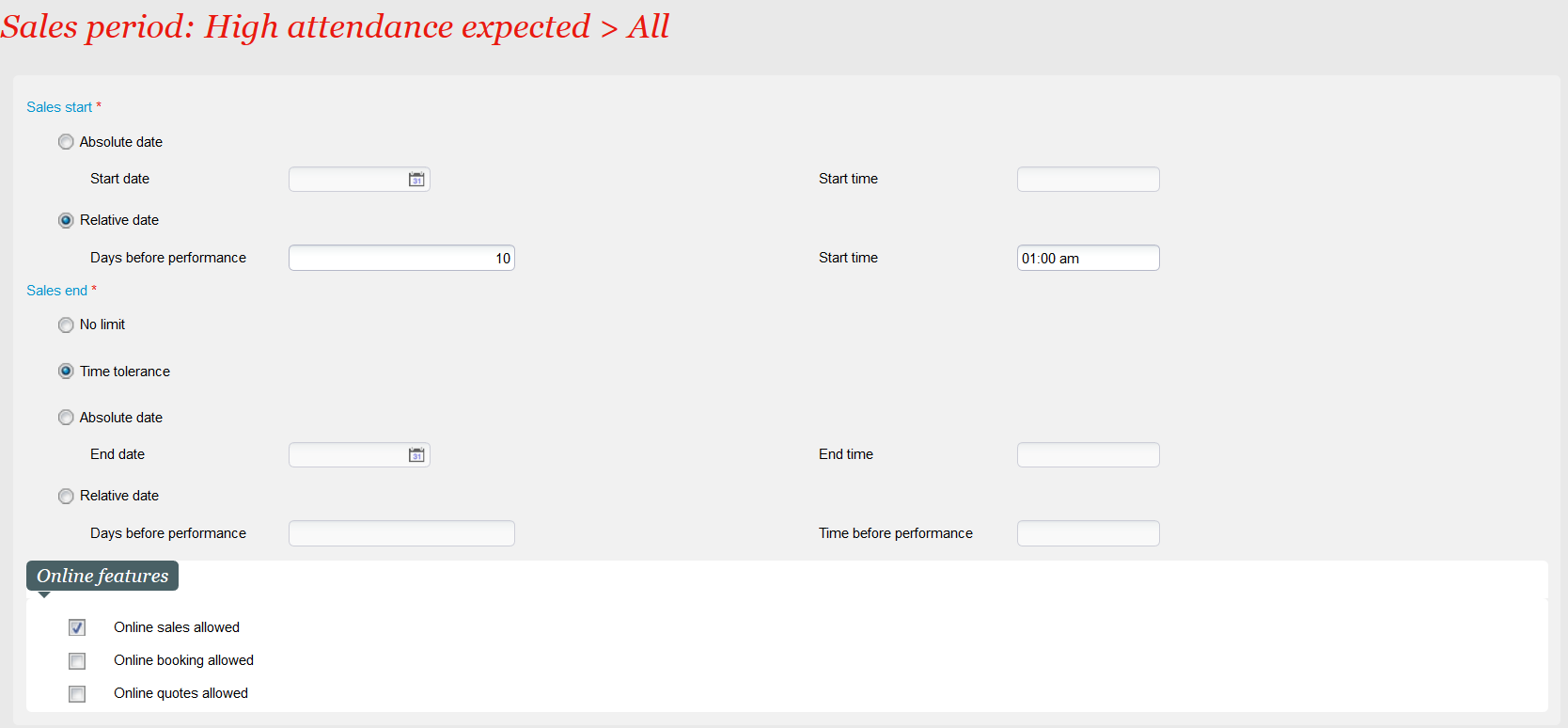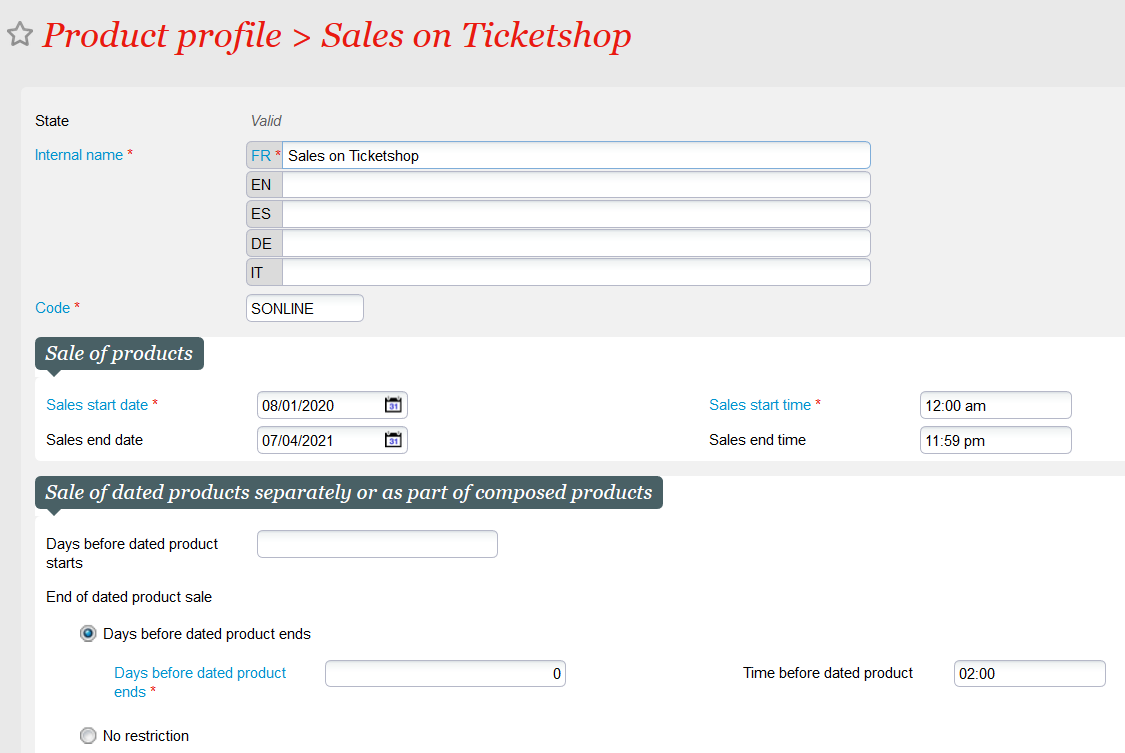NEW V1.11 Do you want to build a time-dependent pricing scheme (e.g. define early birds or last minute prices very easily)? Do you want to assign a specific sales period to a given performance or do you want to make it very simple (my event is always on sale)? Our new calendaring feature succeeds in simplifying the set-up process while providing you more flexibility.
Defining sales periods for events or competitions
Solution
Currently, the definition of what is on sale on a given sales channel is performed at two different places:
- The activity profile defines what is on sale: event, performance, seat categories, tariffs
- The sales calendar defines when an event is on sale
The new solution consists in removing the current sales calendars and assigning sales periods directly to the activity profile. This solution brings two major benefits:
- The set-up gets simpler because both aspects (what is on sale and when is it on sale) can be managed at the same place, i.e. the activity profile
- The set-up gets more flexible because the scope of an activity profile may (but don't have to) be defined in a finer grained way.
The sales periods may be defined in a relative (i.e. number of days before the performance) or absolute way. You can also define that an activity profile has no date restriction.
Let's discuss some concrete examples
Example: Sale without any restriction
You can define an activity profile meaning that the event is on sale at any time for all tariffs and seat categories. To do this, simply check the Always checkbox on the screen below:
Then, each time you set-up a new product without restriction on sales periods, you can simply link this activity profile from the event screen, without caring about sales calendars.
Notes:
- Tariffs and seat categories are managed in the same way as before.
- An internet user won't be able to buy tickets for a past event, even if the Always check-box is checked.
Example: Define a specific sales period for a given performance or match
SecuTix already provides the possibility to define relative sales periods. For example, sales of a match may start 15 days before the match date. However, it may be necessary to define different sales periods for different matches, depending for example on the expected audience.
For example, a huge audience is expected for the 3rd match of the Women's Super League and you want to give priority to your membership holders. As a result, occasional contacts may only buy a ticket 10 days before the match. You can do this by setting-up a dedicated activity profile for that match:
Link this activity profile to the occasional tariffs and add a sales period. To do this, go to the new Sales periods menu (inside activity profile), uncheck the Always check-box and enter the sales period details:
Note: As before, activity profiles are cumulative. In other words, if a performance is mentioned in several activity profiles (either explicitly or because the event is mentioned without restrictions on performances), it will cumulate the exact sales possibilities (triplets sales periods x tariffs x seat categories) provided by each activity profile. As a result, you have to remove this match from other activity profiles mentioning the same competition.
Example: time dependent pricing
As of now, defining a time-dependent pricing scheme was quite complex in SecuTix because you had to define advantages. The improved activity profiles will significantly reduce the set-up work by allowing you to create dedicated tariffs and assign a sales period to them.
Consider that you want to define a 3 level pricing scheme to encourage occasional customers to buy their tickets earlier (season ticket and membership holders already benefit from advantageous prices), as described in table below:
| Sales period | Price |
|---|---|
| Buy until 30 days before event | Lowest price |
| Buy between 10 days and 29 days before event | Medium price |
| Buy 9 days before event or later | Highest price |
- Step 1: Define the tariffs
- You first have to create the tariffs matching your pricing policy, for example:
- Adult tariffs: Adult Early Bird, Adult reduced, Adult
- Student tariffs: Student Early Bird, Student reduced, Student
- Children tariffs: Child (since children already get a significant discount, no additional early bird discount is provided in this example)
- You first have to create the tariffs matching your pricing policy, for example:
- Step 2: Define the prices
- Define the prices in one or several price grids, as usual
- Step 3: Create one activity profile for each sales period and link it to the appropriate tariffs
| Activity profile | Sales period | Tariffs |
|---|---|---|
| Early bird | Until 30 days before event | Adult Early Bird, Student Early Bird |
| Medium term | From 10 days until 29 days before event | Adult reduced, Student reduced |
| Last minute | From 9 days before event | Adult, Student |
| No time restriction | Always on sale | Child, season ticket and membership holder's tariffs |
These examples provide you only an overview of some important business cases that may be covered by this feature. However, other scenarios may be envisaged.
Getting started
You cannot combine the old approach (defining sales calendars separately) and the new approach (assigning sales periods to activity profiles) because this would lead to a very complex set-up with an unpredictable behaviour. As a result, SecuTix provides a smooth transition between the old and the new approach based on activities. The concept of activity already exists in SecuTix and may be seen as a way to create subgroups of events or competitions inside a season.
If you use activities created before the delivery of this new feature, you will continue to work with the old approach. In other words, your data aren't migrated automatically to the new approach, but you can continue working with them without any problem. If you create a new activity, either by creating it explicitly or by duplicating an activity or a season, the new approach will automatically be enabled and you will benefit from the feature described above.
Creating a new season always implies creating a new activity (because an activity belongs to a single season). As a result, creating a new season will also enable automatically this new feature.
Warning: copy data from a previous season
If you copy activity profiles from a previous season, the new activity profiles will be marked as always on sale. Please create if necessary the sales periods matching the new season.
Defining sales periods for other products
Solution
For all products except events and competitions discussed above, the question what is on sale and when? is answered by the product profiles. SecuTix already provided the possibility to define a time restriction inside a product profile:
On the other hand, a product profile could already be linked to a set of tariffs.
However, combining both set-up possibilities (time restriction and list of tariffs) didn't lead to the expected result when multiple product profiles concerning the same sales channel(s) and product(s) were defined. This issue has been solved in this release, on the box office and on the Ticket Shop.
As a result, you can now implement a time-dependent pricing scheme for products like visit passes by reusing exactly the same logic as for events (see example in previous section).
Note: the issue hasn't been solved for the old (not supported anymore) dated passes.
Getting started
You don't have anything to do. You will automatically benefit from this improved behaviour after delivery.
Compatibility between old and new sales periods definition
Using SecuTix' catalog interface to populate your web site
Some of our customers may import the product inventory automatically on their web site by using our catalogue interface. If you are in this case, we advise you to switch to the new version of the catalogue interface (V1_32) that will take into account the new way of defining sales periods. Otherwise, if your institutional web site uses the sales periods information provided by our catalogue interface, it may display products (events or other products) that aren't on sale at that particular point of time. Note that the internet user won't be able to buy these products, since our Ticket Shop takes the sales periods into account.
If you need to keep temporarily the old interface version and your institutional web site meets the conditions above (it uses the sales periods information returned by our catalogue interface), then you should request a service when you create or duplicate a new season or a new activity in order to disable the new feature.