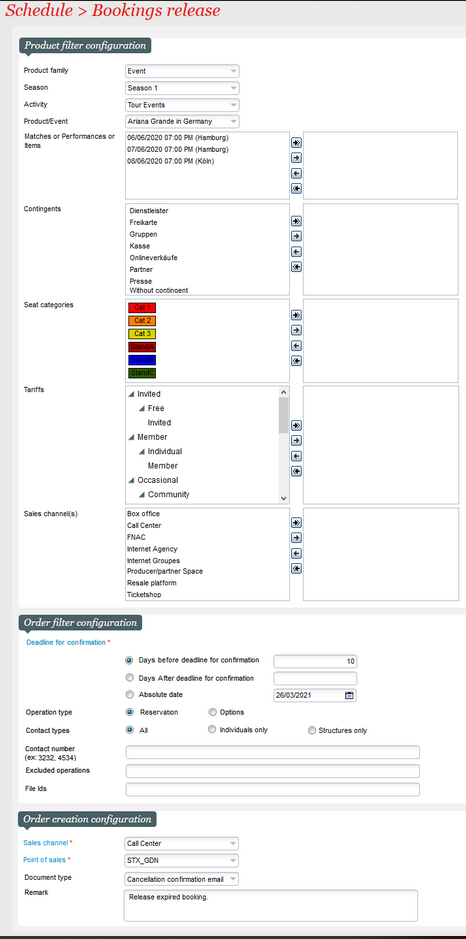Context
NEW V2.12 The cancellation process of reservations not paid on time has been improved. The batch process and the screen (screen in sales complement menu) processes have been uniformised and the features enriched. For example, the end customer will get an email informing him about the reservation cancellation.
Solution
Batch process
- Take profit of the numerous additional filters allowing you to define precisely which reservations may be cancelled:
- The reminder batch (that sends reminders for bookings approaching the deadline but that doesn't cancel bookings) benefits from the same additional filters.
Previously, the operator had to note the batch number displayed by the external printing screen and trigger the export by creating a schedule (or modifying an existing one) and entering the batch number. From now on, the batch will be launched automatically. In order to do so, SecuTix will search for an existing schedule for the function concerned (Export tickets and letter file) which internal name is empty and launch it automatically. If such a schedule doesn't exist, SecuTix will create it automatically.
Notes:
- File encoding
- The schedule created automatically will mention the default encoding type UTF-8. If you want to use another encoding type (for example Cp1252 for ANSI files to be processed in Excel), you should create a schedule manually with following characteristics:
- Empty internal name
- Manual launch
- Desired encoding
- SecuTix will find your schedule, set the batch number and launch it.
- The above set-up needs to be done only once. SecuTix will reuse this schedule for later exports.
- The schedule created automatically will mention the default encoding type UTF-8. If you want to use another encoding type (for example Cp1252 for ANSI files to be processed in Excel), you should create a schedule manually with following characteristics:
- Using several export functions at the same time
- SecuTix provides a second export function called "Export PDF tickets and letter file". The feature above concerns only the export in CSV. format, not the export in PDF format.
- If this second function has been enabled, the export in CSV format won't be launched automatically. You have to create a schedule (or reuse an existing one) and set the batch number according to the information provided by the external printing screen.
Improvement of the ticket file
The "Export tickets and letter file" of the printer interface generates two documents in CSV format: a letter file and a ticket file.
- The letter file remains unchanged.
- The venue external name and venue code mentioned in the ticket file are also set for non-numbered areas.
Getting started
- The improvements described above are enabled automatically
- In order to use this feature, you have to create a new printer interface (if no such interface has been created yet):