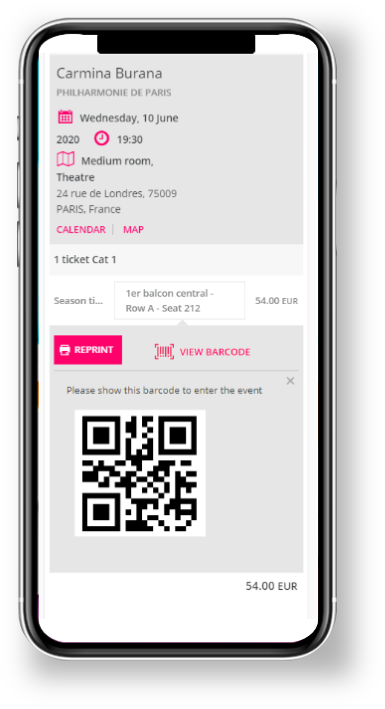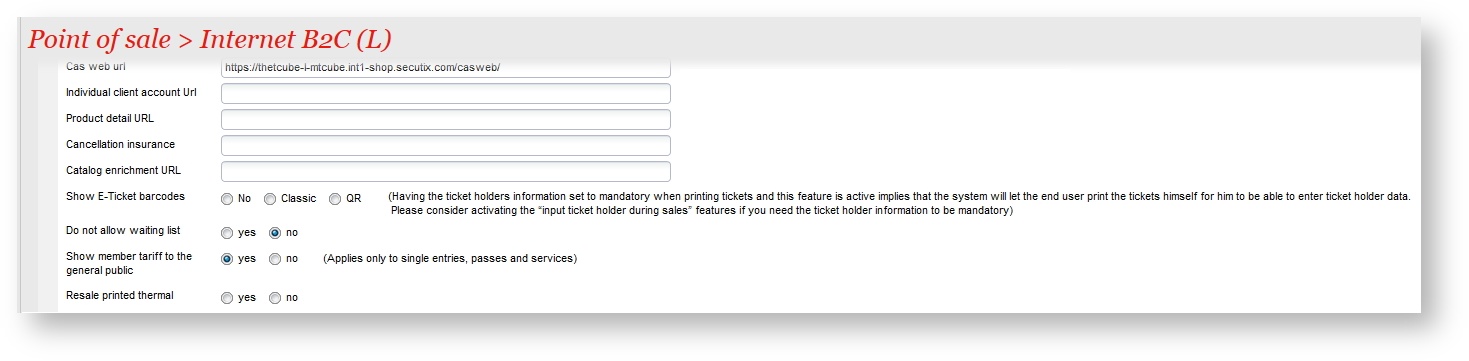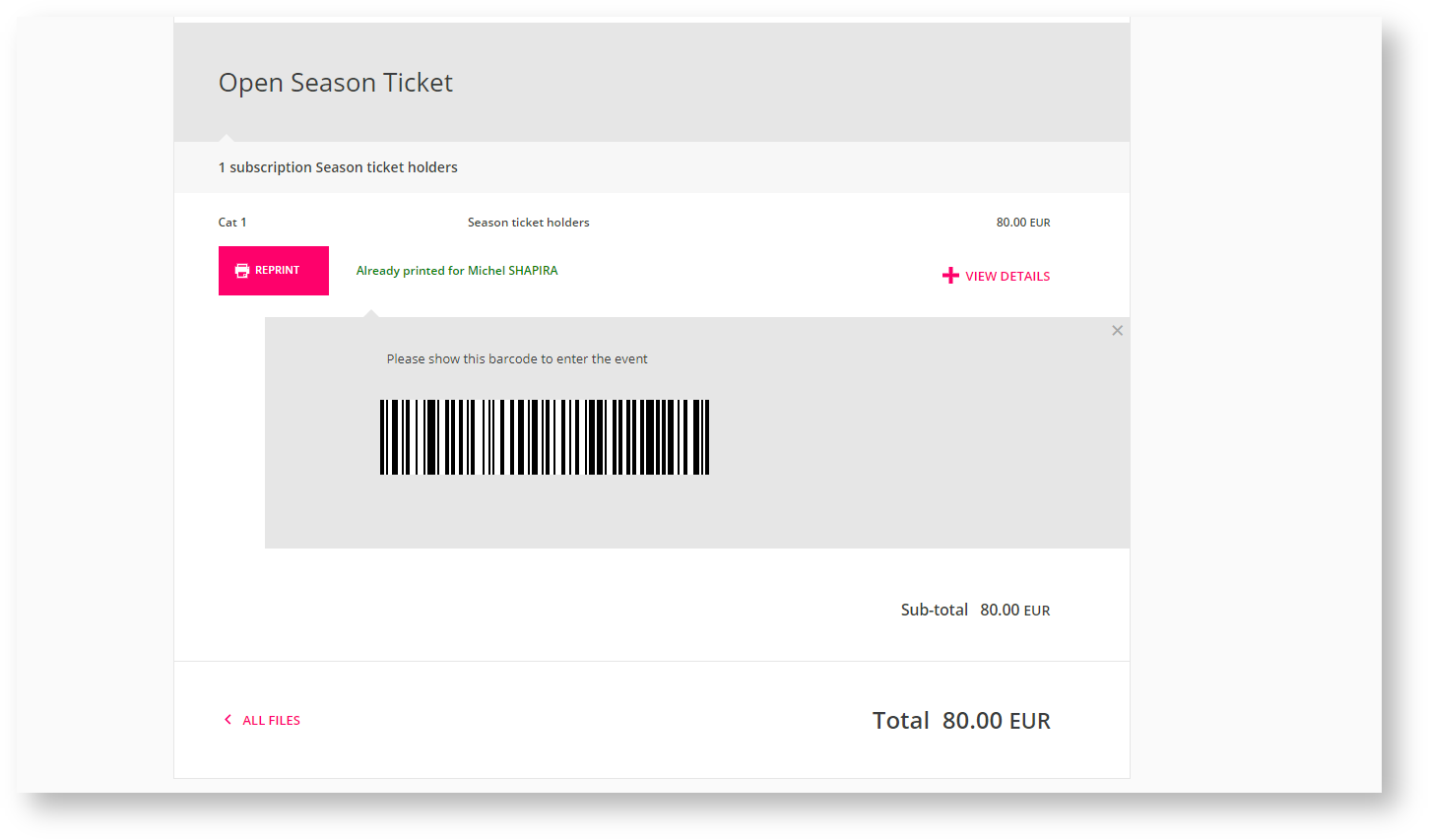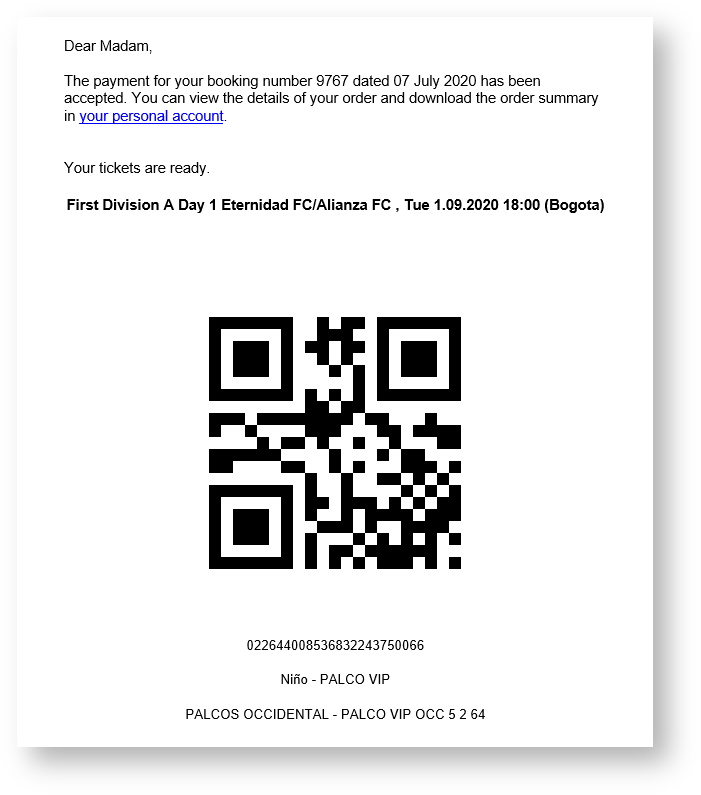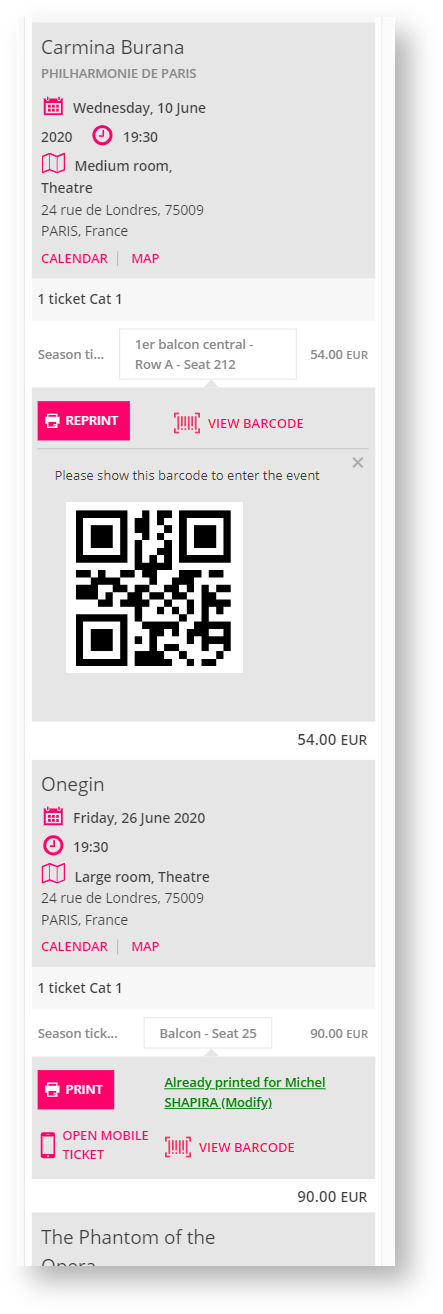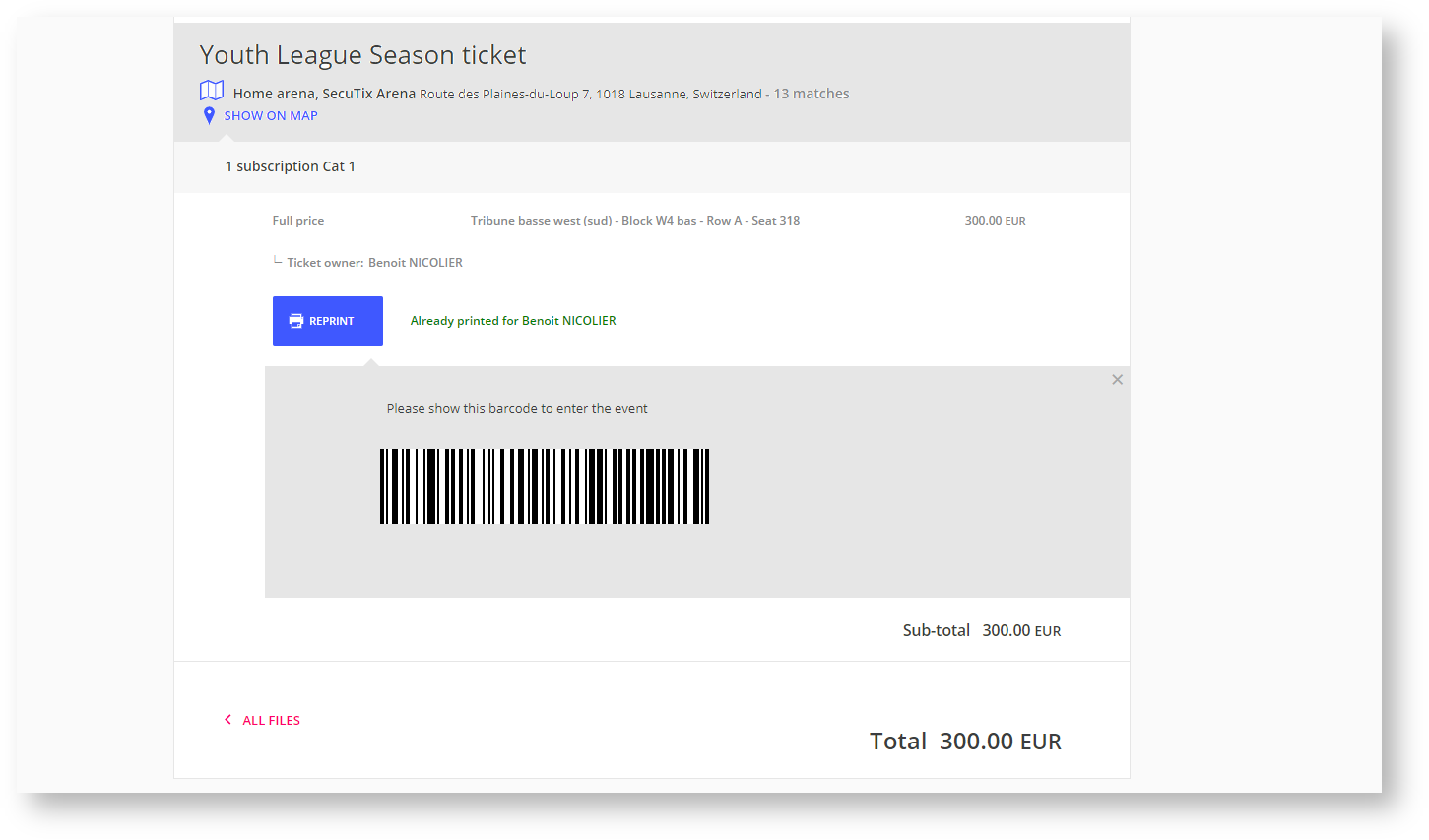Context
SNEAK PEEK UPCOMING Get access to ticket barcodes straightaway on the screen on your mobile device or in the confirmation email. No need to connect anymore on the online account to print the tickets in order to see the barcode and be able to present it at the entrance. The system will show the barcode right after the purchase has been done making the user experience on site fast and delighful.
Solution
Once the feature is active your users will be able to see the barcode of the tickets they have purchased directly in the order details screen online right after the payment has been accepted and also in the confirmation email. This make it much easier for them to go through the access control simply by showing their screen with the barcode or showing the barcode from the confirmation email.
Getting started
In the organization context >> Point of sales >> Internet parameters tab
- A new check box is available named "Show E-Ticket barcodes"
- No is the default value
- Classic is displaying a 1D barcode
- QR is displaying a 2D barcode
- When check the barcode will be displayed on "order details", "Ticket list" screens on the online profile and in confirmation emails.
- Activating this feature will result in automatically changing the state of the ticket to printed once the barcode is displayed.
That's it, barcodes will be now printed straigthaway at the end of the sales process and will be displayed in the confirmation email.
What you need to know
This new parameter is available on all internet sales channels except the B2P. All other sales channel do not support this feature (box office, back-office are not compatible with this feature).
Explain how the mandatory ticket holder infos is managed.
Explain the max number of tickets that will be printed with the feature and what happens when there is more ticket than the limit.
Coverage in term of product families
Online available when a ticket is purchased on an online sales channel
Information available on the email confirmation
Export tickets information into xdoc
- Scope:
- Document class “Order confirmation email”
- Information
- Package / season ticket
- Product (event, competition, visit pass, membership, voucher, etc.)
- Performance / match / slot / validity period
- Tariff
- Seat
- Ticket barcodes
Limit in number of barcode to display
Email : If order contains more than 10 tickets, then no ticket information is included in the email.
Screen :For an Order, show barcodes immediately if number of tickets < 3, otherwise hide them.
Product families
Product families:
- Support:
- Single entries
- Event
- Competition
- Passes
- Visit pass
- Open pass
- Timeslot pass
- Simple products
- Membership
- Voucher
- Service
- Transport
- Season tickets
- Badge/Card only
- Only display the barcode for parent tickets
- Ticket only
- Only display the barcode for child tickets.
- Badge/Card only
- Package
- Single entries
- Not support
- Hospitality
- Goods
- Open product
- Donation
Ticket holder management
Ticket holder mandatory handling
- If a ticket holder is mandatory for a ticket, but it has not yet inputted (check in movement of the ticket) then ignore this ticket when printing automatically tickets of the order.
- Notes: a ticket holder is mandatory for a ticket if:
- Either its performance has “Named ticket” = yes
- OR current point of sale has “Input ticket holder mandatory” = true.
- E-ticket does not require input ticket-holder mandatory (e.g if it requires ticket holder, user has to Print manually to see the barcode)
- Notes: a ticket holder is mandatory for a ticket if:
Examples
1D barcodes and seat information for visit passes and events
1D barcodes for a fixed price season ticket
1D barcode for a calculated season ticket
2D barcode with seat and teams informations for a game ticket
2D barcodes for a season ticket on mobile.
1D barcode for a championship season ticket