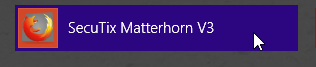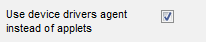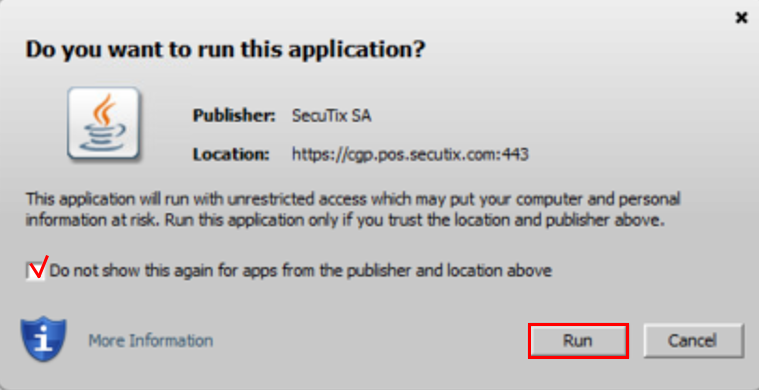Device Manager
The new SecuTix kit containing Firefox uses a new way to communicate with the peripheral hardware like printers, cash drawers and payment terminals. The new app called Device Manager installed at the same time as Firefox is handling the communication with box office peripherals and replaces the applets that will no longer be used in the future.
To activate the Device Manager, follow these actions:
- Updated SecuTix Kit
Be sure that an updated version of the SecuTix kit is intalled (Matterhorn V3 or more recent): How to install the SecuTix kit (Firefox and Device Manager) - Launch icon
Inside the startup menu, check that you have the right SecuTix version - Physical desk
Open your physical desk (organism context, initialization, Physical Desks) - Device Manager
Enable the following checkbox - Save
Save the changes and close the window - Restart SecuTix
Close the browser and open it again - IMPORTANT: Rights to contact the Device Manager from the browser (will appear only one time)
A popup will appear asking you to allow the communication between the browser and the Device Manager. Please check the checkbox and press "run".
Finally, you will need to wait a little bit (few minutes maximum the first time) in order for the Device Manager to be ready and for the printer icon to be white again:
Antivirus and firewall
It's possible that your antivirus/firewall (like Sophos) is blocking the communication between the browser and the Device Manager. In case you face a problem, please contact our support team.
The following processes must be able to access internet and localhost/127.0.0.1: FireFoxPortableESR\firefox.exe, CommonFiles\java\bin\javaw.exe, CommonFiles\java\bin\javaws.exe, CommonFiles\java\bin\jp2launcher.exe
In case you face a problem
In case you face a problem, please contact our support team.