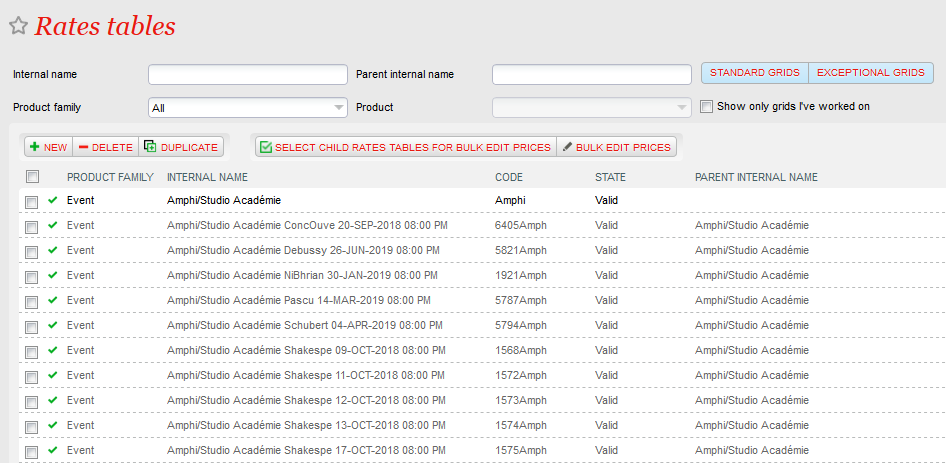The Whymper V3 release brings important improvements in the management of a large number of price grids and extends the price breakdown to the visit and timeslot passes
Handle a large number of price grids more easily
List of price grids
Numerous improvements have been brought to the list of price grids screen.
Parent - child link between price grids
SecuTix manages a parent - child link between price grids.
- When you want to assign specific prices to a given performance using currently a shared grid A, SecuTix will suggest you to link the newly created price grid (containing performance specific prices) to the grid A.
- When you duplicate a price grid, you can choose to link the new grid to the duplicated grid or to keep it as a stand-alone grid.
- At any moment, you can decide to link or unlink a price grid to/from its parent. Linking a price grid to another grid is useful when both grids should evolve in parallel.
SecuTix manages up to 3 levels of price grids. In other words, the price grid C may be a child of B that is a child of A but you cannot define a price grid D being a child of C because this would lead to 4 price grid levels. A grid may have at most one parent and several children.
Display
- An additional column displays the parent grid
- Unless the operator selected another column as sort criterion, the child grids are listed just below their parent. Level 1 grids are displayed in black and level 2 or 3 grids are displayed in grey.
Filters
Several filters have been added to the list of price grids screen:
- Internal name : the name of the price grid must contain the specified string
- Parent internal name : the name of the parent price grid must contain the specified string
- Standard grids: display level 1 price grids, that is grids that aren't linked to a parent
- Exceptional grids: price grids that are linked to a parent (level 2 or 3 price grids)
- Grilles d’exceptions : il s’agit des grilles qui ont un parent (grilles de niveau 2 ou plus)
- Show only grids I've worked on: show only grids that have been updated by current operator (grid amounts or price breakdown amount). If operator B updates all amounts of a given price grid, operator A who modifies that grid before operator B won't see this grid anymore if he checks this check-box (because all his changes have been overriden by another operator)
Modifier les prix en masse
- L’opérateur peut sélectionner plusieurs grilles tarifaires afin de modifier simultanément les montants sur plusieurs grilles ou de comparer les montants entre plusieurs grilles.
- Les cases bleues indiquent que le prix diffère d’une grille sélectionnée à l’autre. En passant la souris sur la case, le montant correspondant est affiché pour chaque grille sélectionnée.
- Les cases blanches indiquent qu’aucun prix n’a été configuré pour cette case.
- Un prix affiché indique que le montant est le même pour toutes les grilles sélectionnées.
- Seuls les prix modifiés par l’opérateur sont sauvegardés. Les autres montants restent inchangés (et différents d’une grille à l’autre).
Sélectionner les grilles enfants pour modification en masse
- Lorsque l’opérateur sélectionne une grille (et une seule) et clique sur ce bouton, une pop-up affiche cette grille et toute sa famille (son ancêtre le plus lointain ainsi que tous les descendants de cet ancêtre). La liste des grilles affichées ne dépend pas des filtres saisis.
- La grille sélectionnée dans l’écran initial et ses enfants sont sélectionnés par défaut. L’opérateur peut modifier cette sélection.
- L’opérateur clique sur « Modifier en masse ». L’écran de modification en masse décrit précédemment est affiché