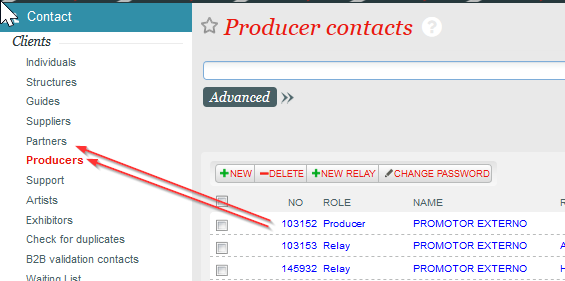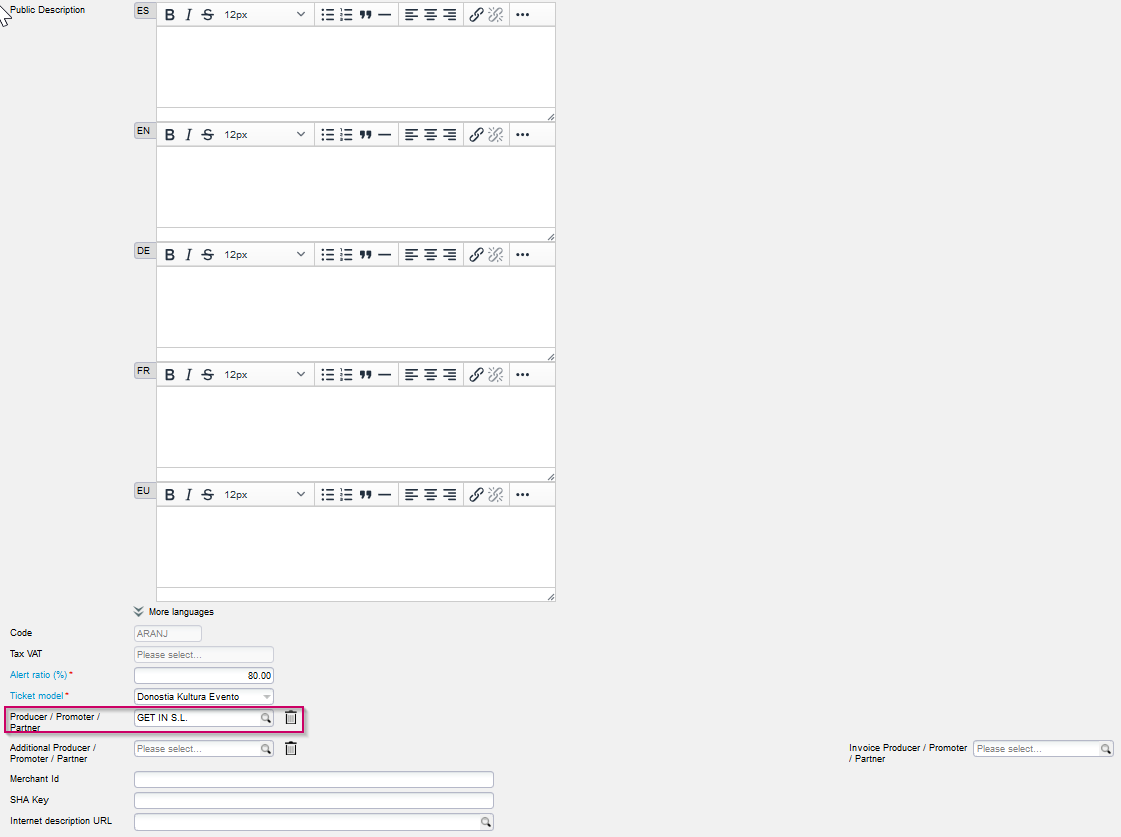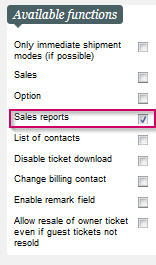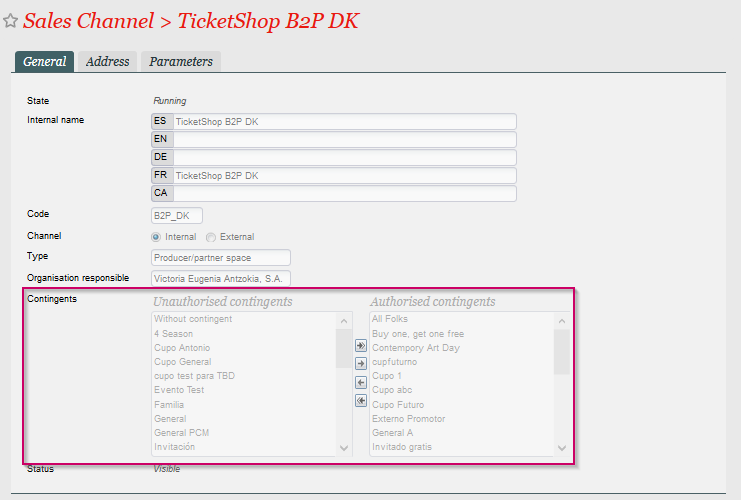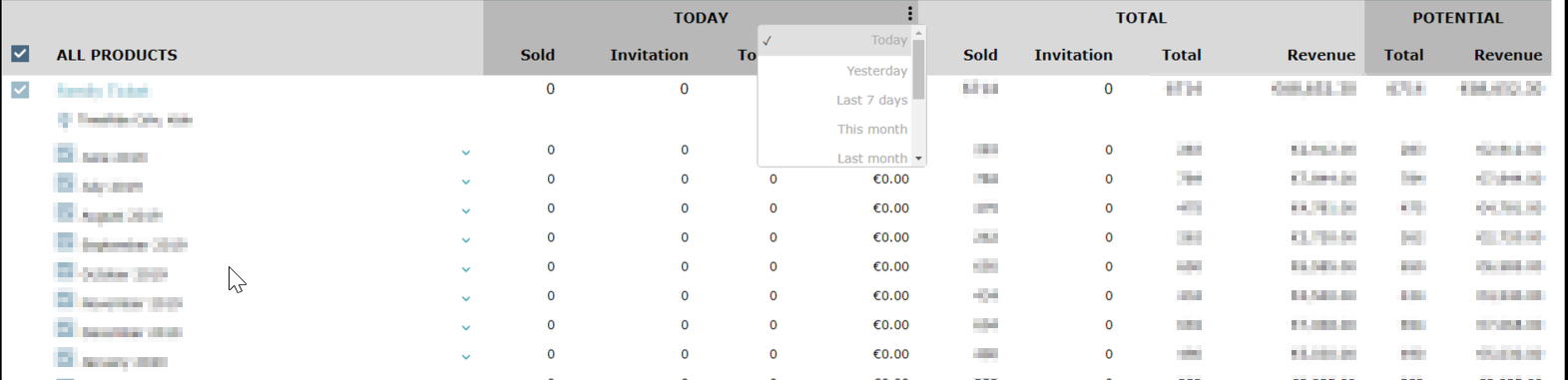...
For initial set-up see 2.9 - Set up a new sales channel.
Requirements
Contact type "Producer/Partner"
First, you need the organizer as contact type "Producer" or "Partner" in SecuTix. Both types are variants of the company. You therefore also need at least one contact person ("relay") in each case, who can log into the channel.
...
Type | Associated product family |
|---|---|
| Partner | Timeslot & Visit passes |
| Producers | Events & Competitions |
Setting up events with third parties
In order for the logged-in person, i.e. the contact person of the organizer, to get a connection to the products, the respective producer/partner must be associated with the desired product:
Setting up the channel
In the settings, please first follow the usual steps for setting up a new sales channel 2.9. - Set up a new sales channel.
The basic requirements for this are the activation of the following function:
Unlocking reports
You then have the option of activating a selection of reports in web reporting:
Activation of products for web reporting
Products must be explicitly activated for web reporting in order to be visible online.
...
In practice, it has been proven useful to add the web reporting channel to existing admin profiles such as "Backoffice", which are linked to all products.
.
Dashboard
The web reporting channel first offers the possibility to generate reports per product from a product view.
...
It is a good idea to set up this URL as a linked button in the sales channel at the point of sale via "main navigation
Dashboard - advanced functions
Additional functions can be switched on/off in the dashboard via labels.
...
SaleHistoryView" in the Dashboard:
Admin View
In addition to the standard procedure described above for making events visible to individual external organizers, it is also possible to create an Admin View.
...