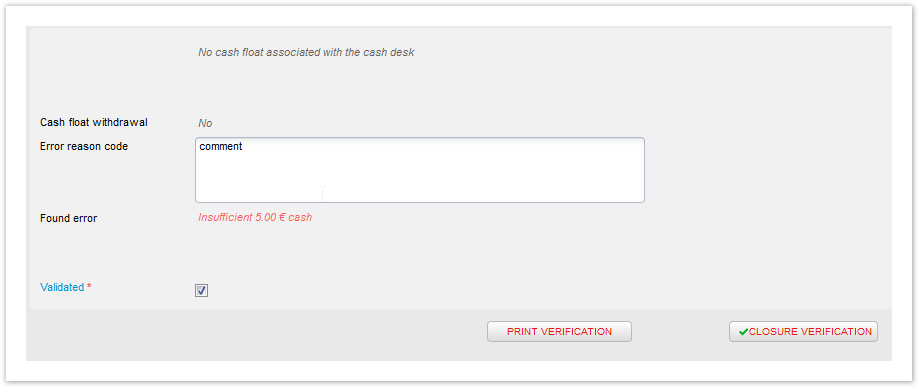...
With identification | If you are using a payment terminal integrated with S360, in this menu you will find all the related sales that have been paid with such terminals, which have therefore generated a receipt for each one. Given the integration, such receipts can identify the specific sales. The total number of the elements in "With identification" must correspond to the total number of receipts in the cash drawer. |
Without identification | If you're using external payment methods, for example payment terminals that are NOT integrated with S360, in this menu you will find all the related sales. Since there's no integration the payments here won't have a reference to a booking. In you register you are anyway supposed to have receipts, or proof of payments, for the amount shown on the screen (by each payment method). |
With cash | Here you will be able to input the total amount of cash in your register. The only amount taken into account is the total (while the distribution between coins and notes value is at your own discretion). In case your cash desk was open with cash float, or some withdrawals were done during the sales, you must also consider these amounts. |
| Tickets cancelled | In the case of cancellations, invalidated tickets should be collected and available in you register. As for receipts you are suppose to set them as returned of missing. |
Summary | Here you'll find a recap of the amount input vs. expected, by payment method. If for any reason the amounts differ from what it is expected, you see the specific payment method in red: |
Validation | Once everything is set, in this final step you are supposed to validate the accuracy of your imputations. Be aware that once done, as an operator, you won't be able to open that cash desk again. In case of error, you'll see come notes in red. You can put a comment, for instance to explain why something is missing. You need to tick the "Validated" checkbox to enable "Closure verification" button. You can have a closure report by clickin on "print verification", or just verify the closure: after clicking it you'll get indeed a final closure report anyway. |
...