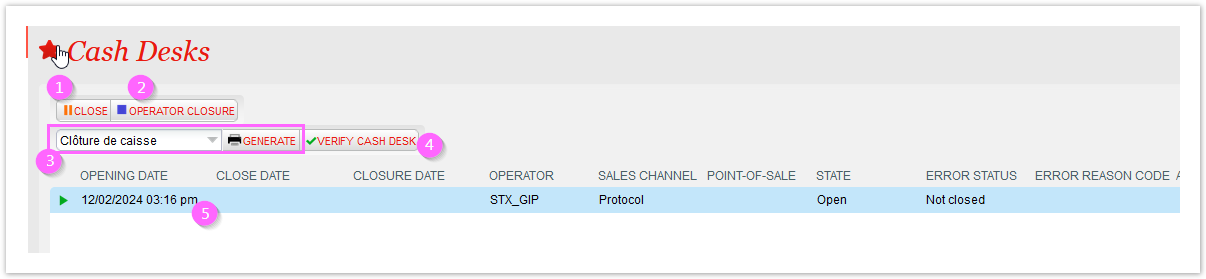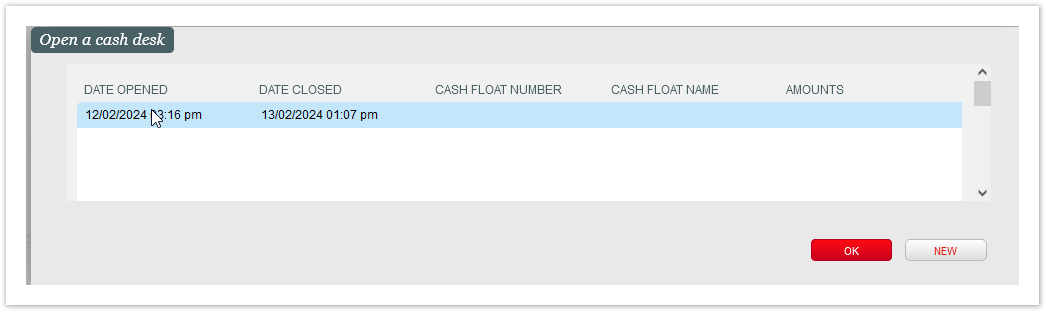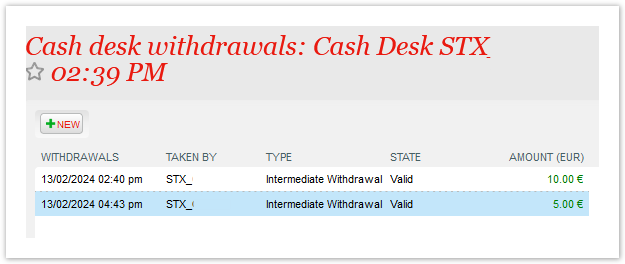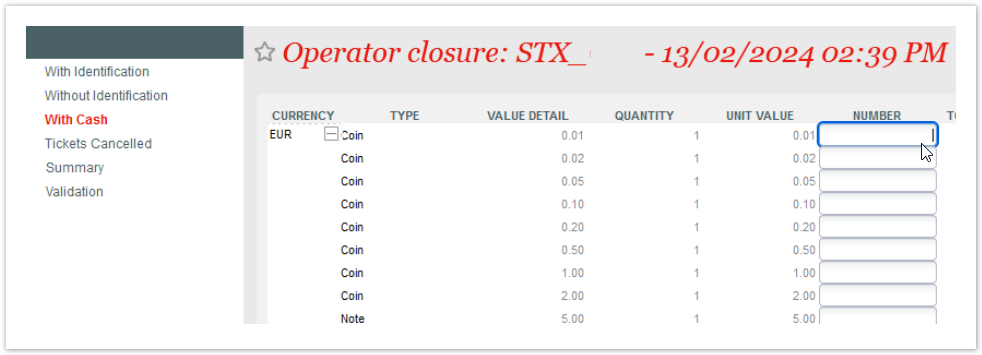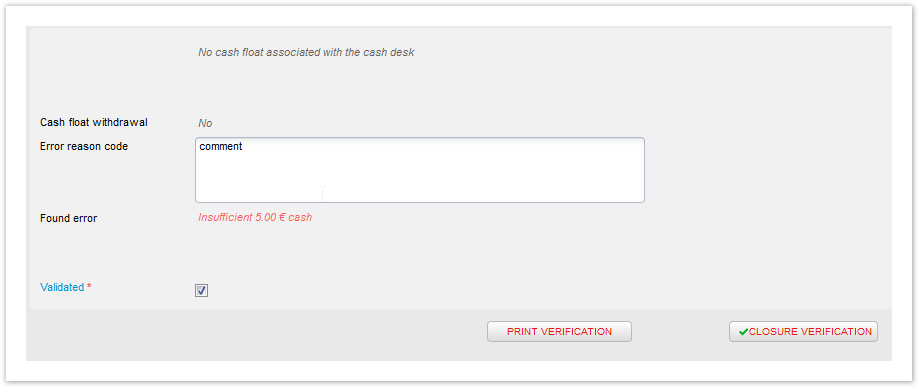Pre-requisite: at least some sales at a box office/MOTO/Email type of sales channel
Aim: understanding how to close your cash desk register using S360 features
Introduction
The basic assumption in S360 is that the box office operator is in the position of a debtor.
When closing the cash register, the system expects the entire content of the cash register to be input by the operator: the system will compare the result of operator's entry with the data coming from sales/cancellation made (and from the cash float and withdrawals, if any).
As soon as no data is entered in the cash desk closure screens, the cash desk will be closed with an "Error" status and all the incomes will be displayed as wrong amounts/not checked.
In a dedicated screen, the ticketing manager will be then able to open, review and validate the closures made by the operators.
Screen main features
1 | Close | It's used to temporarily pause the cash desk. Once you select a line (in open state) and click on this button, you'll be unable to perform sales/reservations/cancellations until you reopen it. A popup window will ask you to reopen it (or create a new one) when entering a sales screen: You won't be able to temporarily pause the cash desk in case of orders in progress. |
| 2 | Operator closure | This command will launch the cash desk closure. During the closure checks you won't be able to perform sales/reservations/cancellations. |
| 3 | Generate report | Among the given set of reports you can select which one you want to generate. You need to select a line first (in open state). When the closure is performed and validated you will be able to print the final cash desk closure report. |
| 4 | Verify cash desk | This feature will allow to perform an intermediate check without closing the register. You need to select a line first (in open state). The steps will be the same used by the proper Operator closure. However, even though validated, this will not mark the cash desk as actually closed. |
| 5 | Cash desk line / Withdrawals | It's possible to have only one line/cash desk open at a time. |
Operator closure
The screen side menus will guide you through the correct imputation of the entire content of your register.
In many of the them - using the given buttons - you will be asked to mark each lines as "set as returned", if you possess that specific receipt/ticket in your register, or "set as missing" if you don't.
By default all lines are presented first as missing.
A cash desk closure will report a final "OK" status only if all the expected receipts/tickets are marked as returned, as well as the cash amount is input correctly. You will be able to close a cash desk also in "ERROR" state, adding a comment if needed.
With identification | If you are using a payment terminal integrated with S360, in this menu you will find all the related sales that have been paid with such terminals, which have therefore generated a receipt for each one. Given the integration, such receipts can identify the specific sales. The total number of the elements in "With identification" must correspond to the total number of receipts in the cash drawer. |
Without identification | If you're using external payment methods, for example payment terminals that are NOT integrated with S360, in this menu you will find all the related sales. Since there's no integration the payments here won't have a reference to a booking. In you register you are anyway supposed to have receipts, or proof of payments, for the amount shown on the screen (by each payment method). |
With cash | Here you will be able to input the total amount of cash in your register. The only amount taken into account is the total (while the distribution between coins and notes value is at your own discretion). In case your cash desk was open with cash float, or some withdrawals were done during the sales, you must also consider these amounts. |
| Tickets cancelled | In the case of cancellations, invalidated tickets should be collected and available in you register. As for receipts you are suppose to set them as returned of missing. |
Summary | Here you'll find a recap of the amount input vs. expected, by payment method. If for any reason the amounts differ from what it is expected, you see the specific payment method in red: |
Validation | Once everything is set, in this final step you are supposed to validate the accuracy of your imputations. Be aware that once done, as an operator, you won't be able to open that cash desk again. In case of error, you'll see come notes in red. You can put a comment, for instance to explain why something is missing. You need to tick the "Validated" checkbox to enable "Closure verification" button. You can have a closure report by clickin on "print verification", or just verify the closure: after clicking it you'll get indeed a final closure report anyway. |
Accounting closure
When a cash desk is closed the operator cannot reopen it.
However the ticketing manager can in a dedicated screen: please see https://confluence.secutix.com/display/SSH/Organization+%7C+Sales+Management+%7C+Operator+Cash+Desks