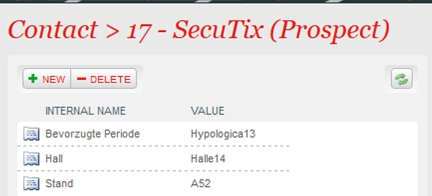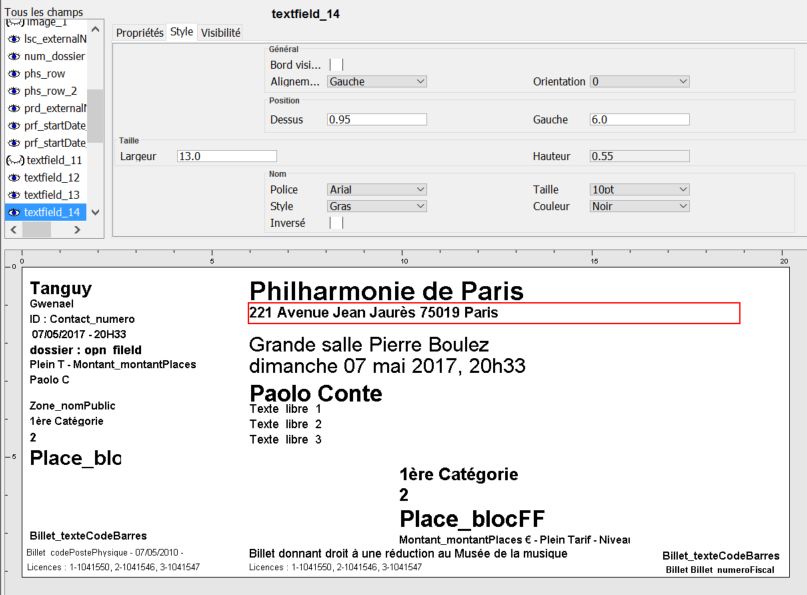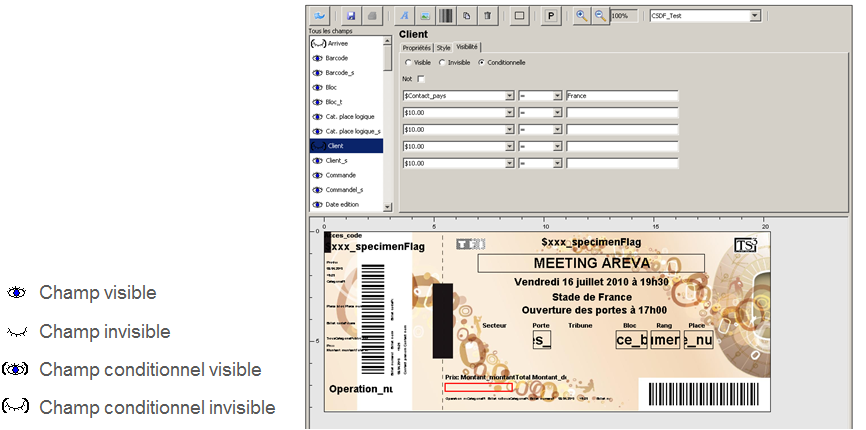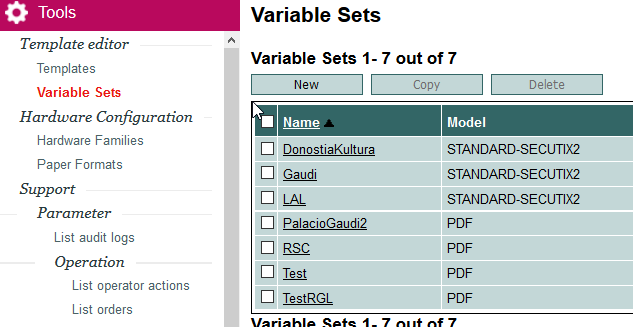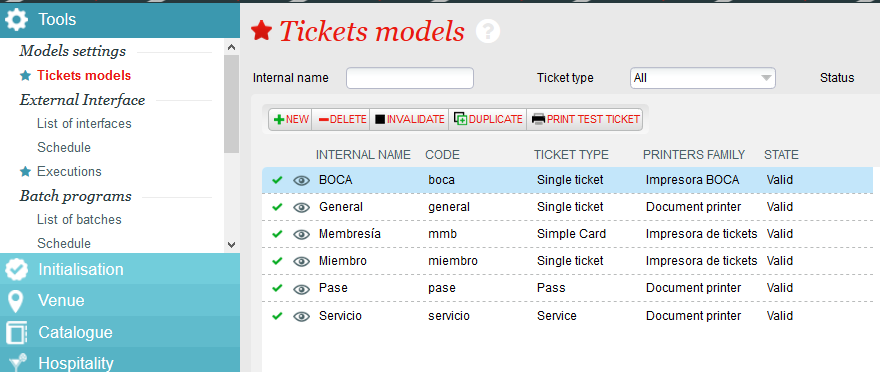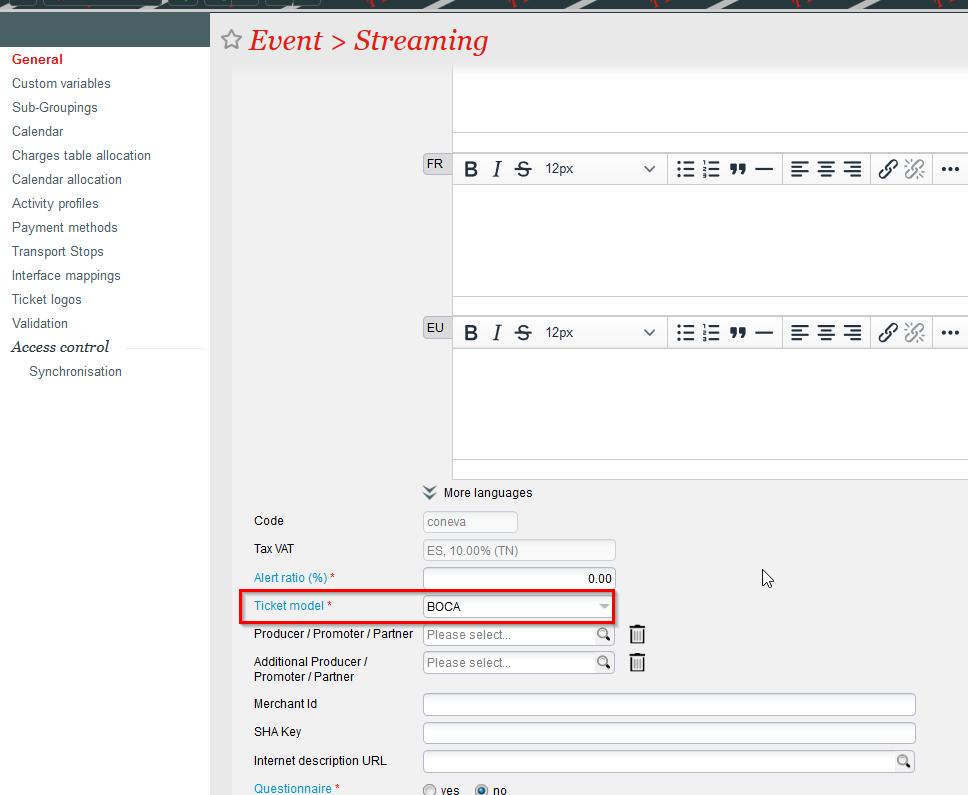...
- From a generic template: New
- THERMAL: for BOCA-type tickets
- PDF: for A4-type and print@home
- Mobile-PDF: for the tickets downloaded on a mobile phone.
- From an existing template: Copy or Import
To modify the templates during the season, it is recommended to:
- Copy the used template in production
- make all the desired modifications
- test the new template using variable sets
- link the new template to a product
- archive the old template
Some examples of ticket templates
...
| Number format: | Date format: |
|---|---|
0 → Figure # → Figures , → separator for thousands . → separator for decimals | y → Year M → Month d → day in the month E → day in the week H → hour m → minute s → second |
In some cases tables are transmitted in the following format:
Contact_hostCriterion;array_code=[PerPref=‘Hypologica13';Hall=‘Halle14‘;Stand=‘A52’]
In the case of promotions with single-use code as well as during the distribution of tickets, it is possible to display on the ticket the name of the inviting structure, as well as the contact criteria of this structure.
Example of the display on the ticket:
You are invited by SecuTix which is located in Halle14 au stand A52.
Style of a field
To obtain a good alignment of the various fields displayed on the model, it is advisable to fix their position in the Style tab.
This tab also allows you to specify the size of the field and the font used.
A check box called "Border" adds a frame around a field.
The Alignment drop-down menu lets you indicate the position of the text in the field (left, right, center). The Auto alignment option (thermal tickets only) resizes the text to the width of the field
2D barcode
To add a 2D barcode on a template, create a barcode type field, use a custom value and enter:
${Billet_codeBarres;min=14}Choose the type of barcode in the field next to the value. This compound value is needed to truncate the parameter that contains the information about the encoding.
Visibility of a field
A field can only be made visible if it meets certain conditions.
One of those conditions is the association of a parameter, a sign and a value.
The entered value must exactly match the actual value of the parameter in the system.
For the "like" sign, the value must be surrounded by *. For example, with the condition $Tarif_nomPublic like *invit*, the field will only be displayed if the tariff of the ticket contains invit (e.g. invited, invitation, etc.). The character ? can be used as a wildcard (e.g. "AB??" will work for "AB01" or "AB23" but not "AB2" or "AB123").
Creation of a variable set
Variable sets are used to test ticket templates by replacing the name of the parameters with text.
Tip: Create enough variable sets to test each condition
In the editor, you must select the variable set created and print a specimen ticket
Creation of a ticket model
Once the template has been created and tested, it is associated with a ticket model in the Tools module of the Organization context.
The previously created template is linked with a ticket type, a hardware family and a ticket support in the ticket model.
Once validated, you can link these models with the products. For example, in the catalog module of the organization context, the ticket model can be associated with an event.