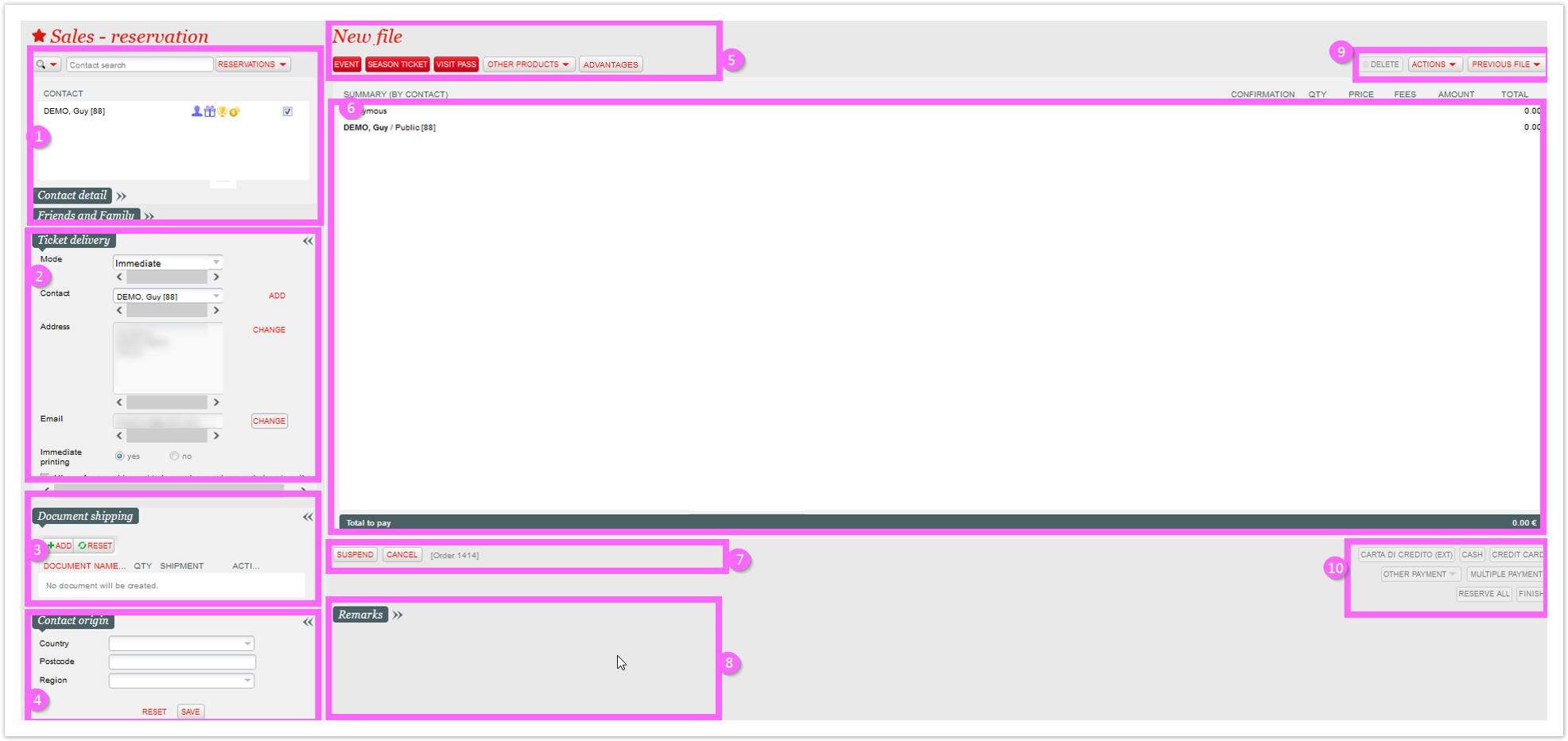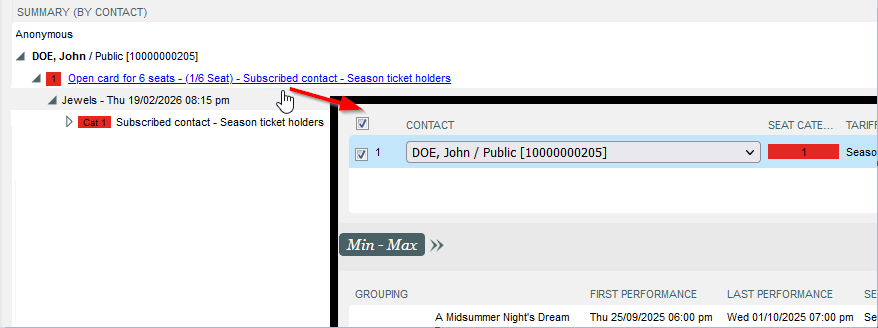...
The screen has many features that can be divided in 10 blocks. Click on the section names below you if you're looking for specif help on one of them.
Contact
| Anchor | ||||
|---|---|---|---|---|
|
...
This section will include all cultural contacts and products you will use and select while working on the file/order.
It may get really articulated then according to how complex and multi-product your selection is. Please see some general information below:
| 1 | Cultural contacts | Unless you sell items to anonymous users, cultural contacts will be displayed as SURNAME, Name / Role [Contact Number]. You can drag-and-drop an item from a cultural contact to one another simply holding left-click on the item and moving it to the desired contact (restrictions apply, for instance if product requires a contact type different from occasional). When dragging a product with more items you will be able to select how many have to be moved. In this section you may also decide to assign products only to cultural contacts but not the File Contact. |
| 2 | Products | When selected, products populate the whole summary section. According to product specificity you may see additional shortcuts. If you're resuming reservations you may see the confirmation dates: |
| 3 | Selection details | This section includes information regarding contingents, tariffs, seat categories (if any), seat details (if any). Moreover the circle icons on the left indicate the status of each single ticket/item. Request/Option Selected Reserved Reservation going to be cancelled before pressing "Finish" (see below) |
| 4 | Quantities and amounts | On the right of the screen you have all subtotals. For simple and not seated products you can directly input a different quantity from the dedicated boxes: |
| 5 | Other | In this section there may be other advanced or geo-specific features, like Cancellation insurance, or pre-paid VAT (certified Italian clients only) |
Suspend / Cancel
| Anchor | ||||
|---|---|---|---|---|
|
...
- Change tariff → to modify the tariff of the select line (must be a tariff/item line, not product or contact line)
- Enter promotional code → to apply a predefined promotional code
- Discount one item → for goods only; available when selecting in item line with quantity > 1. Discount threshold must be defined at product level.
- Discount all items → for goods only. Discount threshold must be defined at product level.
- Change the commission rate → available if contract commissions are configured
- Drop item from cart → same as pressing
- Modify contingent → available if allowed by configuration/product
- Lock reservation/option → to lock reservations from mass releases set in Follow up options/reservations screen
- Unlock reservation/option → to unlock reservations previously locked
- Edit visit → for passes only(not used anymore)
- Change file contacts → available unless the file is running or has been suspended or if its has only 1 order
- Ticket holders → allows to specify different beneficiaries (just names/surname, not real contacts) to each ticket, or use cultural contacts names.
- Expand the whole file → shortcut to view all the sub-lines of the cart (rather than manually use icons.
- Change the valid from date of memberships → available if allowed at product level
Previous file menu will allow you to view the last file you worked on and to print receipt, in case an Epson printer is set, you can reprint the receipt (mainly for merchandising items - geo limitations may apply).
Payment and Reservation
| Anchor | ||||
|---|---|---|---|---|
|
...