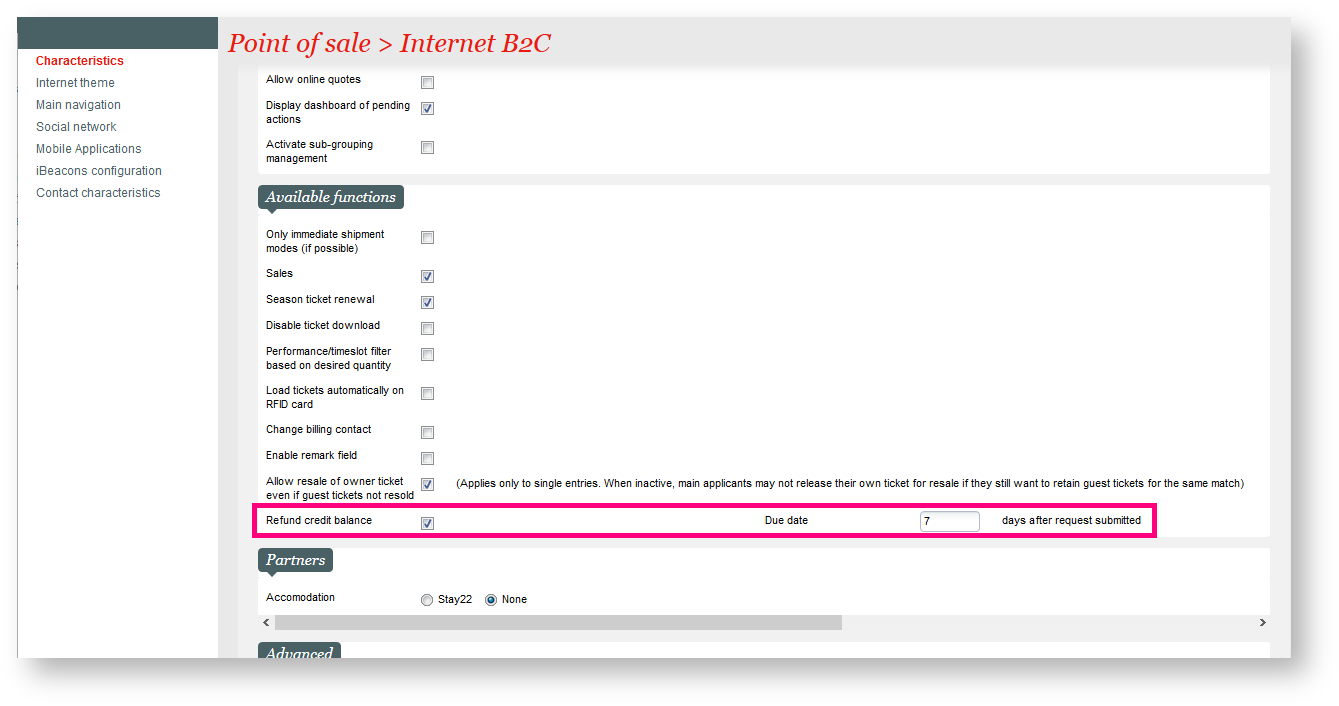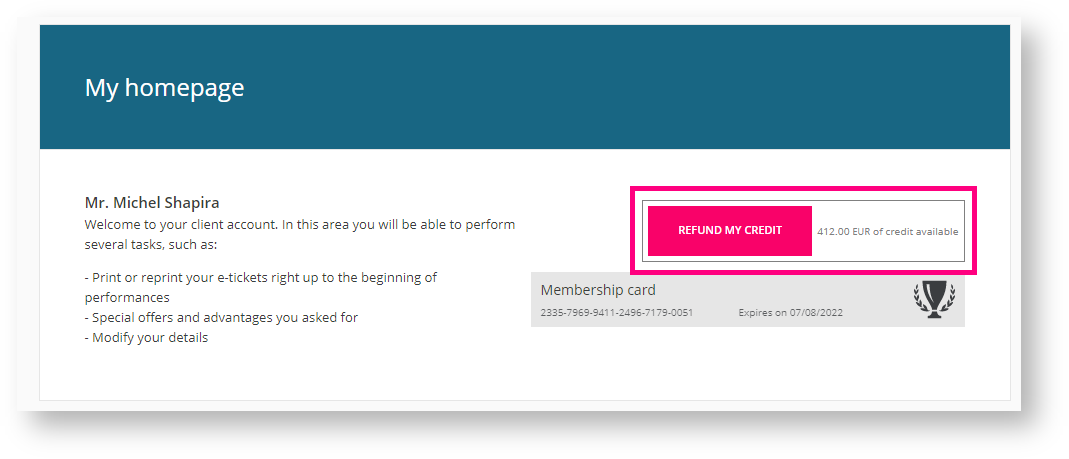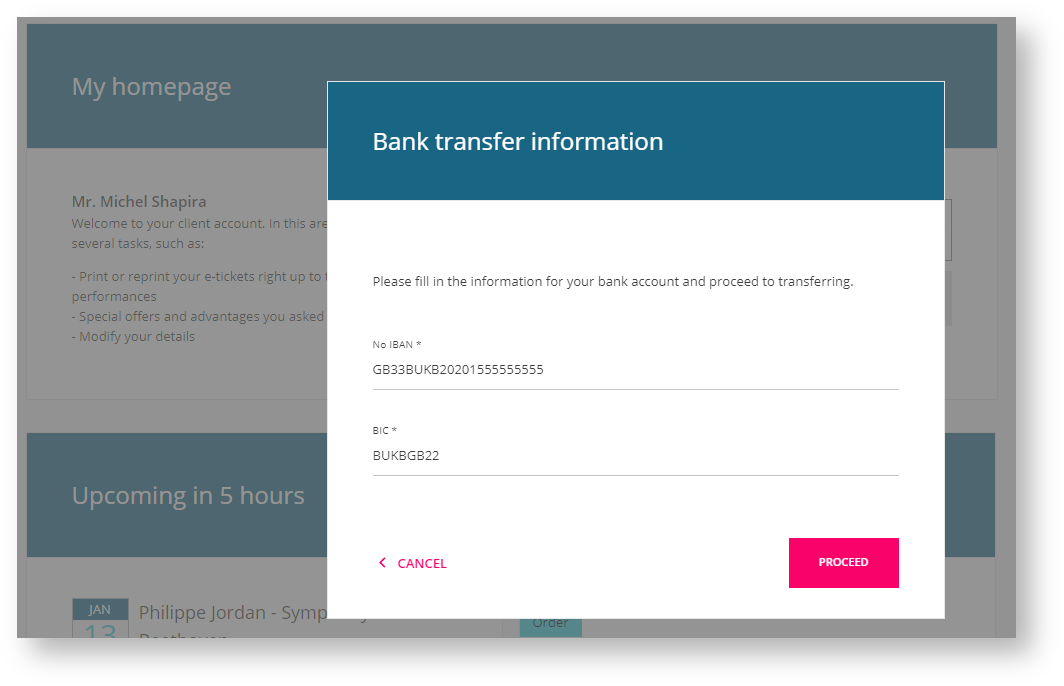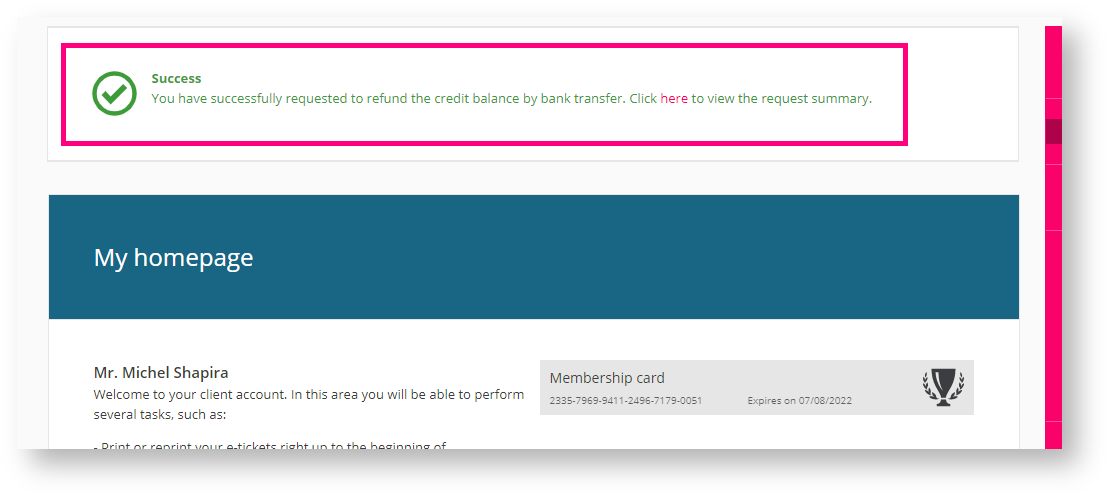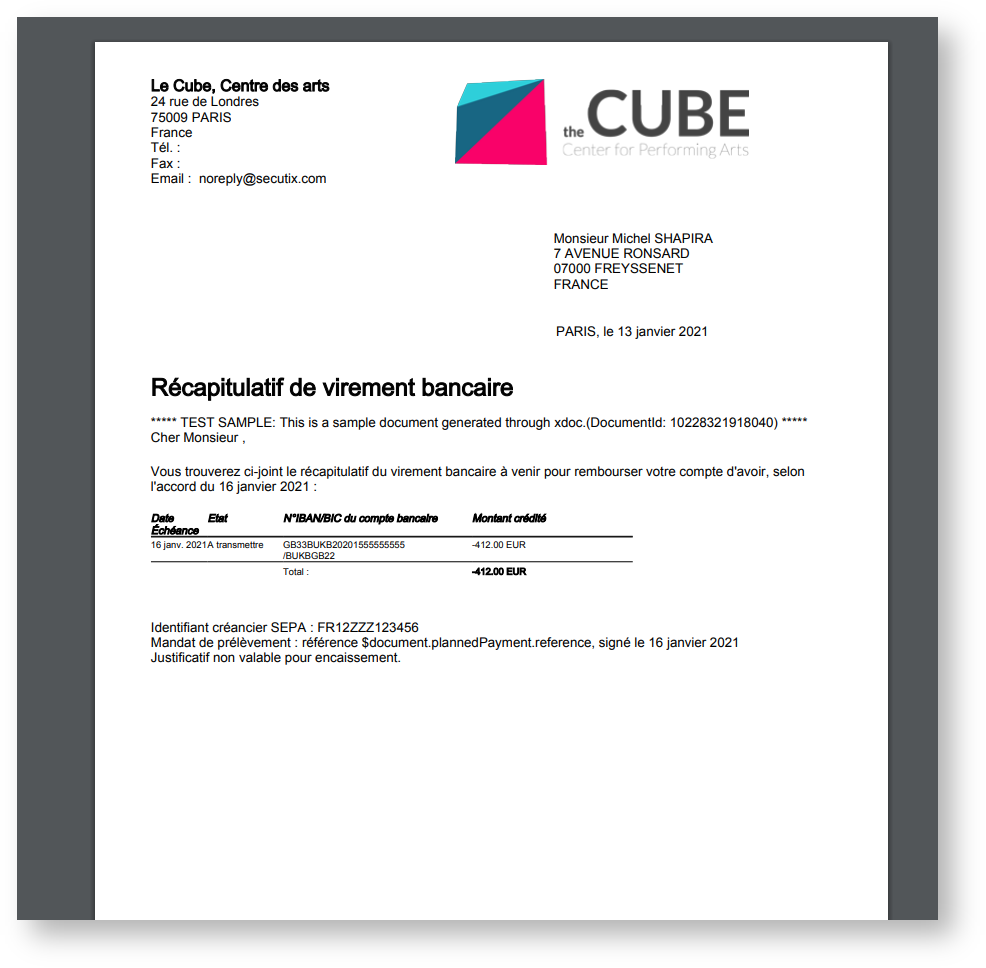Improving your refund operations thanks to this new feature that will let your customers ask for refund of their credit note through a bank transfer from their online profile. Please open a service request on customer portal to ask for the activation of this feature. Service teams can look at How to setup the bank transfer refund of your credit note online for internal process to activate it.
Solution
Since spring 2020, many refunds are requested and the process to refund your customers can be quite time consuming. This new feature will push a piece of this workload on the online account of your customers. Once connected online they will see the balance of their credit note and they will be able to request for a refund. Once the request is done, you will only need to go in the back office on the Bank transfer management screen to export the bank transfer file for your bank to execute all refunds.
Getting started
Go to Organisation context >> Initialisation >> Sales Channels >> Choose the Internet sales chanel of your choice >> Point of sales >> Payment modes tab
- Add one payment method of type "Bank transfer"
Go to Organisation context >> Initialisation >> Sales Channels >> Choose the Internet sales chanel of your choice >> Point of sales >> Internet parameters tab
- Go in the available functions section
- Tick the "Refund credit balance" option
- Define the Due date that will be stored when you customer will request their refund. (this date is the one that will set in the bank transfer file and will be the one defining when the refund will be processed by your bank.
- A new button is now available next to the credit note information on the online account homepage. Please note that if the credit note amount is 0, no credit note information will be shown.
You also need:
- A "BIC number" administrative number correctly defined, with an end date (even if far in the future).
- A "Identifiant créancier SEPA" administrative number, whose value is not important for this process (so you can input "123456" with valid dates).
- A document of class "Credit note bank transfer recap" (if not, the ticketshop process of asking a refund will partially fail with an error screen)
Please open a service case to display the button on the Ticketshop.
Examples
A customer asking for a refund will be asked to enter his banking data (IBAN/BIC) or just to confirm them if the data are stored already against is contact form. Once confirmed, the request is sent to your back-office and your operators will be able to process it straightaway. Your customer will be able to download a the bank transfer summary request generated by the system.
Request a refund online by clicking on the "request a refund" button, next to the credit note amount
Fill in or confirm your banking data
Request confirmed and access to the bank transfer summary
Bank transfer summary document, the date mentionned in the document is the calculated date (today's date + due date parameter in your configuration)
Back-office management of transfer requests
Useful links on the API
How to create orders with SecuTix API : http://platform.secutix.com/backend/sales/orders_api
How to get contact data with SecuTix API : http://platform.secutix.com/backend/contacts