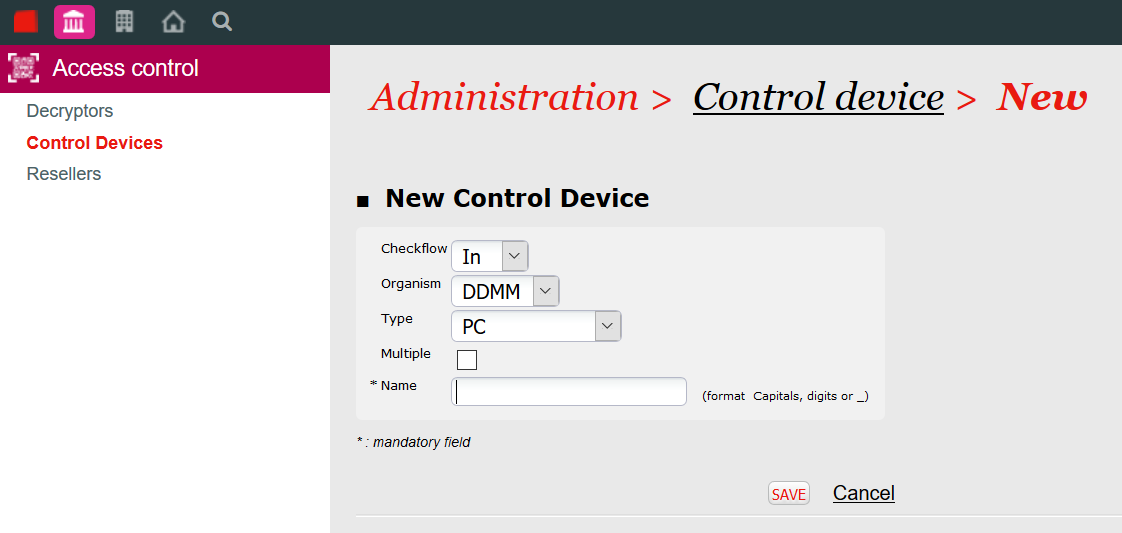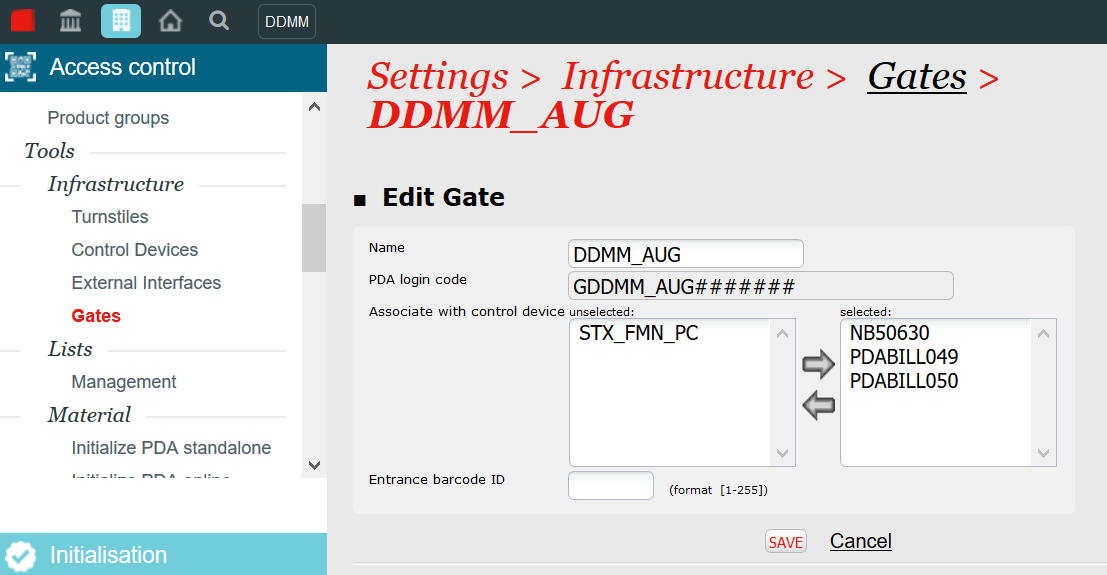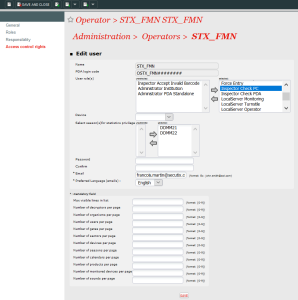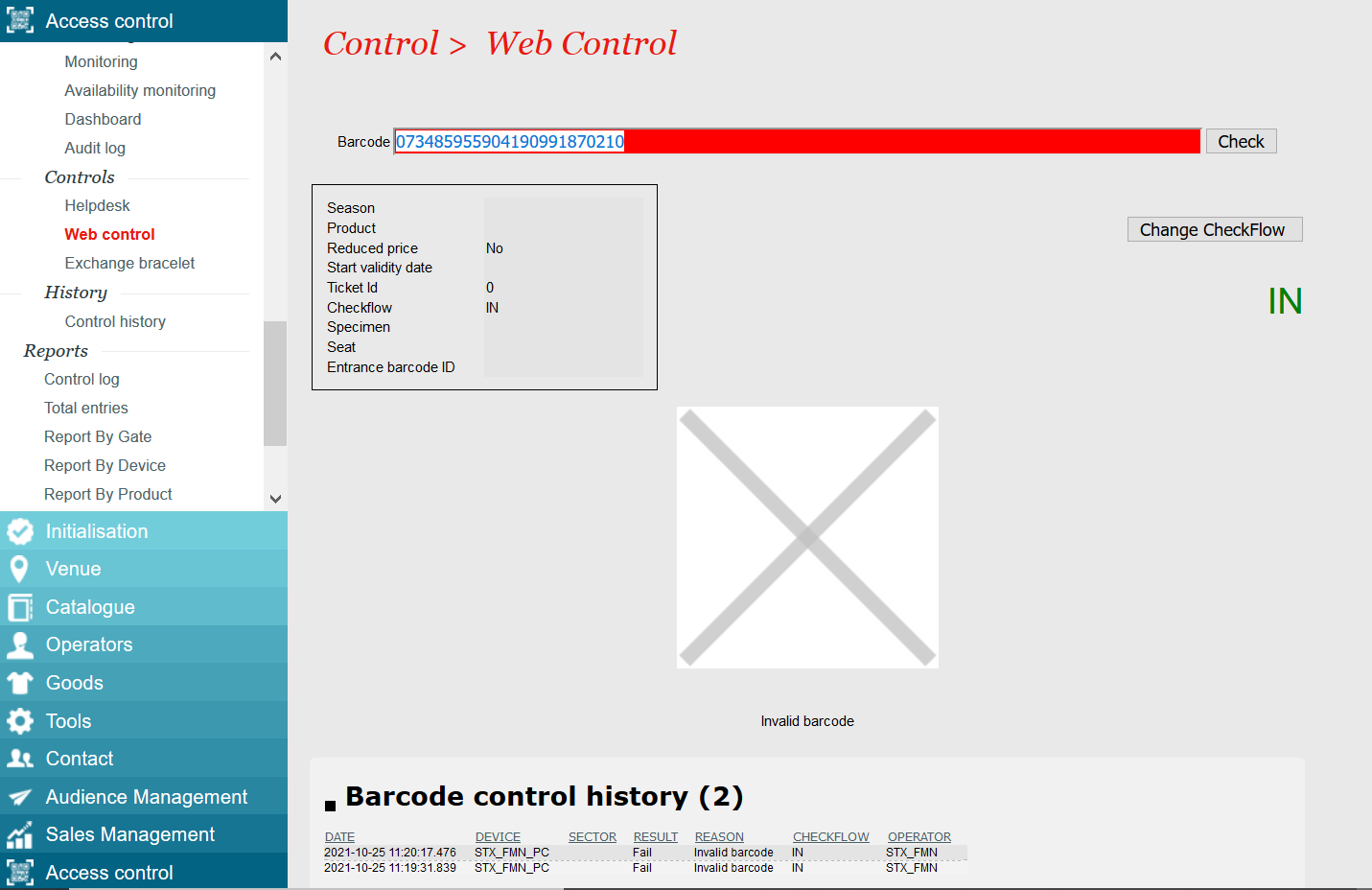It is possible with SecuTix to control tickets from the back office on a PC.
You will find here under the steps to configure this option.
1- Prerequisites
Access control must be configured.
You need to have privileges for the following menus :
- Institution > Access Control >Control devices
- Organization > Access control > Gates
- Organisation > Operators > Operators
The workstation must be created in Organization > Initialisation
2- Create the control device
Go to Institution > Access Control >Control devices and click on "New" above the device list.
Checkflow : chose "In" to control entries or "Out" to control exits. A workstation can only control in one direction. Organism : chose the organism for which the workstation will control the access. Type : chose "PC" Multiple : check if you need SecuTiw to multiply the number of entries for a single scan. Name : enter a name including only capital letters, digits or _ (there is no link with the workstation configured to access the sales channel) => then click on the "Save" button just below. |
3- Link the device to a gate
Go to Organistaion > Access control > Gates and open the gate by clicking on its name in the list.
Then drop the control device to the right and click on the "Save" button just below the list.
4- Grant the relevant privilegies to the operator and link him to the device
Go to Organisation > Operators > Operators and open the corresponding operator.
Then go to "Access control rights" menu :
In the user roles, drop at least "Inspector Check PC".
Chose the PC device created at step 2 in the drop down list. The same device can be linked to several operators.
5- Control tickets
Once the operator is authorised and the workstation is configured and linked to a gate, you can go to Organisation > Access control > Web control and start scanning tickets :