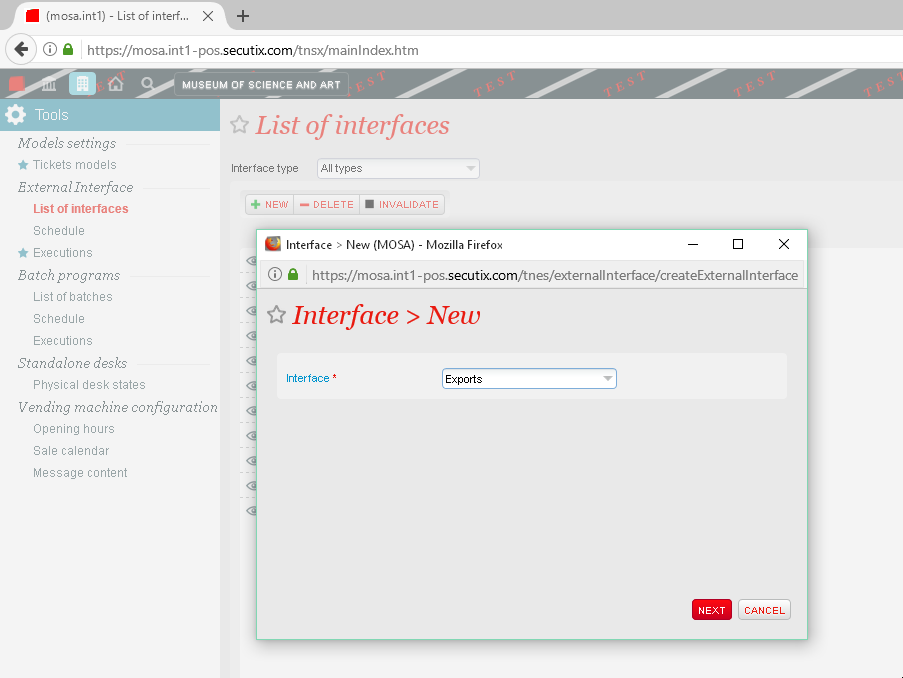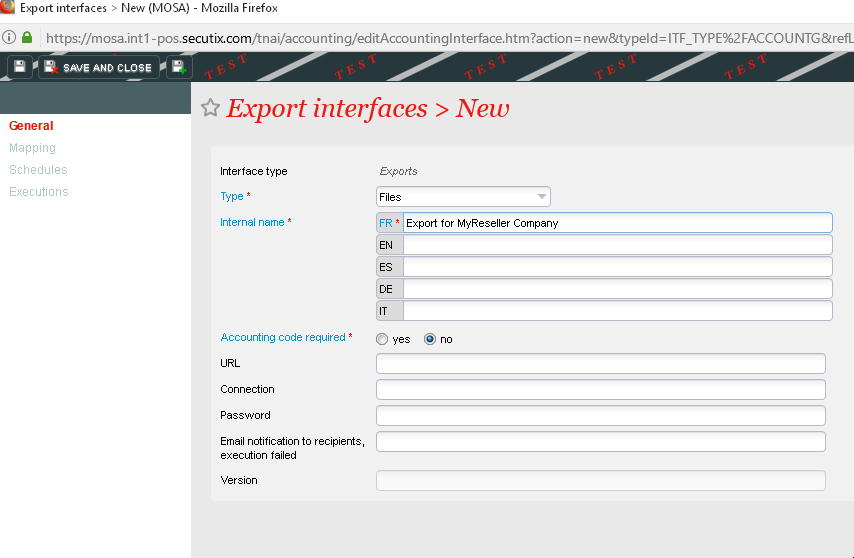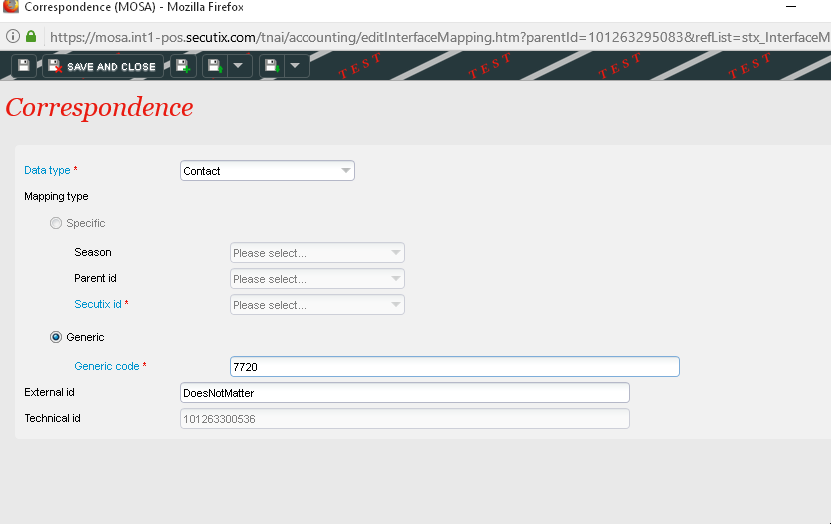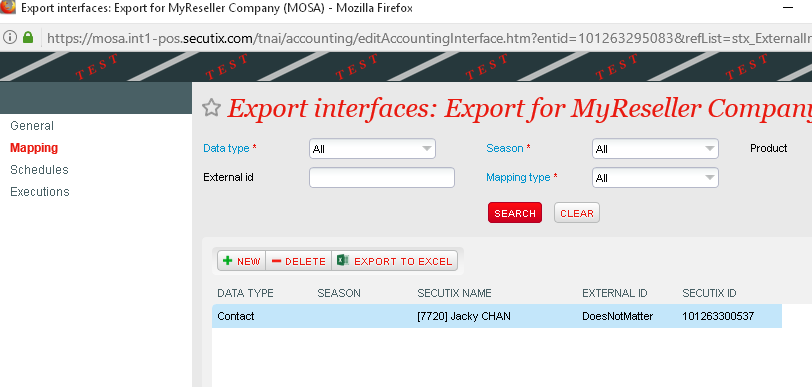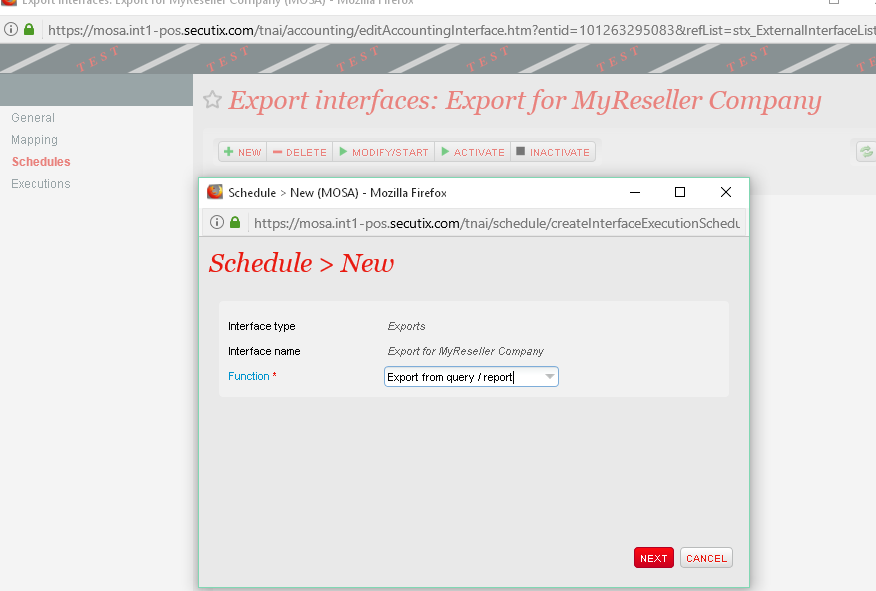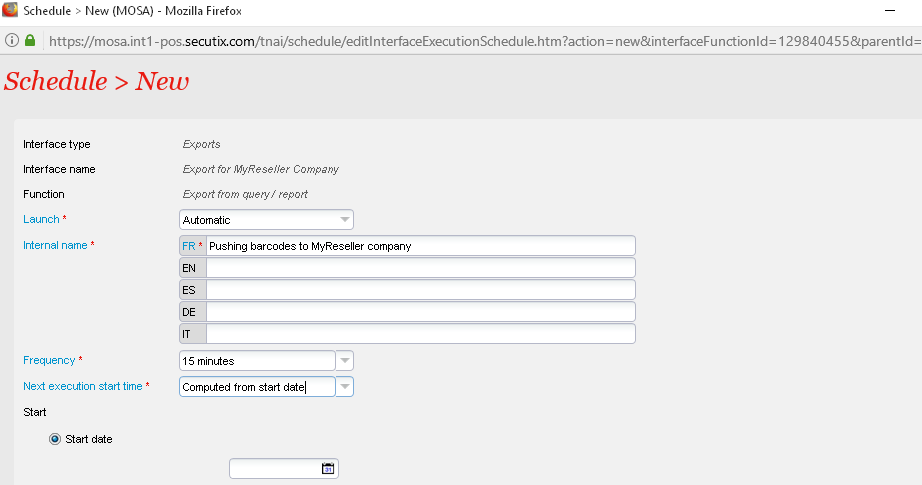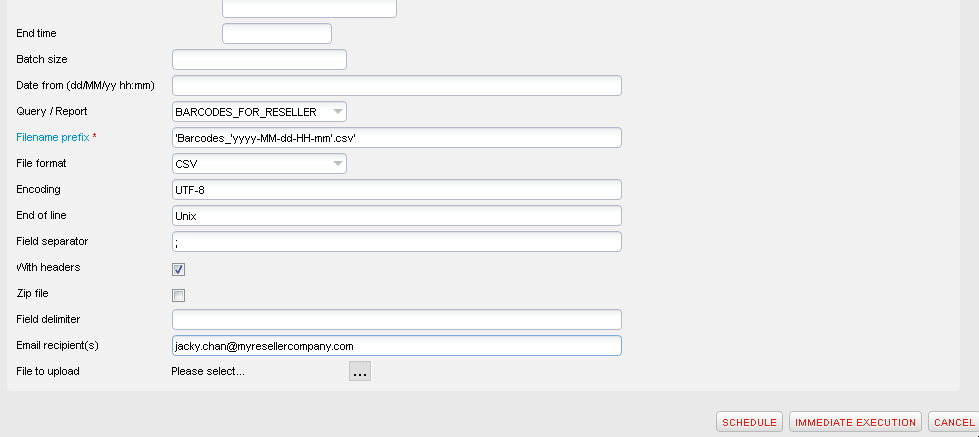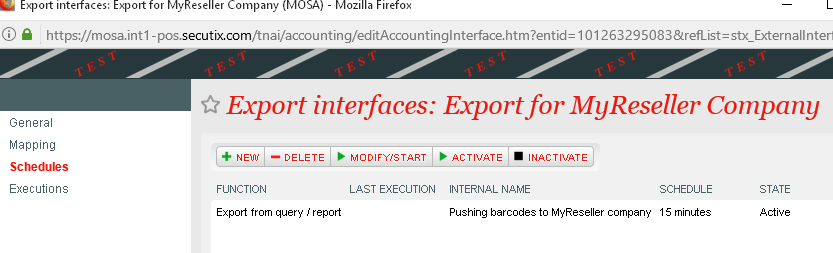SecuTix offers an interface allowing its customers to easily push small quantities of barcodes to external resellers.
What is the data format ?
Barcodes are exported in a flat file. Encoding: UTF-8, field separator: semicolon.
You can download a file example here : example file.
File format and content can be customized. Customization of the file content is a paying service.
BAR_CODE | Barcode |
| TICKET_STATE | PRINTED, NOT_PRINTED, CANCELLED, INVALIDATED, CONTROLLED |
| FILE_NUMBER | File number |
| PRODUCT_CODE | Code of the product |
| PRODUCT_NAME | Name of the product |
| VALIDITY_DATE | Validity date of the ticket |
| TARIFF_CODE | Code of the tariff |
| TARIFF_NAME | Name of the tariff |
| PRICE | Price of the ticket |
| ORDER_DATE | Sale date |
| CONTACT_NUMBER | Number of the contact associated to the ticket |
How does it work ?
To work properly, a contact mapping or a sales channel mapping must be setup in this interface.
When tickets are bought by this contact OR on the sales channel related to the mappings, a file containing the data defined above about the ticket is sent to an email provided when setting up the interface (see below).
The email is sent every 15 minutes, containing all the tickets created in the last 15 minutes.
This interface runs every 15 minutes.
How to activate the interface ?
Activation can be done directly, following the following process, or by opening a Kayako ticket.
- In Organization→Tools→List of interfaces, create a new interface of type "Export", sub type "Files"
- Give it a name. (Like "Barcodes for MyResellerCompany"). Leave url, login, password and other fields empty.
- In the Interface Mappings screen, create a mapping for the contact(s) or the sales channel you are referring to.
- Note : to create a mapping for a contact, create a New mapping, choose a "Generic" (as opposed to "Specific") mapping and type the contact number in the Generic code field
- In the schedule screen, create a schedule relating to BARCODES_FOR_RESELLER query (it this query is not available, please create a service ticket asking for its activation), and precising the email of the contact supposed to receive the file. This schedule must run every 15 minutes.
- Done !
Screen captures below.
Step 1
Step 2
Step 3
Step 4