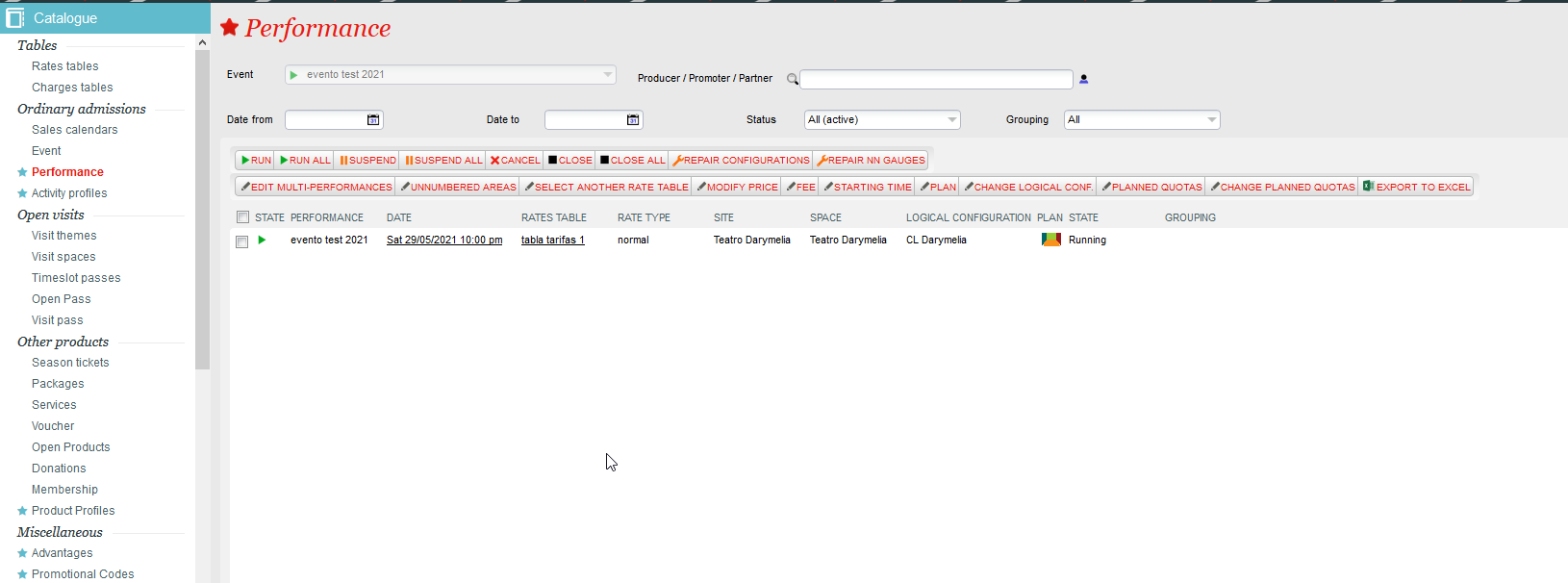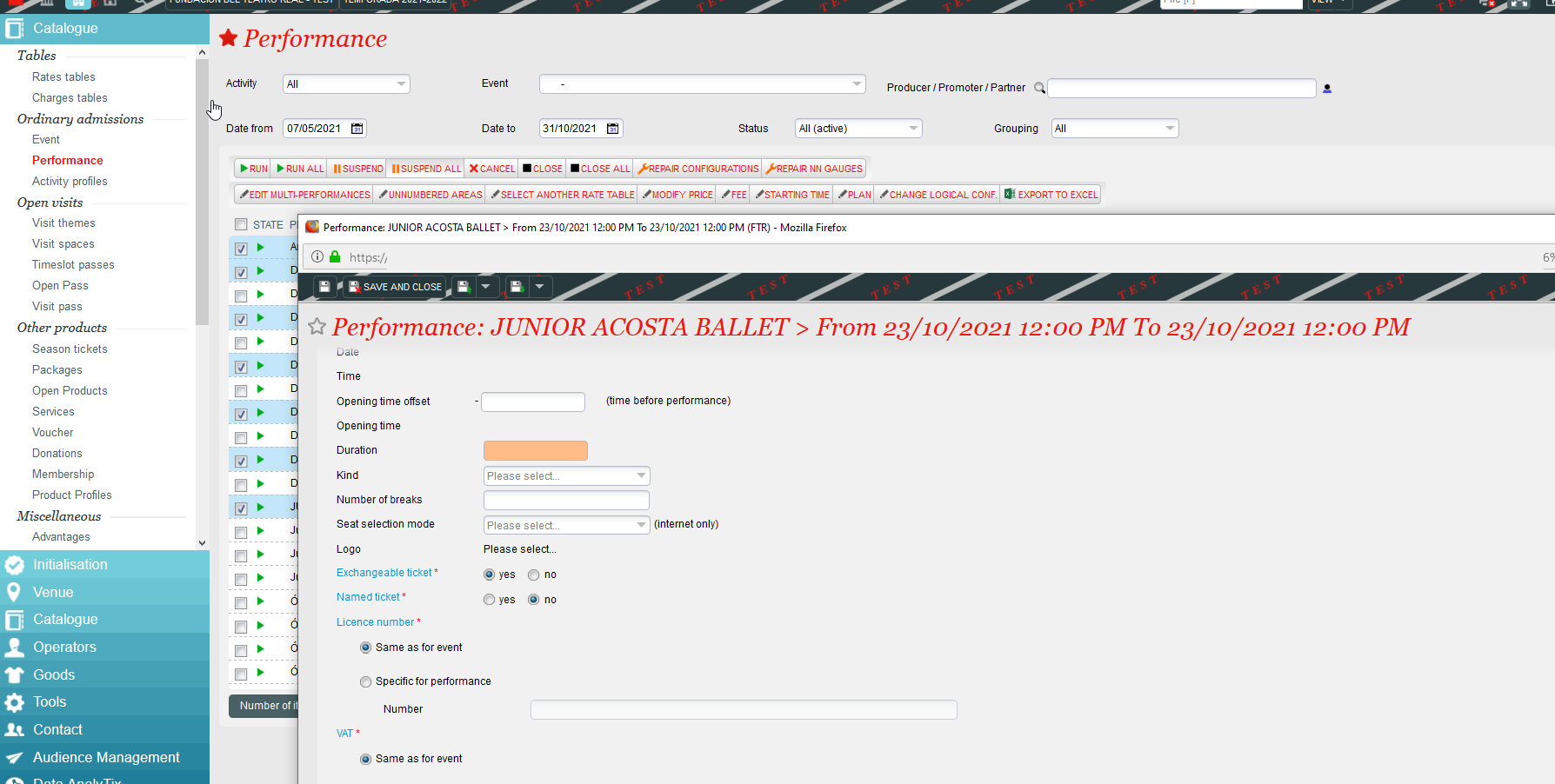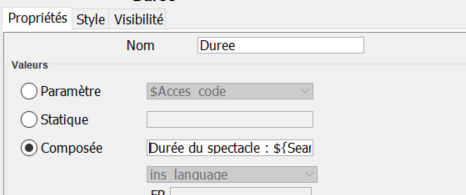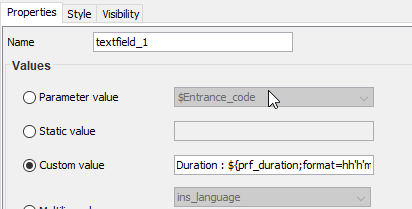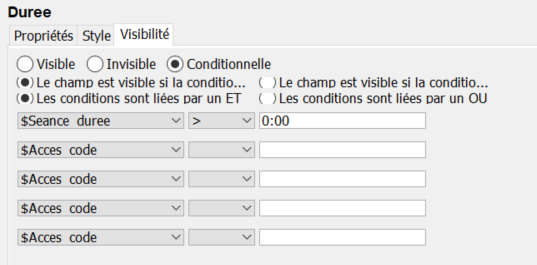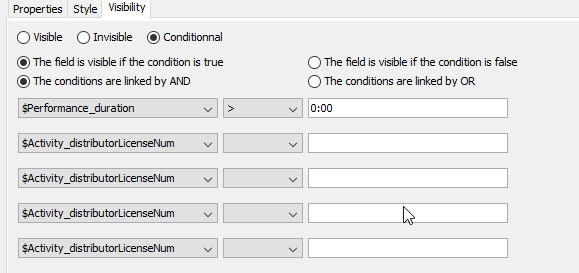Theatres and concert halls will be allowed to welcome public again from December 15th, 2020, despite the 9 pm curfew.
In return, tickets will have to show the start time and duration of the performance in order to justify the attendance of your spectators in case of controls.
SecuTix takes care of this need in two steps:
1- Add duration information to your performances:
To do this, access the Performances screen the Catalogue menu in the Organisation context:
From this screen, you can display all your performances from December 15th until the end of your season (by filling in the filters "Start date" and "End date"). You can either filter by events, or modify event to event.
Then tick one or more sessions of the same duration in the list and :
1- Click on the button (even if you select only one).
2- In the window that displays, go to the "Settings" tab.
3- Fill in the duration.
4- Finally, save and close.
IMPORTANT : si la case de la durée apparaît sur fond blanc, c'est qu'aucune durée n'avait été indiquée pour les séances sélectionnées ou qu'elles avaient toute la même durée renseignée.
But if the box appears with an orange background (as in the screenshot below), this means that at least two of the sessions you have selected do not have the same duration. The modification that you are going to save will then overwrite these values and the new value entered will apply to all the performances selected.
2- Add the duration to your ticket templates
Once you have set the duration of your performances, all you have to do is add this information to all your ticket templates.
For this, go to the Institution context, Tools menu and then Ticket templates. This modification must be made model by model. Whether it is a thermal, PDF, mobile or wallet variant, the modification will be the same:
Create a new text field by clicking on the toolbar button t the top. A new field appears in red frame on the layout, drag it to the desired location.
Then fill in the field properties as follows:
In the "custom value" field, you can enter : "Duration of the show : ${prf_duration;format=hh'h'mm}"
The blue part is static and you can enter the text that you wish. The green part calls the variable of the performance duration, only the display format can be changed:
- hh'h'mm to get 02h00 for example
- h:mm to get r 2:00
- h' hours and 'mm'minutes' to get 2 hours and 00 minutes
As usual, you can modify in the Style tab; the font, its size, bold or italic and manage the alignement of the text in the area. Be sure to adjust the size of the area to the text to be printed.
In the Visibility tab, you can add a condition so that this field is only printed if the duration is indicated by filling it as follows: v
This condition ensures that the field will only be printed if a duration is entered at performance level, so you should not have to come back and delete it when the curfew is lifted.
Remember to update all your ticket templates.
Please note : this modification will be only applied to the tickets which are printed afterwards. If you have already old tickets for your next events, you will have to print the duplicates and send them to your spectators before entering the hall (only the new barcode will be accepted at the access control). .
You can reprint duplicates from the "ticket list" screen by selecting a performance and filtering on the tickets already printed, by shipment mode.