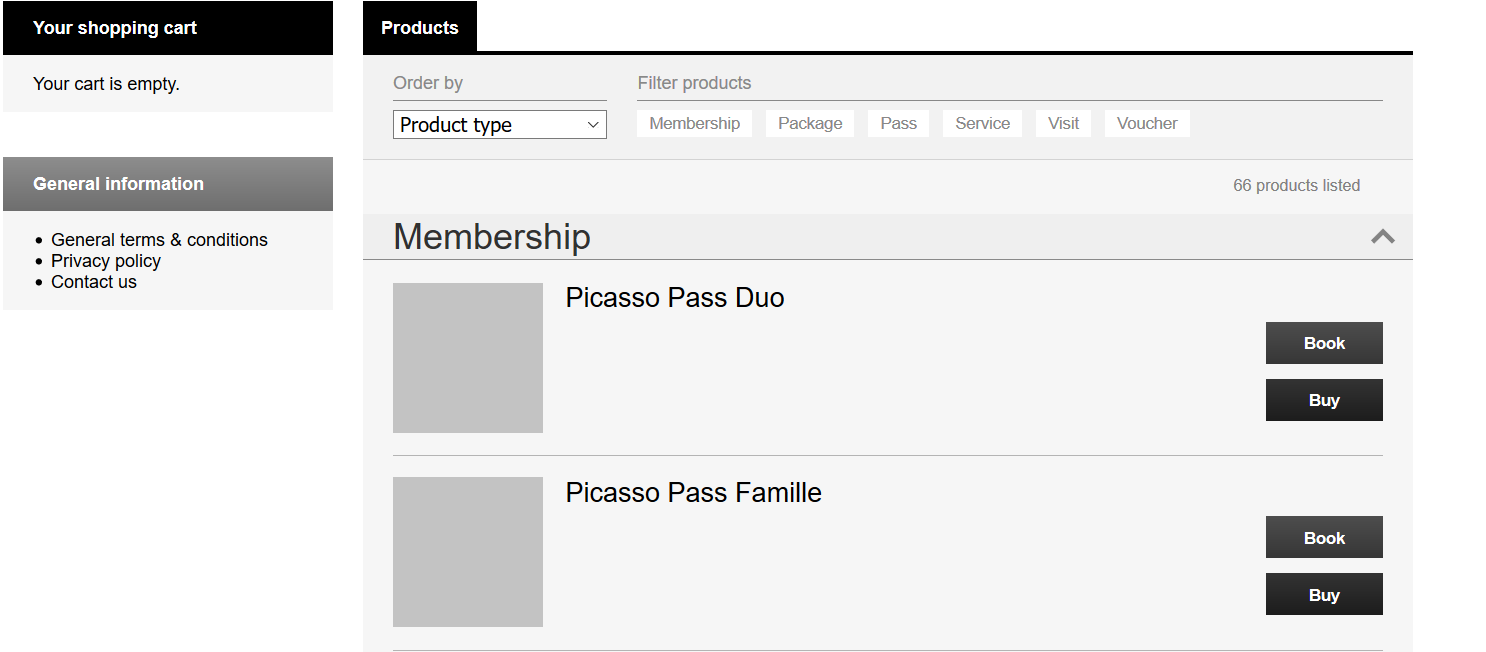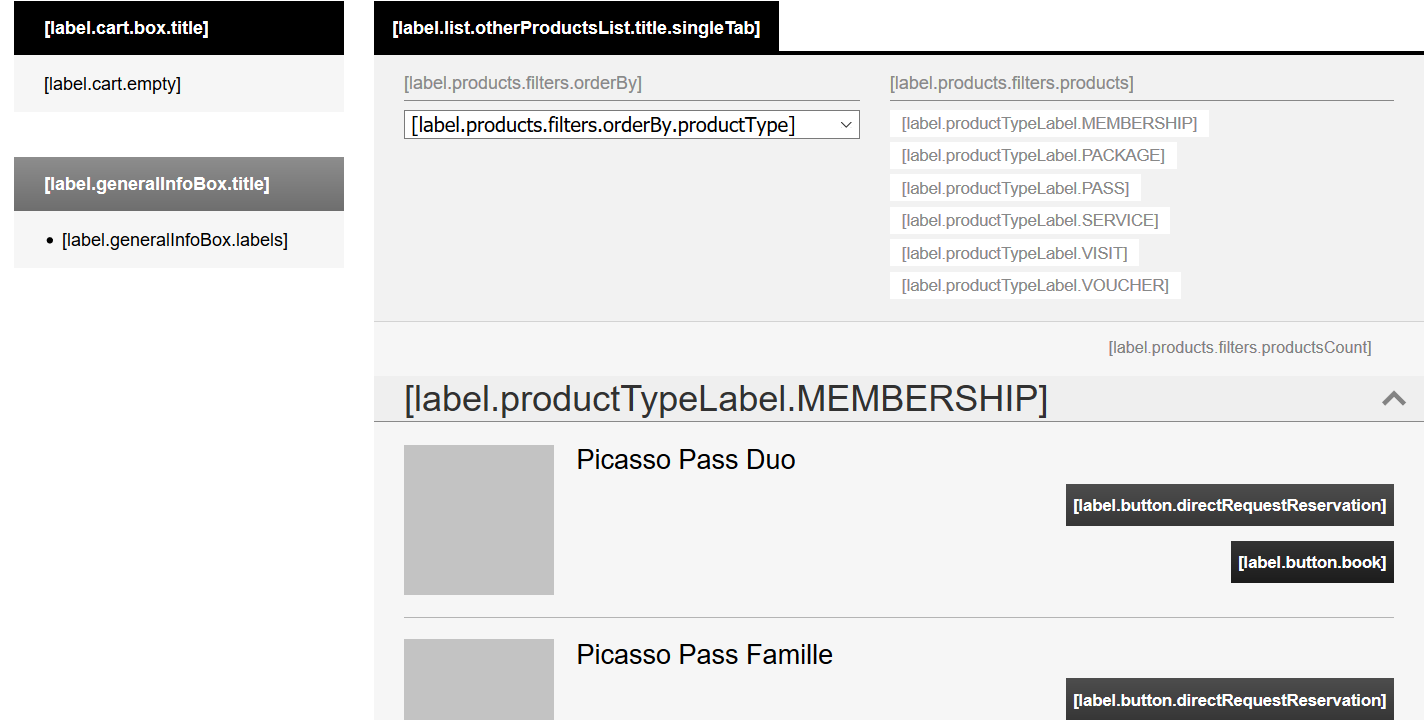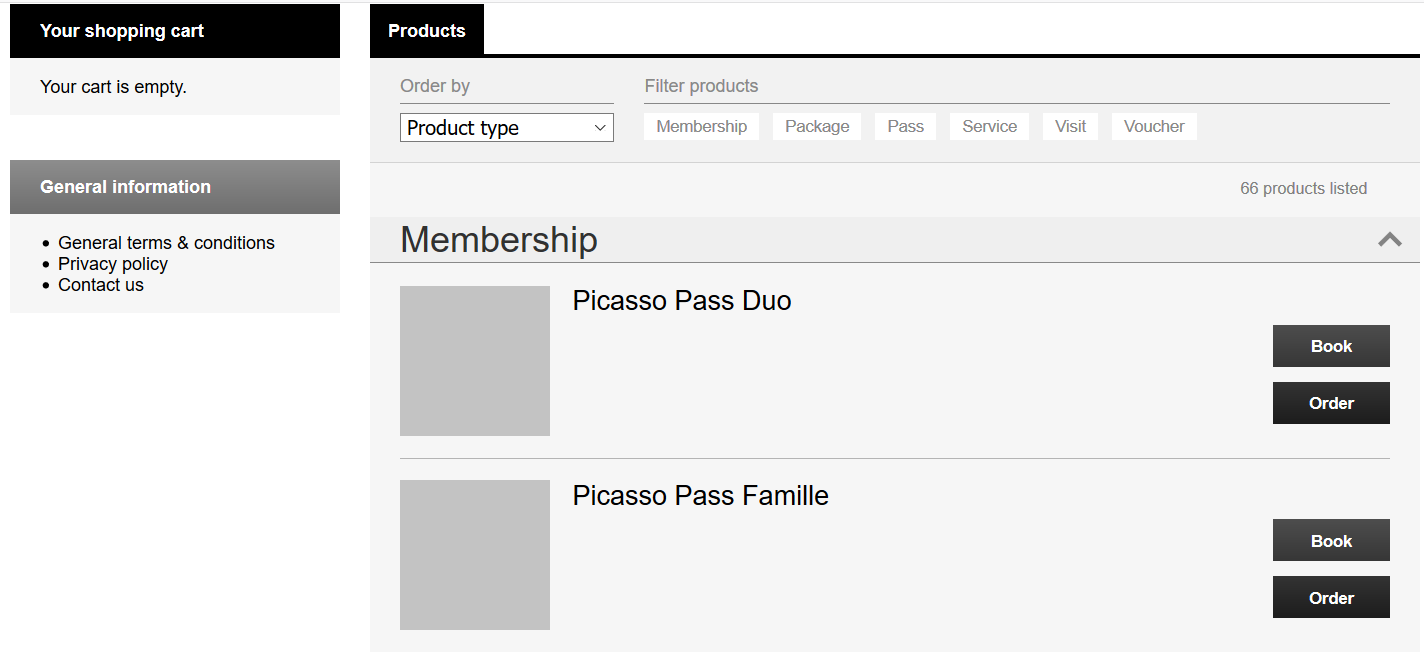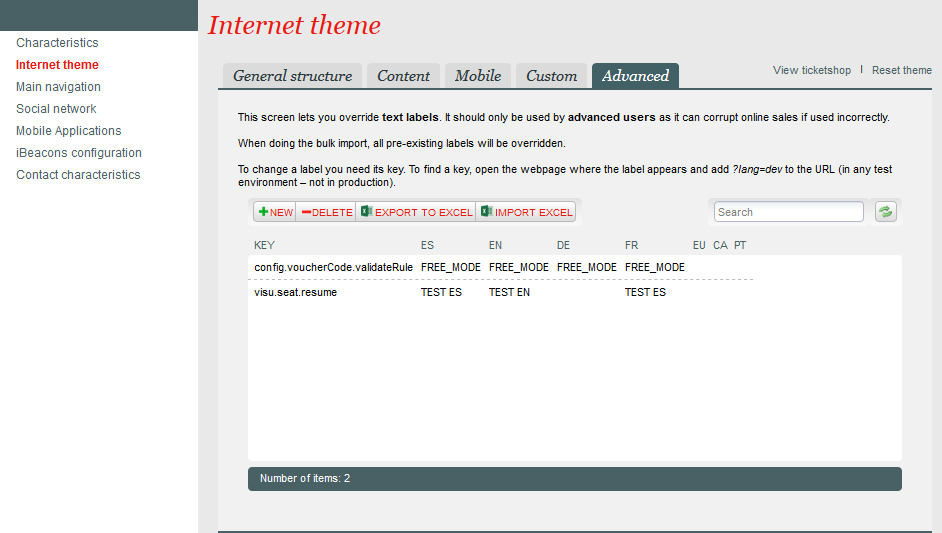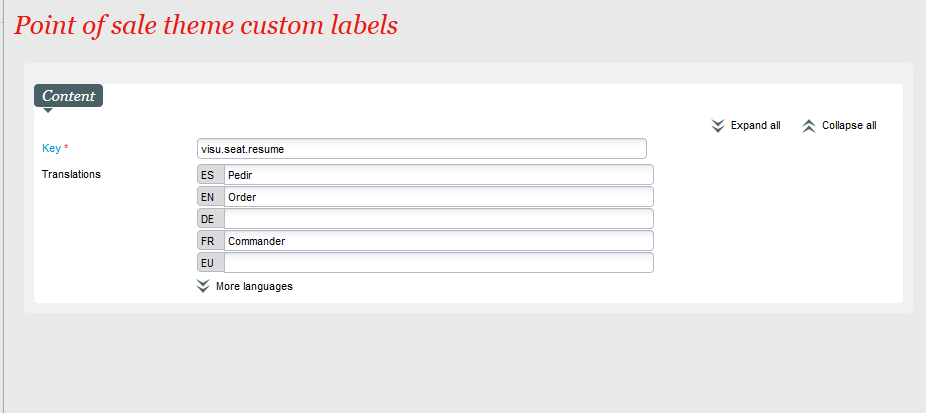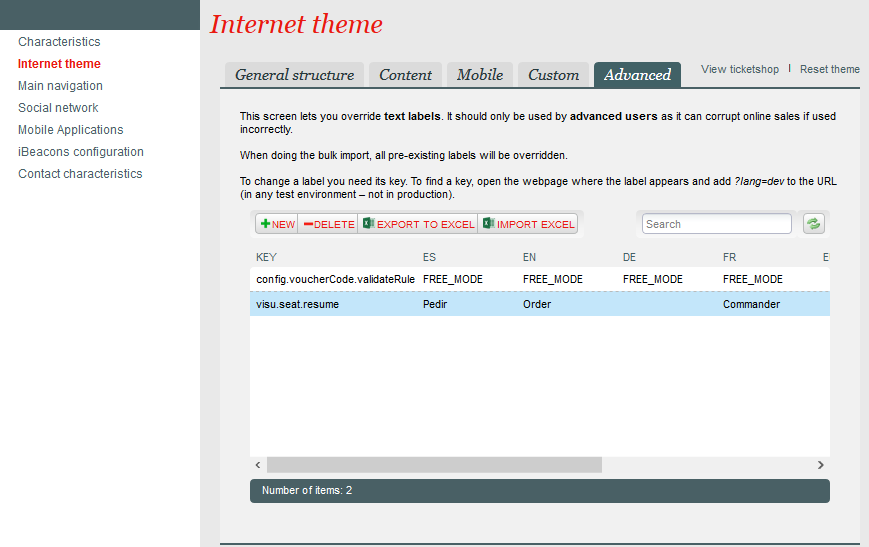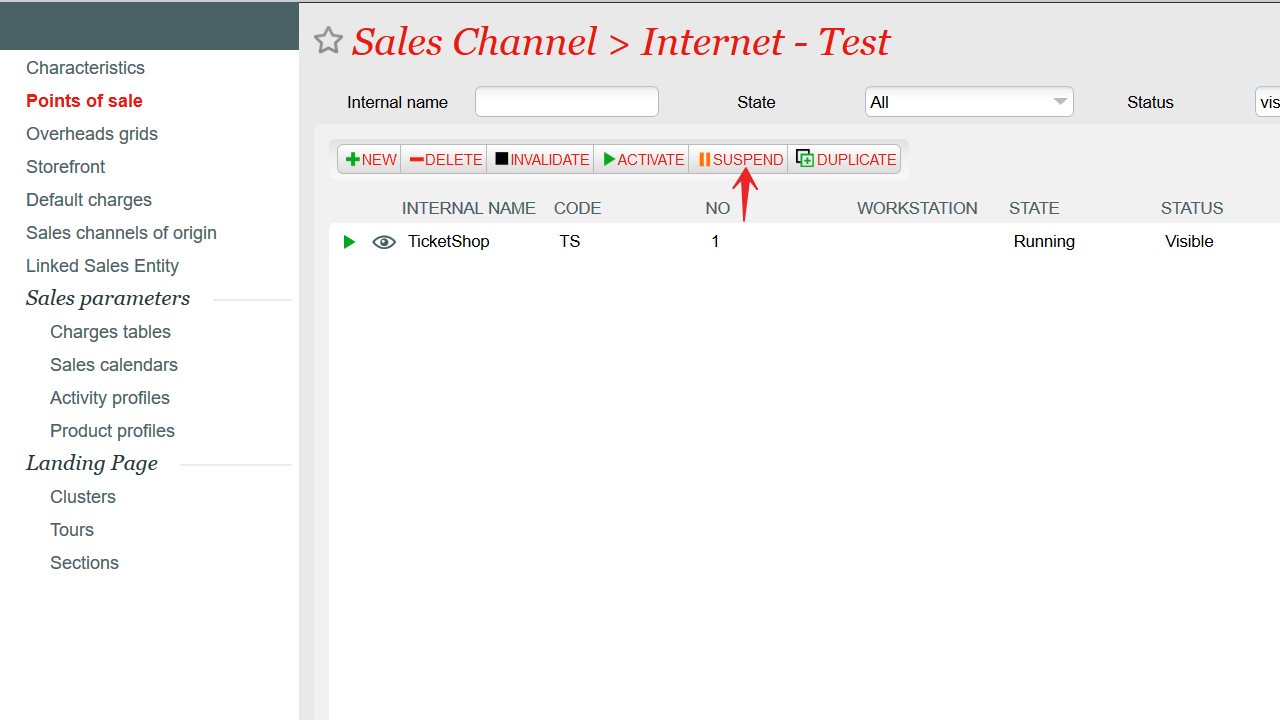The standard terminologies on SecuTix online store do not always match the message you want to convey?
It does not stand, you have the power to change it!
SecuTix incorporates an advanced customization feature for online sales labels.
Warning: the same label can be present at multiple locations in the online store. Proceed with caution when deciding to modify them.
Case study:
- Replace Buy by Order
1) Identify the label keys
In pre-production, on the online store, locate the elements to be modified.
Staying on the same page, add at the end of the URL ?lang=dev or &lang=dev (if the URL already contains a "?")
Here, the URL https://secutix.pp-shop.secutix.com/list/events becomes https://secutix.pp-shop.secutix.com/list/events?lang=dev
or else https://secutix.pp-shop.com/selection/pass?productId=101350364664&lang=dev
The label keys are now visible. You just have to copy the ones you are interested in.
In this case label.button.book .
Reminder: the same label can be used in many different places on the different pages of the online store. We recommend you to be extremely careful when making your changes.
2) Modify the labels
In the back-office (production), go to Organism -> Sales channels and select the concerned internet channel, and open the point of sale on which you wish to make the modification.
If you want to make the modification on several points of sale, you will have to repeat this operation for each point of sale.
Once in the point of sale, click on Internet theme, and go to the Advanced tab
In New, paste the label key to be modified, then enter the replacement text ( and its possible translation - reminder: without translation, the text will be the same in all available languages).
Note: html tags are supported by the Ticketshop screens. For instance, you can insert clickable links or put your texts in italics.
Save and close.
You should now see the modified labels in the list in front of you.
At this stage, it may be necessary to suspend and then reactivate the point of sale to force the synchronization of the elements.
3) See the changes
Go back to the online store: your labels have been well modified.
Complementary information:
- Any label can be modified.
- If you have already requested a complex customization of your online store, it is possible that you are not able to modify certain labels via this process. Feel free to contact us for assistance.
- If you use widgets, it is possible that some specific labels exist in case of widget. Therefore, it is advised that you change the widget to lang=dev to verify the correct label.