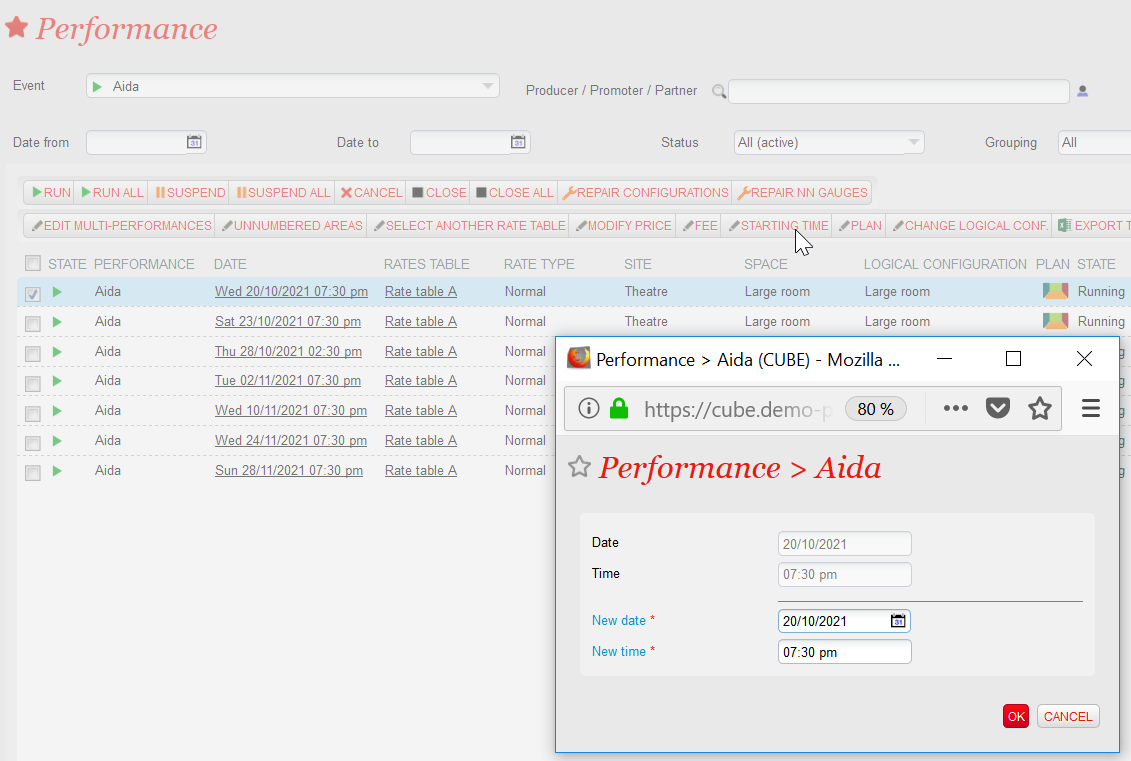How do I reschedule a date?
The only manipulation required in SecuTix when rescheduling a date is at the access control level.
This manipulation should be done as close as possible to the day of the event, ideally on the day of the event itself.
In Organization > Access Control > Catalog > Product List, click on the deferred product and replace the expiration date (default is 1) with a number of days sufficient to cover the period between the originally scheduled date and the new date.
Example:
- Previous date: March 2
- New date: March 22nd
- Delay of expiration: at least 21 days (new date - old date + 1 day)
In order to avoid mistakes, it is also possible to set an arbitrary long expiry date, such as 9,999. In this case, if the product has several sessions, it is important to know that someone who has not used their ticket for one session will be able to enter another session as soon as it is within this time limit.
It is of course possible to supplement the access control with a visual check.
In the event that the event was not sold out
If sales are not sold out, change the date of the event and follow the procedure above.
To change the date of the event, go to Organization > Catalog > Sessions, search for the desired session, then click on the "Schedules" shortcut and change the date and time of the session.