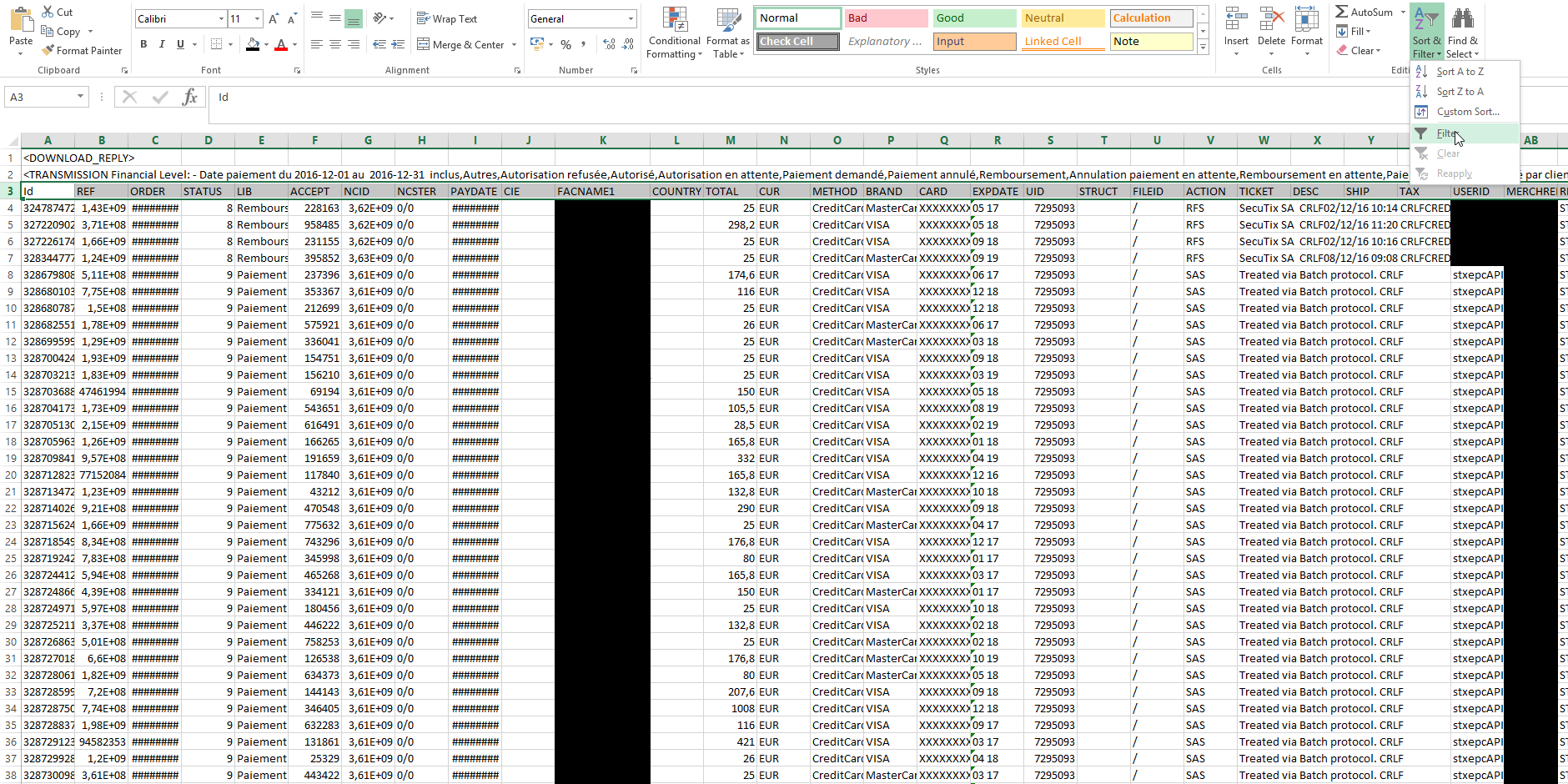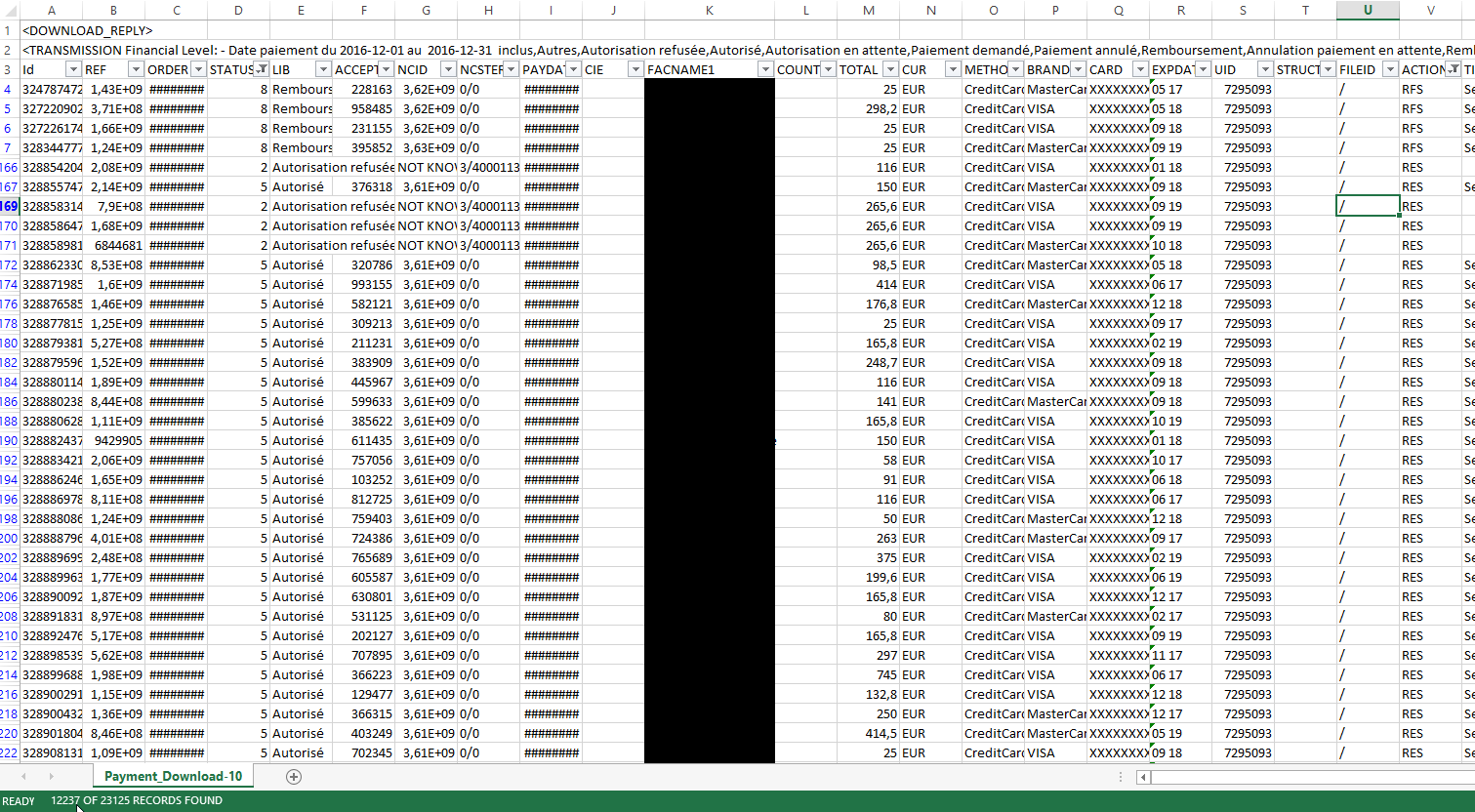In order to control the invoice you received, you can log in your Ogone account and follow this procedure :
In Operations -> Financial history, enter the date from and to (this timeframe cannot exceed a month).
Then tick all the boxes in Status and select also Detailed List.
Then clock on Download list.
NOTA : first time you execute this procedure, you may want to go to File format and tick Headers and With Column Headers
You get a csv file you can open with Excel, containing all the transactions done on the selected timeframe.
In Excel, set the filter on the line with column headers (line 3 in the example).
In STATUS column (column D in the example), only keep status 2 (authorisation declined), 5 (authorised), 8 (refund) and 9 (paiement requested).
In ACTION column (column V in the example), remove codes DCP, SAL and SAS
You get thus the list of all the transactions that are invoiced. Total appears here in the bottom left hand corner : 12237