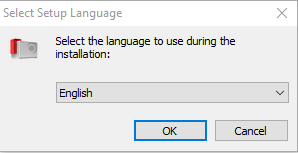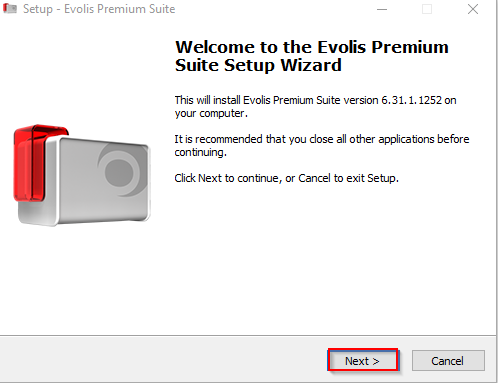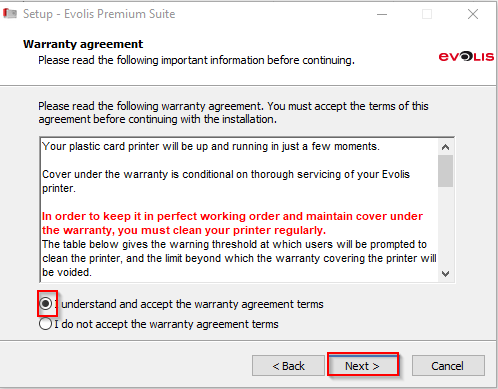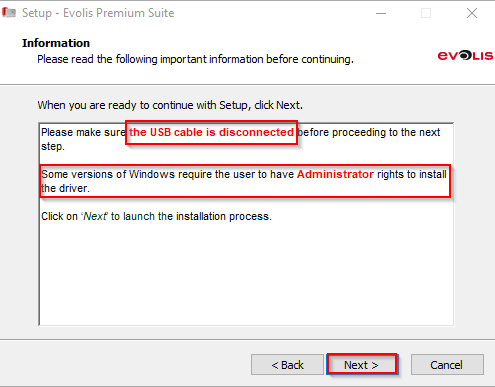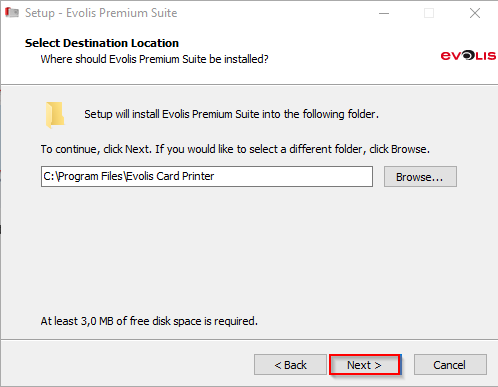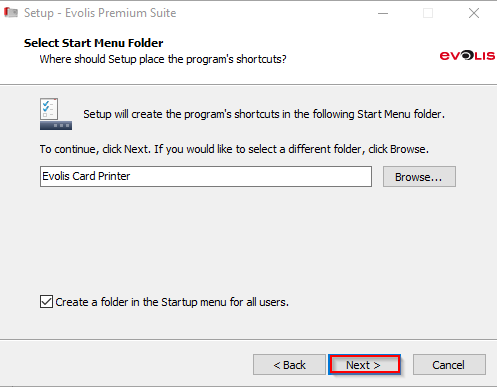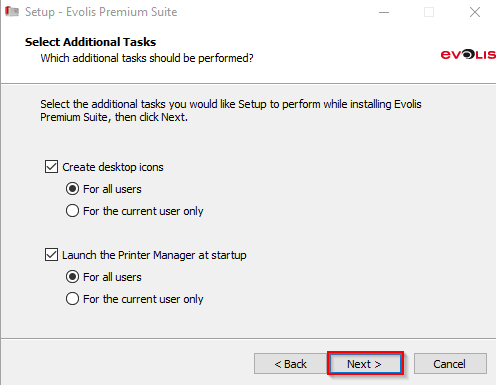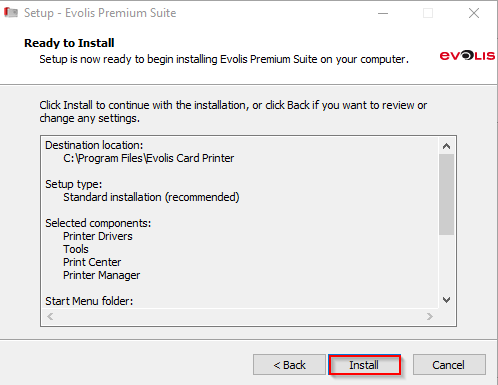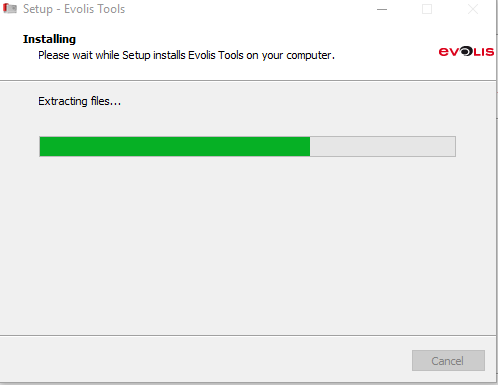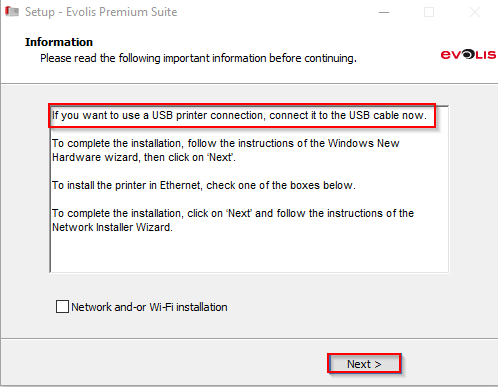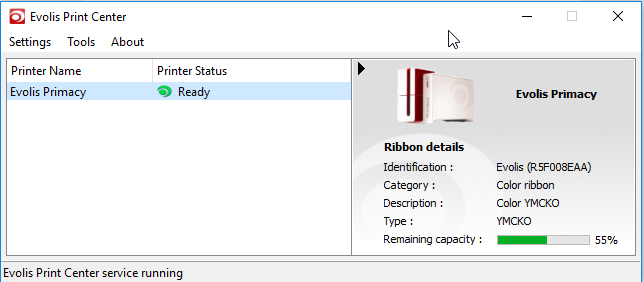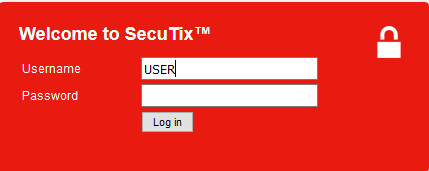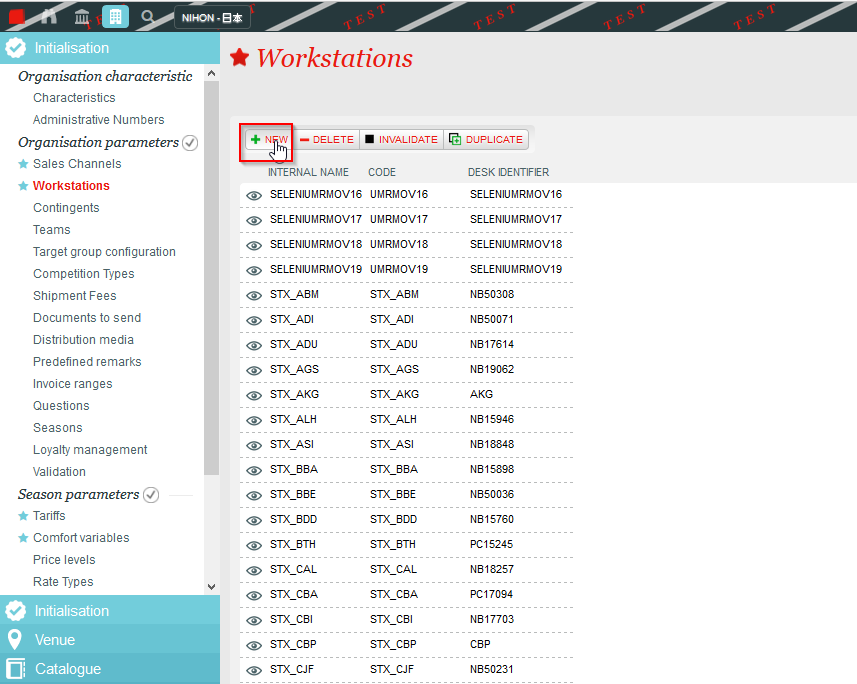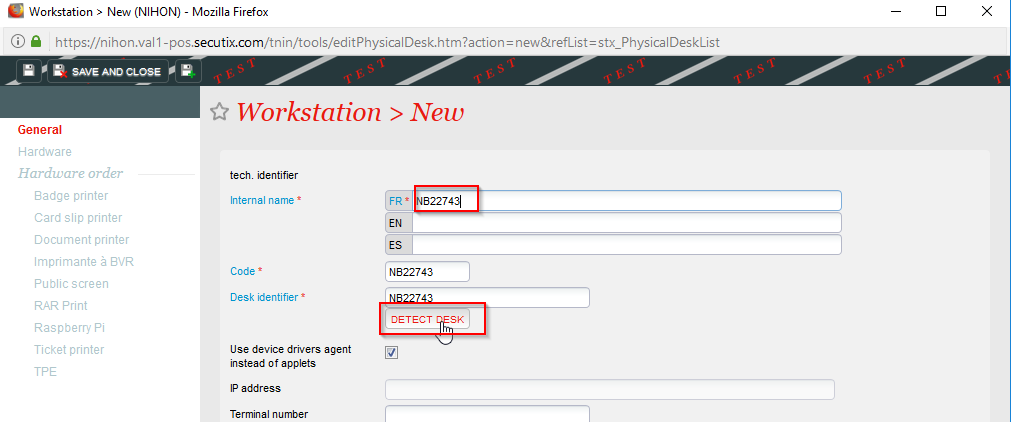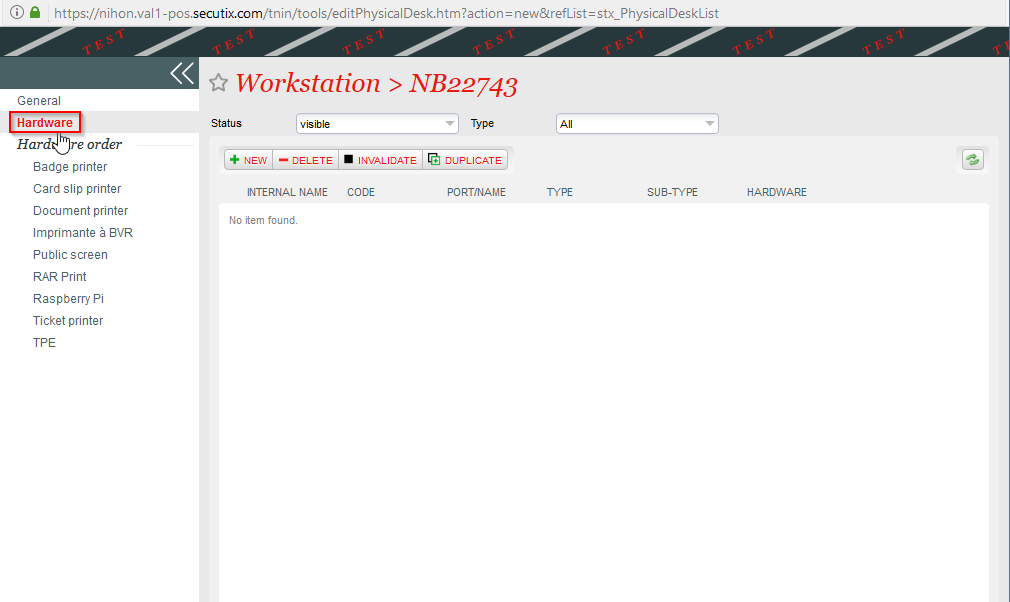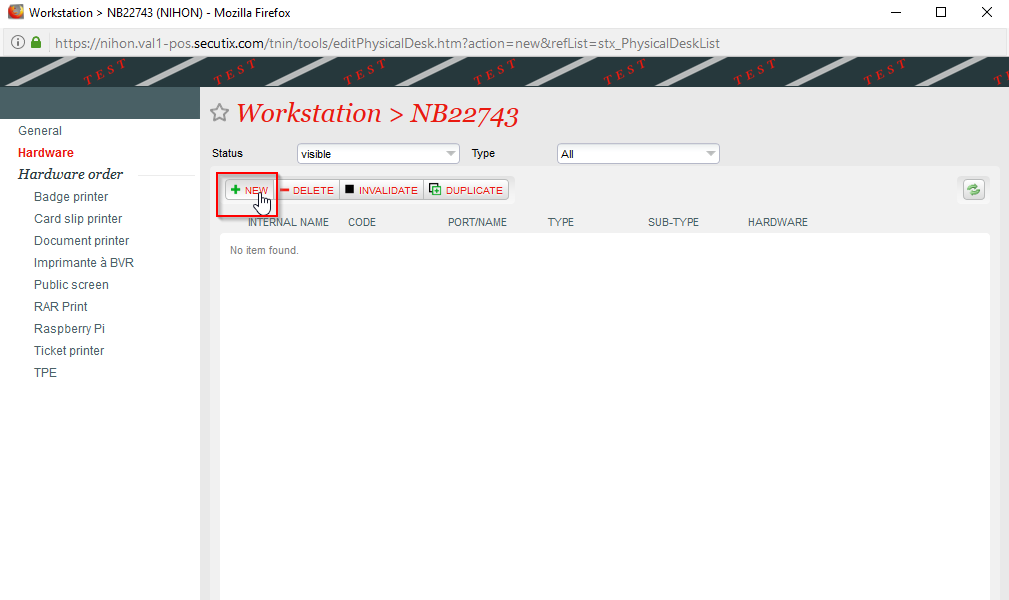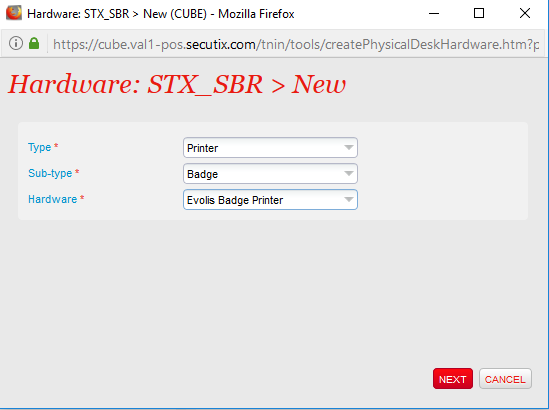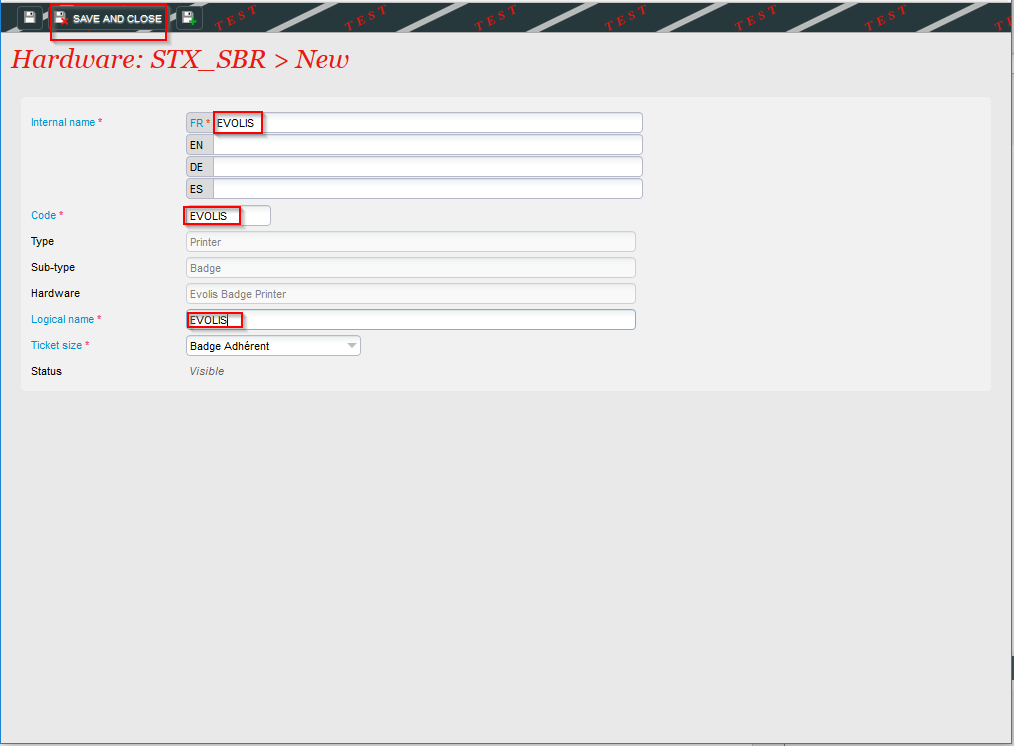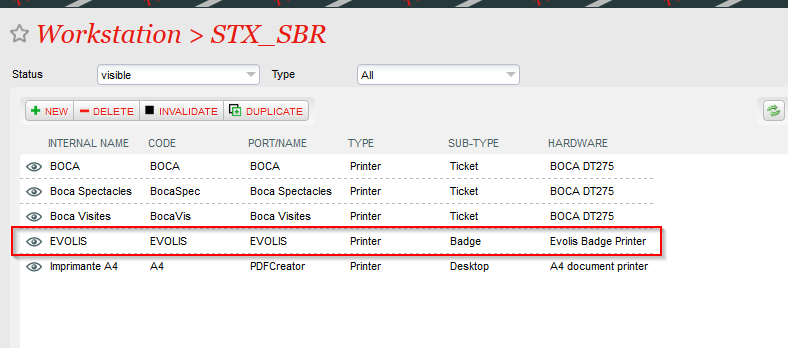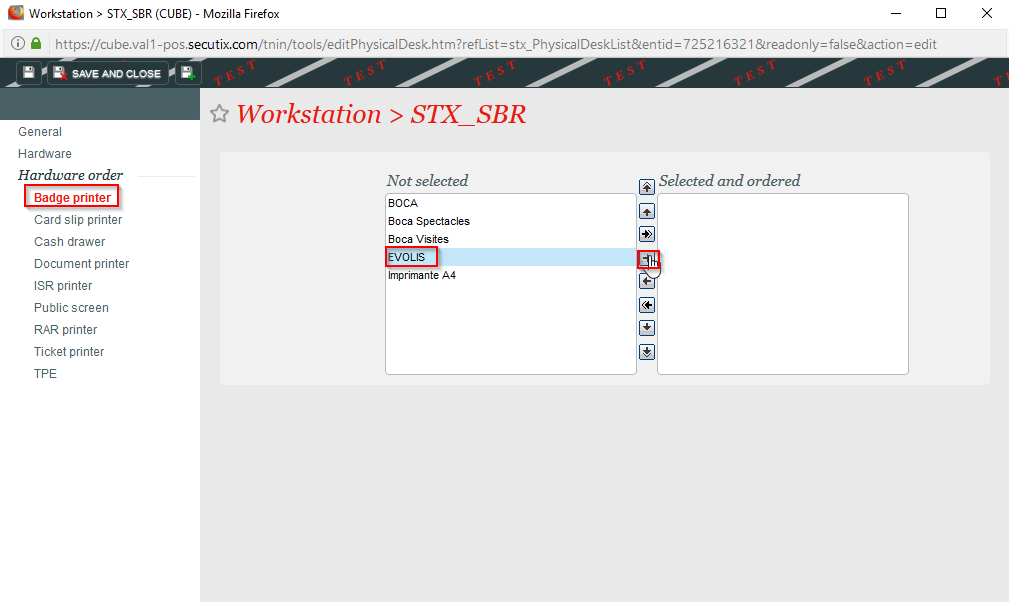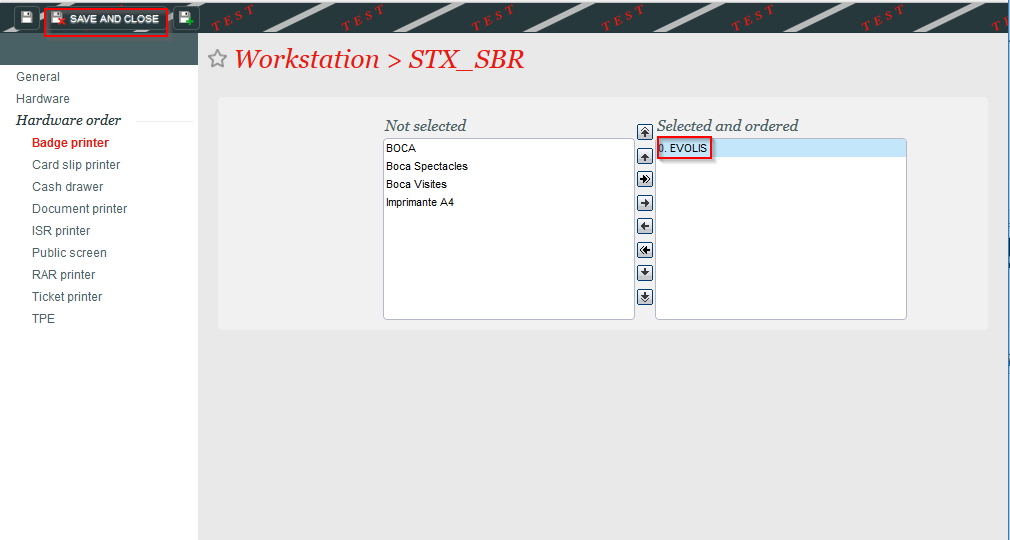What are the components needed ?
Evolis printer | Power supply Evolis |
|---|
USB cable | Badges | Ruban |
|---|
How to install ?
Insert the ruban in the printer
Insert badges in the slot
How to plug ?
Power supply cable
Plug the power supply | Plug the power cable to the printer |
|---|
Please don't insert USB cable now !
1) How to install
Windows
Start your windows machine and download drivers
You need to download the drivers : https://www.evolis.com/drivers-support/drivers-primacy-card-printer
Click on the setup.exe
Select setup language | Setup |
|---|
Setup | Setup |
|---|
Setup | Setup |
|---|
Setup | Setup |
|---|
Setup | Setup |
|---|
Setup | Setup |
|---|
2) Configure in SecuTix
Logon to Secutix | Click on "Workstations" (Menu Organisation parameters > Initialisation) |
|---|
Fill in "Name" and "Code" and click on "DETECT DESK" | Click on the drive to save the configuration |
|---|
Click on "Hardware" | Click on "New" |
|---|
Fill in the fields, and click on "Next" | Fill in the fields, and click on "Next" |
|---|
Evolis is now active in Secutix | Move the Evolis to the right |
|---|
Click on "Save and Close" |
|---|