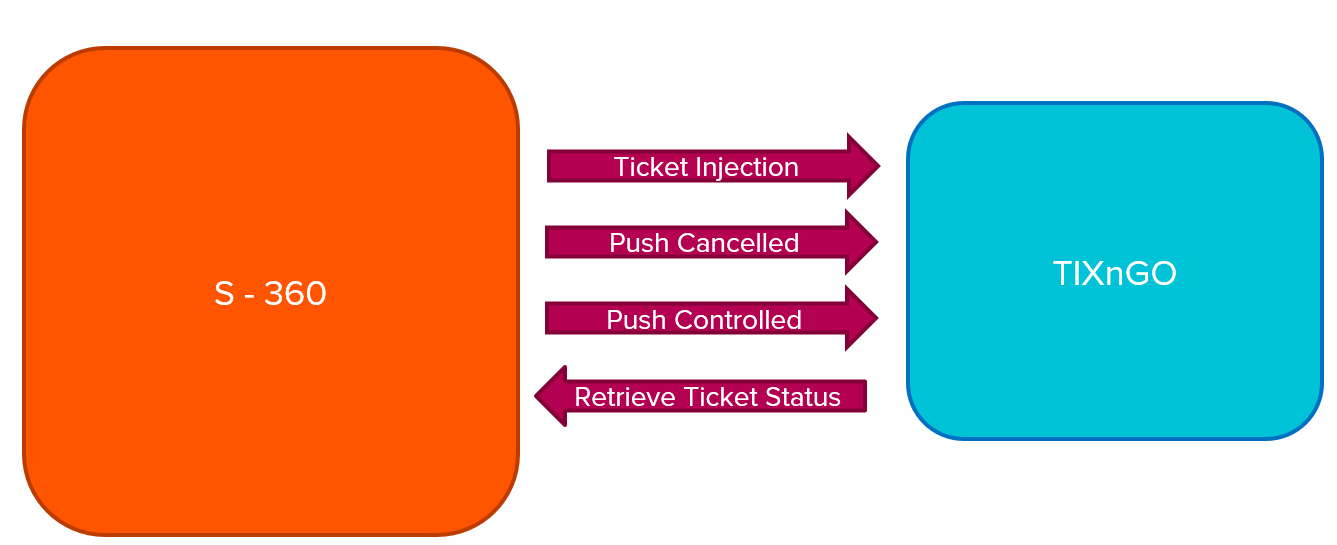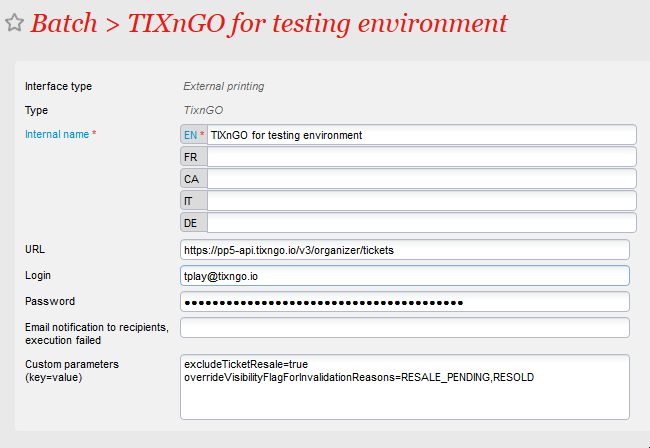While S-360 manages tickets sales & issuing (amongst many other features), TIXNGO as a Secure Mobile Ticket Delivery solution, maintain a track record of all actions performed on Tickets. S-360 TIXNGO interface main role is to ensure that once issued and injected into TIXNGO, tickets (status & details) are aligned between S-360 & TIXNGO
Which products can be injected into TIXNGO?
| Tickets | Digital Privileges |
|---|---|
|
|
Interface functions & data streams
| Function | Also known as | Objectives | Outcome in TIXNGO | Outcome in S-360 |
|---|---|---|---|---|
Tickets ( Event / Performance, Match / Competition, Open Passes, Services) | ||||
| Tickets external printing | Ticket injection | Create an Event (if does not exist yet) and add the designated NOT_PRINTED S-360 tickets into TIXNGO | Ticket exists in TIXNGO and its status is INJECTED |
|
Retrieve ticket status from TIXNGO | Feedback interface | Retrieve TIXNGO tickets details (status, wallet owner, ticket holder) | NA |
|
Push cancelled and invalidated tickets | Push Cancelled | Invalidate tickets in TIXNGO |
|
|
Push controlled tickets | Push Controlled | Mark as Controlled tickets in TIXNGO | Ticket status updated to CONTROLLED |
|
| Digital Privileges (Memberships Cards, Season Tickets – Cards Only) | ||||
Inject digital privileges | Privileges injection | Create a Privilege Definition (if does not exist yet) and add the designated NOT_PRINTED S-360 membership and season cards into TIXNGO | ||
Global setup of the interface
As for SecuTix 360, the TixNGo system is perceived as an external printing system. Tickets injected into TIXnGO are considered as printed.
To set it up:
1.) In Organization/Tools/Interfaces create a new External Printing Interface of type "TIXnGO" or "TixnGO with ticket template" (If you want to use the Ticket Template Editor to custom the data send to TIXNGO TIXnGO Customization of the data injected by SecuTix)
2.) Fill in the API URL provided by TIXnGO in the URL field. It must end by organizer/tickets
3.) Fill in the username provided by TIXnGO (I guess the value does not matter)
4.) In the password field, fill in the API key provided by TIXnGO
5.) Inject some test tickets.
The field "Email notification...." allows you to receive emails when one of the asynchronous processes described below is failing.
Important
Please do not set up different interfaces on the same organization, else the push cancelled tickets and push will not work.
For more detailed info, please refer to the specific site: