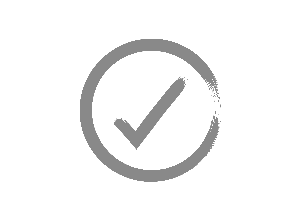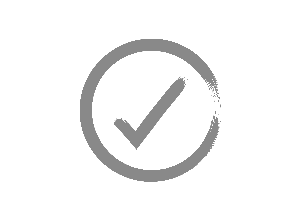 Access Control – Check 1
Access Control – Check 1
- This can be done from the office as it’s reconciling numbers and details between SecuTix and your Access Control System
- Reconcile SecuTix/ Access Control System (ACS) if it's not TNAC to ensure you have the correct number of Card ids /Match Tickets in both systems. A Product Revenue report will give you high-level numbers whereas a ticket list report will give you more detail
- Make sure whitelisted barcode number match between Access Control System (ACS) and S 360
- Check the barcode number is the correct format supported by the Access Control System (ACS)
- Check cancelled tickets e.g., refunded tickets are invalid in the Access Control system (see checks further down)
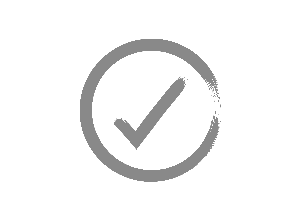 Access Control – Check 2
Access Control – Check 2
For the following checks you will need to print off several season tickets at different tariffs and in a variety of areas (for TNAC you can use the helpdesk screen for this no need to print tickets), remember to refund after your testing is complete. The product will need to be live in your Access Control system as you will be scanning tickets to check you’re getting the expected responses. You’ll be checking:
- Valid Tickets scan and pass access control check all tickets category/contingent to be checked with TIXNGO to avoid NFC issue or Barcode de encryption issue
- Season Tickets that fail return the correct failure
- Wrong Entrance
- Card Invalid
- Already Scanned
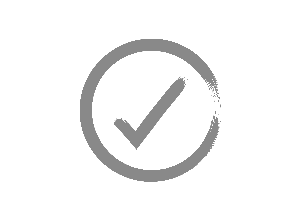 Access Control – Check 3
Access Control – Check 3
For the following checks you will be required to re-print Season Tickets and Match Tickets other other product Tickets
- Re-print a Season Ticket card
- Check the original is invalid
- Check the new card is valid
- It may take the new card a few minutes before being valid.
- Check a Season Ticket Card printed as a Match Day Ticket
- Card is invalid for the game
- Match Day Ticket is valid
- Check a re-printed Match Day Ticket
- Original Match Day Ticket is invalid
- New Match Day Ticket Scans