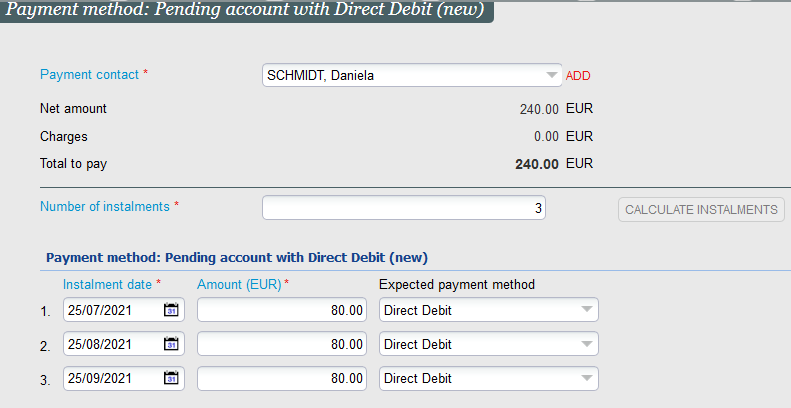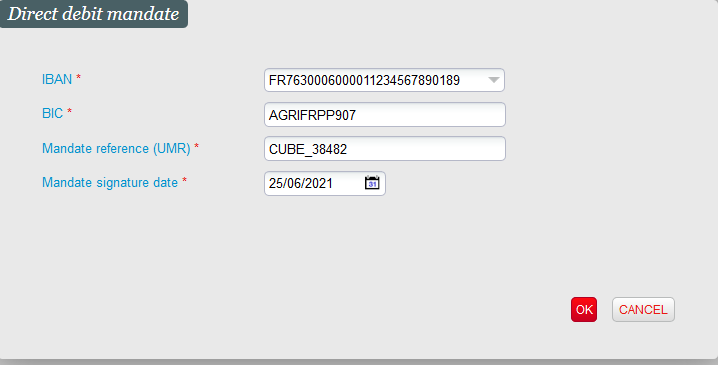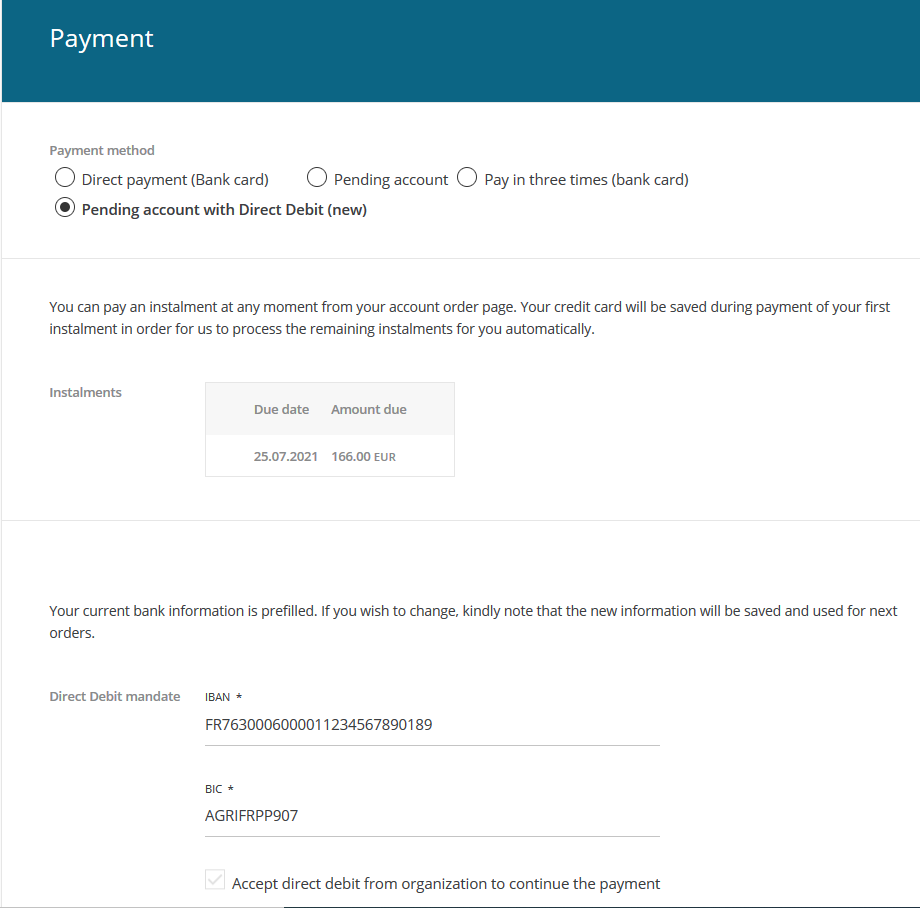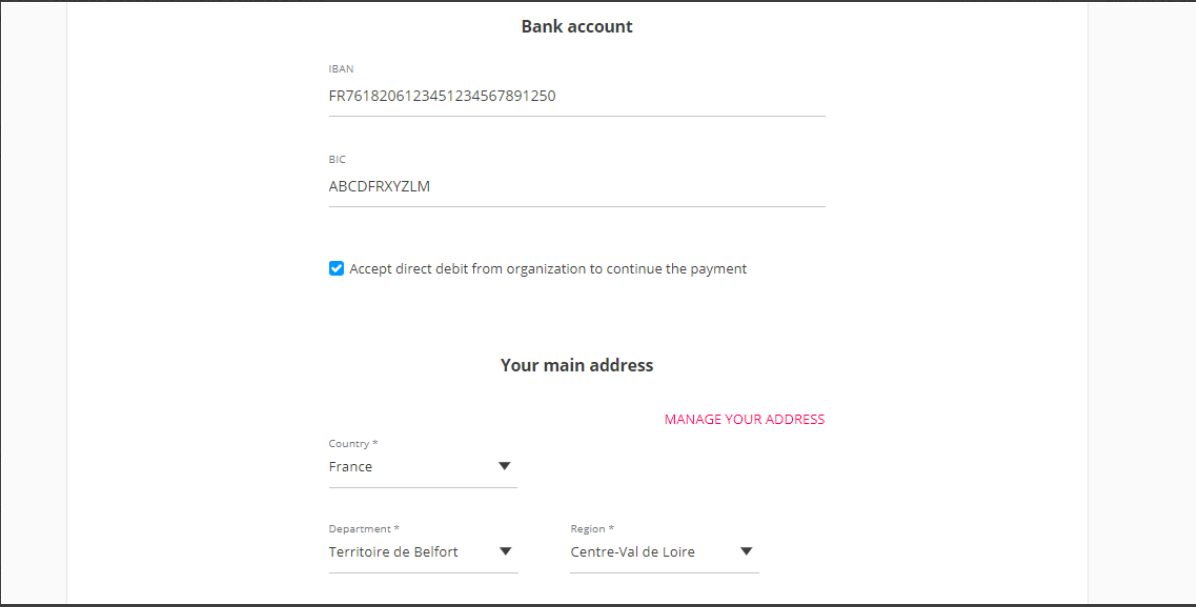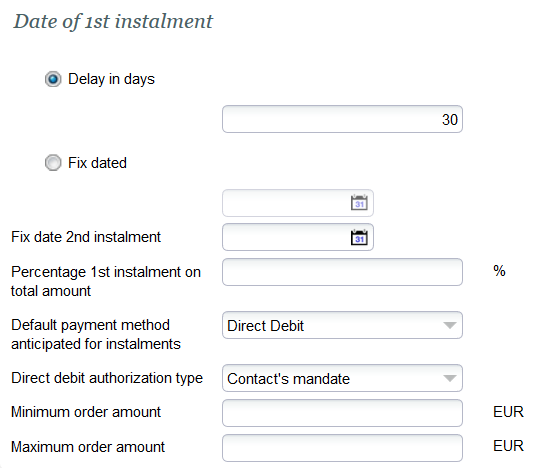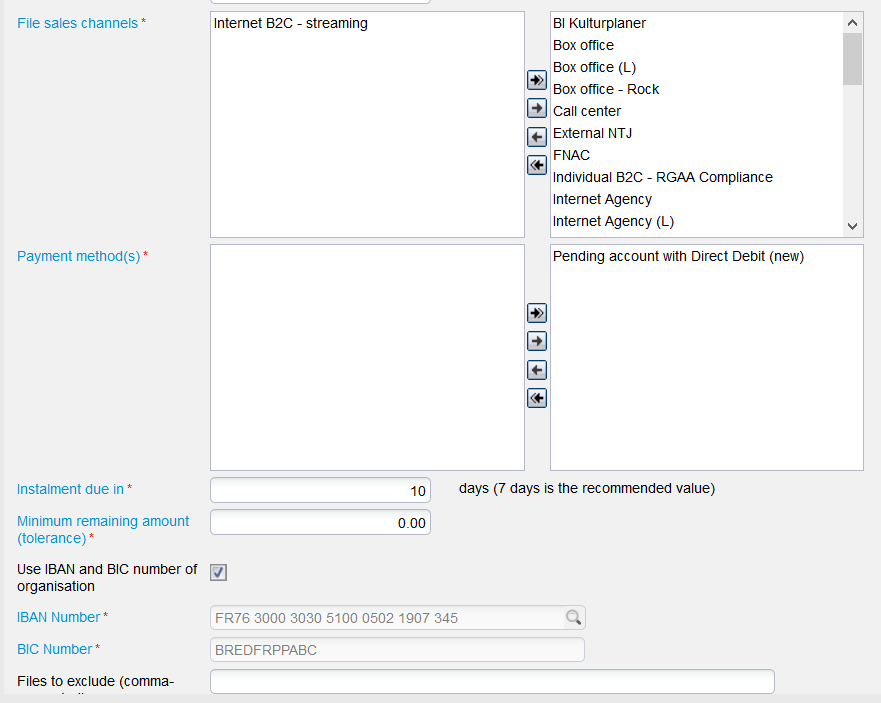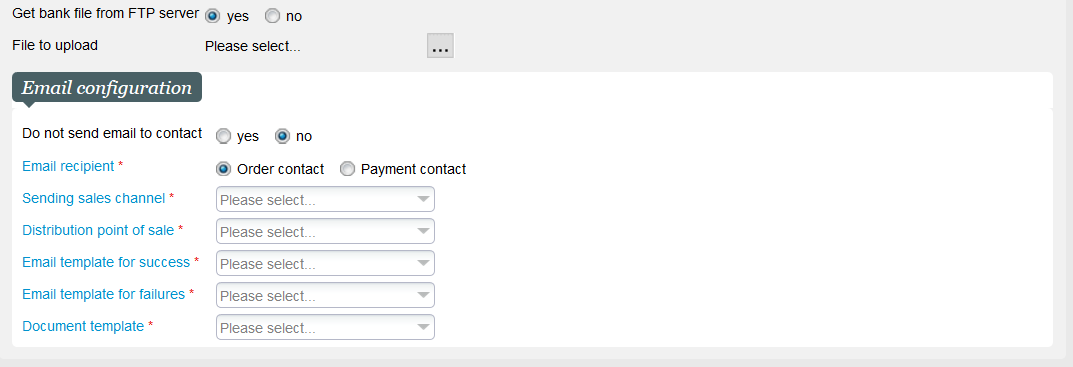NEW V2.12 A new direct debit payment method for the SEPA area has been developed in Bishorn V2. Like the payment method developed a few years ago and based on the services provided by our Slimpay partner, this new in-house payment method is also based on the pending (suspense) account, meaning that the tickets may be printed before they are paid. The main difference between both methods resides in the mandate creation in case of online sales. Slimpay provides an automatic mandate creation while, with this new payment method, mandates are created outside of SecuTix (see section Solution below for more details).
Solution
Comparison of the different direct debit payment methods
The table below compares the three available direct debit payment methods:
- Bank withdrawal: the first direct debit payment method provided by SecuTix
- Slimpay direct debit: the direct debit payment method based on pending account and using Slimpay (for bank file generation and automatic mandate creation for on-line sales)
- SEPA direct debit: the new direct debit bank payment method also based on pending account
| Bank withdrawal | Slimpay direct debit | SEPA direct debit | |
|---|---|---|---|
| Installments dates | Installment must take place before the dated products it contains | No restriction | No restriction |
| Installments amounts | Amount matches the price of the included products (each installment has its own amount) | All installments have the same amount. You may define a different amount for the first one. | All installments have the same amount. You may define a different amount for the first one. |
| Tickets available before payment | No | Yes | Yes |
| Payment method available on box office | Yes | Yes | Yes |
| Payment method available on Ticket Shop | No | Yes | Yes |
| Mandate required to process payment | Yes | Yes | No |
| Mandate management from box office | Manual management | Manual management | Manual management or no management |
| Mandate management from Ticket Shop | N/A | Internet user is redirected on Slimpay page that will trigger an automatic mandate generation | Internet user enters the bank information and checks a box to give his consent for direct debit. If needed, the actual mandate must be handled outside of SecuTix. |
| Generation of bank payment file to be provided to the bank | Yes (triggered manually from a screen) | Yes (manual or automatic batch schedule) | Yes (manual or automatic batch schedule) |
| Import of payment status file provided by the bank | No. A screen allows the operator to mark each payment as succeeded or failed | Yes. The feature imports the SEPA file pain.002 that describes the failed payments only. Payments without bank feedback are considered successful 5 days after its due date. | Yes. The feature imports the camt.053 or camt.054 file belonging to the ISO20022 standard. These files contains the successful payments, not the failed ones. |
| Payment method available for EUR | Yes | Yes | Yes |
| Payment method available for £ | No | Yes | No |
| Payment method available for CHF | No | No | No but feasible since the ISO20022 standard is also used for bank transfers in CHF (would need some development) |
| Reconciliation screen comparing payment status between SecuTix and external system | No | Yes | No |
SEPA and mandates
SEPA allows to withdraw money from a bank account with or without a mandate. In absence of a mandate, the debtor will be allowed to refuse this bank withdrawal more easily and during a longer period of time. Concretely, you may have to credit a bank account several months after having performed a debit on it. As a result, establishing a signed mandate before the first bank withdrawal is a matter of financial risk, not a technical matter of failed or succeeded payments.
Which direct debit payment method should I use?
- If you want to be sure that tickets are paid before the corresponding event or visit, use the bank withdrawal payment method.
- If you want an automated mandate generation during on-line sales, use the direct debit payment method based on our Slimpay partner.
- If you want a flexible and easy to use solution, however providing a lower level of "built-in" security, use the new direct debit payment method described in the next sections.
Use of the new payment method
Sales on box office
The operator first enters the mandate information from the contact detail screen (tab Management)
If the end customer has signed a mandate, the operator may enter the mandate reference and mandate signature date. Otherwise, the operator may click on the Generate mandate button. The system will then generate a mandate reference (based on the contact number) and consider it as valid from today.
The operator can revoke the consent by removing the mandate reference.
The operator chooses the created payment method (see Getting started section)
As for any installment based payment method, he may choose the number of installments within the configured range. He may then modify the mandate information if needed:
If the operator modifies the mandate information, a message will inform him that the mandate information stored at contact level will be updated accordingly.
Sales on Ticket Shop
When the internet user chooses the new direct debit payment method, the Ticket Shop displays the installments and the bank account information.
If the internet user has already given his consent, the check-box concerning the consent is checked and cannot be modified at this step (see below how to revoke the consent). However, the internet user may modify the bank account information.
The internet user may revoke or add his consent from profile page:
Be careful when enabling/revoking the consent from the Ticket Shop
You should not allow your internet users to revoke or enable consents on the Ticket Shop if you are managing signed mandates. Indeed, the internet user may modify the mandate reference entered by the box office operator (by removing it and replacing it by the automatically generated mandate reference). Such inconsistencies should be avoided. The Getting started section describes how to enable or disable this possibility.
Send the payment file to the bank
- The payment file is generated by the function Direct debit bank file generation of the batch of type Instalment management (see getting started section below for more information on how to set-up the batch).
- The file is available on the specified FTP server (URL defined at batch level)
- If no FTP server has been specified or the file couldn't be stored on the FTP server, the file can be downloaded by clicking on the link displayed in the execution log.
Import the payment status file from the bank
- The function Confirm debit bank file of the batch of type Instalment management allows to import the payment status file either automatically from a FTP server or by uploading it manually (see getting started section below for more information on how to set-up the batch).
Direct debits and refunds
Once an installment has been sent to the bank, any subsequent order cancellation (entire order or a part of it) cannot cancel the concerned installment. More generally, in case of partial order cancellation, SecuTix will cancel the installments not sent yet to the bank and with the most distant deadline.
Storage of end customer's consent
If you don't manage mandates signed by your end customers (either manually or through Slimpay), the end user just has to click on a check box in order to accept direct debit. You can view the history of customer's consent in the new screen Audit contact available from the contact detail screen.
This screen also shows marketing and communication consents provided by the end customer.
Getting started
Set-up the payment methods
You have first to create a payment method of type direct debit. This payment method will be used when performing the actual direct debit.
You have to define a payment method of type pending account with follow-up. This payment method will be used when creating the sales order.
Make sure to select Contact's mandate as the direct debit authorization type. This means that the bank information (IBAN, BIC. etc..) have to be entered in SecuTix since they aren't managed by an external system (like Slimpay).
All other parameters used to configure the installment creation process (number of installments, dates, amount) are identical to the other pending account based payment methods provided in SecuTix.
Allow the usage of the payment methods
- The pending account payment method must be authorised for the concerned point of sales
- The contact must be authorised to use a pending account payment method and the maximum balance of the pending account must not be reached
Allow (or not) the internet user to grant or revoke a payment mandate from his user account
In the menu Institution > Organisation > Screen configuration, configure the field bank_AcceptDDebitFromOrg to be displayed (or not) in screens B2C_INTERNET_CONTACT_FORM and B2B_INTERNET_CONTACT_FORM.
Set-up the batch to generate the payment file
- Create a batch of type Instalment management if it doesn't exist yet.
- Schedule the function Direct debit bank file generation.
- The main batch parameters are described below:
- File sales channels: consider the files created on the selected sales channels
- Payment method(s): consider only the installments belonging to orders paid by one of the specified pending account payment methods
- Instalment due in:consider only installments due in the next N days (example: current date is 01.07.2021. If the parameter equals to 10, all the installments still not processed and which deadline is the 11.07.2021 or before will be taken into account)
- Minimum remaining amount: Ignore installments which amount (that remains to pay) is less than the entered amount
- IBAN: You may either use the organisation's IBAN or another IBAN defined in the batch parameters. This allows you to use several bank accounts to gather the money debited from the end customer's account, for example, depending on the sales channel or the product family.
Set-up the batch to Import the payment status file
- Schedule the function Confirm debit bank file of batch Instalment management.
- The main batch parameters are described below:
- Bank file: you can either let the import function get the file from the FTP server (which URL is defined at batch level) or upload it manually
- Email configuration: you can decide to send an email (or not) to the end customer in order to inform him about the performed direct debit (click No to send an email). If you decide to send an email, following information must be provided:
- The email may be sent to the purchase contact or payment contact
- The email's origin (i.e. the sales channel and point of sales from which the email is sent).
- The email's template in case of success. It must be a document type of document class instalment payment success email
- The email's template in case of failure. It must be a document type of document class instalment payment failure email. Note that the current bank file won't provide any information about failed payments. However, this parameter has already been foreseen in case of future ease.
- The document template. It's a document type belonging to document class file recap (file summary)