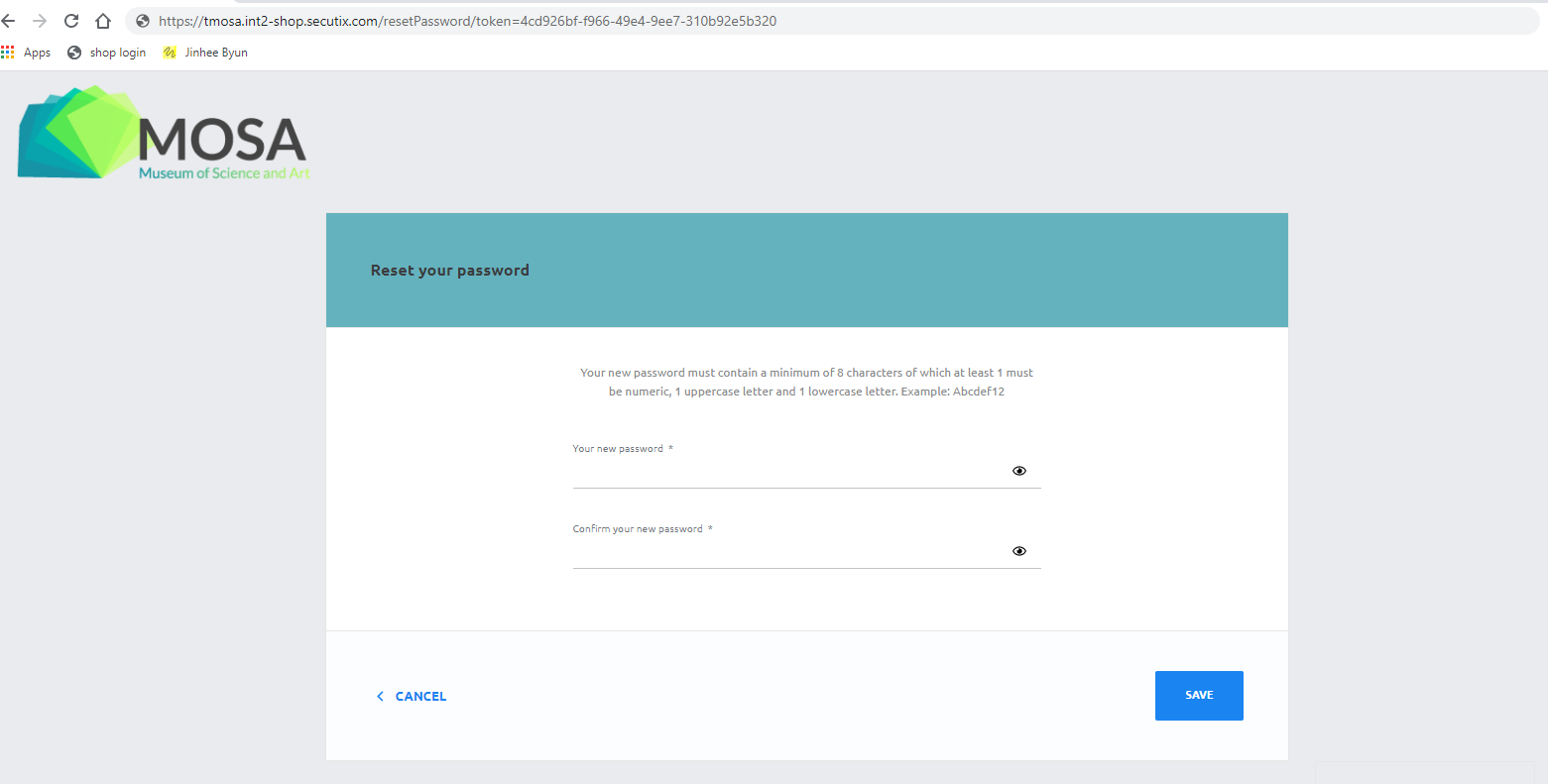In order to increase the security, a new reset password procedure allows the end user to change the password without sending a password unencrypted by email. The end user receives a link in order to change his password.
Solution
1. As in the current solution, the user enters the Ticket Shop, displays the Sign In page, and clicks on FORGOTTEN YOUR PASSWORD? Then, he enters his email address and clicks on button RESET PASSWORD. Request is completed with success message Your request has been registered. You will receive an e-mail including a link that will allow you to reset the password. If you don't receive the email, it means your account has not been created. Please repeat your request.
2. The user receives an email that contains the URL to open the Reset password page, he clicks on the URL
3. The user is prompted to new Ticket Shop page Reset password, with the option to enter and re-enter new password, password should be input followed valid format, otherwise require user to input other one.
If the password is changed correctly, user is logged in the ticketshop and is prompted to Account homepage with new message "Your password has been changed successfully."
Getting started
- If relevant, customise the email to be sent to the end customer by modifying the template of document class "Follow shipment"
- If tracking numbers are used, create a distributing partner interface and specify the format of the tracking URL You don't have to create schedules
- Run the function to export the colour tickets (unchanged). This function belongs to the printer interface (not to the distributing partner interface).
- Import the printing status file received from your printing company. The file format is unchanged. Click the new check box highlighted in green in screen below