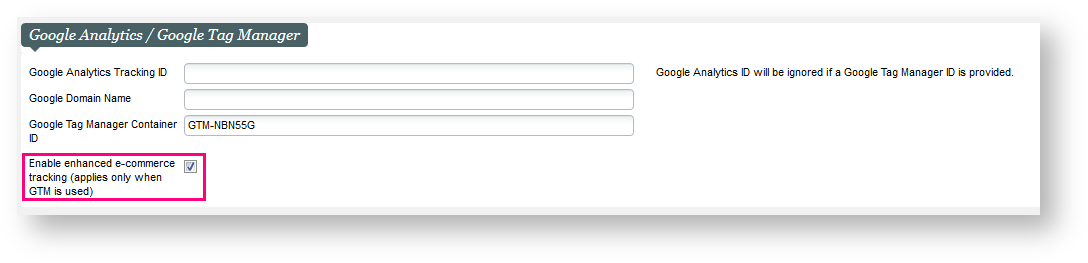Prerequisite
Please note that our Enhanced E-commerce Tracking is only supported if you are using Universal Analytics tracking and Google Tag Manager. If you have not yet activated the Enhanced E-commerce Tracking, please get in touch with our service team to ensure a proper setup.
Context
You are a strong user of the Google Analytics enhanced e-commerce tracking and you want to gain a deeper understanding of your visitors behavior especially on the products and promotions impressions, clicks and a more detailed view on the checkout process of your visitors. Our Enhanced E-commerce feature has been further extended and is here to provide you with all those details.
Solution
Following the delivery of Cart and user info tracking on Enhanced E-commerce in Whymper V3, we have continued our journey to enrich the e-commerce tracking data for our online sales platform in Bishorn V1. This time, we focus on understanding product impressions and clicks, promotion impressions and clicks and the checkout process.
Product families supported
Applies for all internal sales channels that enables the pos-param "Enable enhanced e-commerce tracking", applies for all product families (includes Season ticket, Hospitality)
The SecuTix data layer is not pushing data on the self-exchange online pages.
1. Product impression
Push product impression data to datalayer as follows :