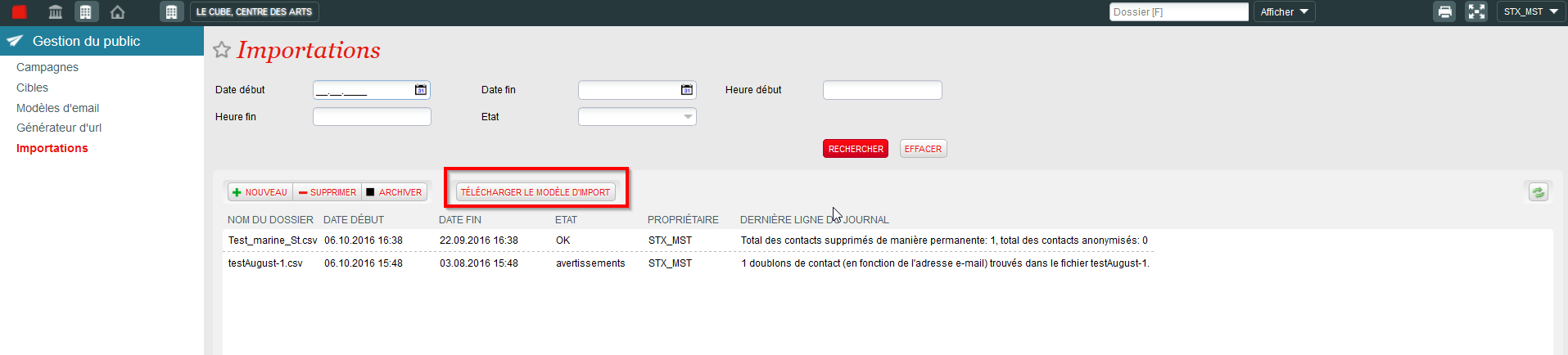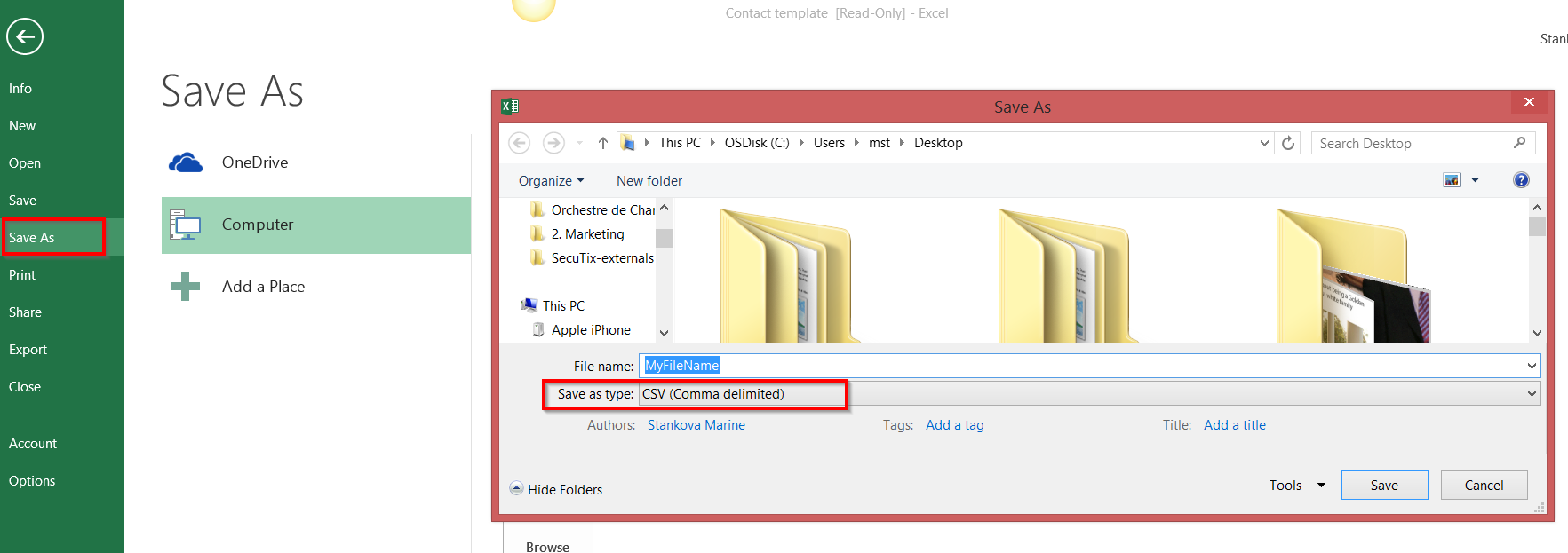...
- In the organization context, click the "Audience Management" module and then "Importations" on the left-hand menu.Dans cet écran, cliquez sur le bouton "Télécharger le modèle d'import". Un fichier CSV va se télécharger. Ouvrez-le.
- Here, click on the button "Import model Download". Format CSV file will be downdoaled. Open it.
- Fill out the file with at least e-mail adresses (mandatory information for the import) and the others columns if needed. Please, heed the supported formats for each column as indicated at the bottom of this page.
- Save the file in your computer as .CSV format (comma delimited) with encode Remplissez le fichier avec à minima les adresses email (info obligatoire pour faire l'import) et les autres colonnes si cela est pertinent. Veillez à bien respecter les formats supportés pour chaque colonne comme indiqué au bas de cette page.
Enregistrez votre fichier sur votre poste en veillant à bien choisir le format .CSV (comma delimited) avec encodage UTF-8.
Voilà! Votre fichier d'import est prêt à être utiliser! Vous pouvez soit en vérifier la qualité avant import soit l'importer directement, your import file is ready! Now you can verify its quality or import it directly.
| Content by Label | ||||||
|---|---|---|---|---|---|---|
|
...