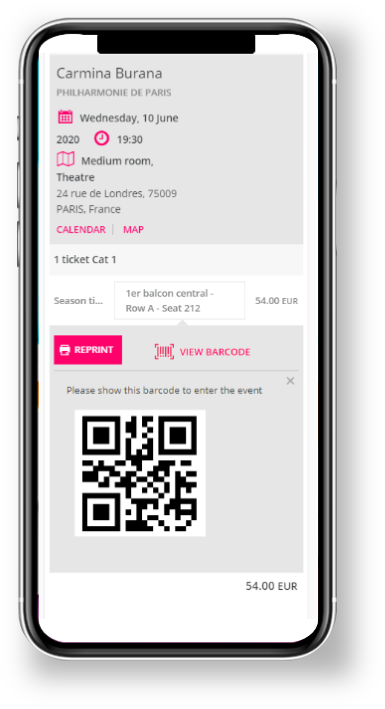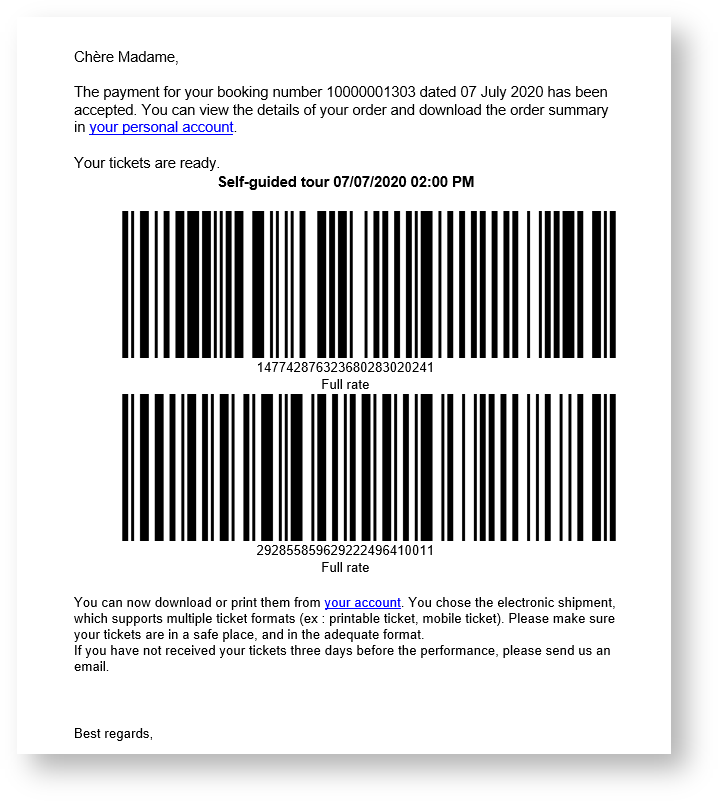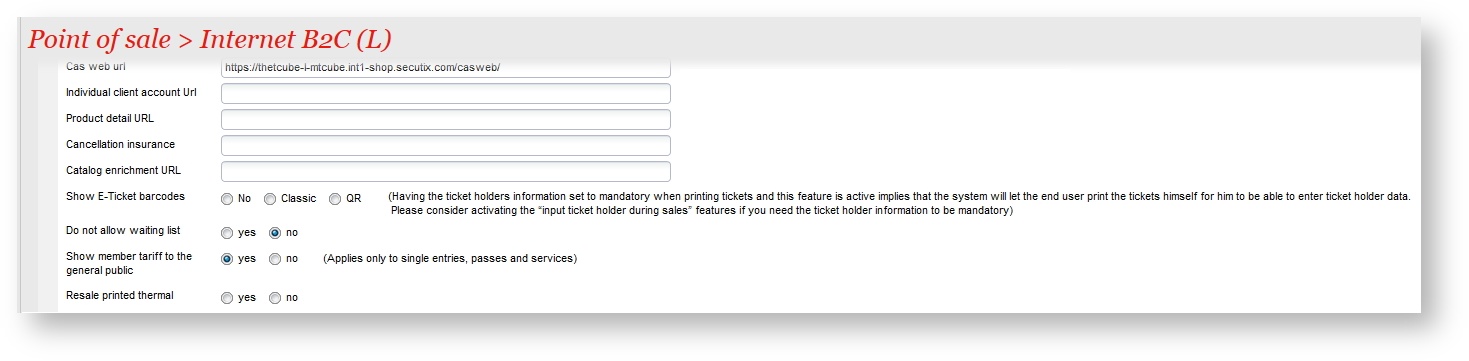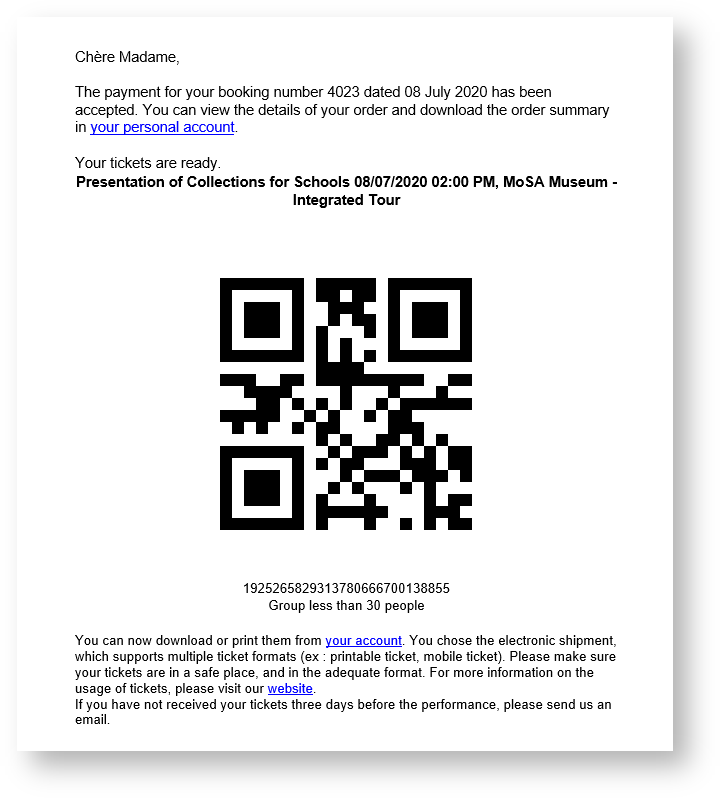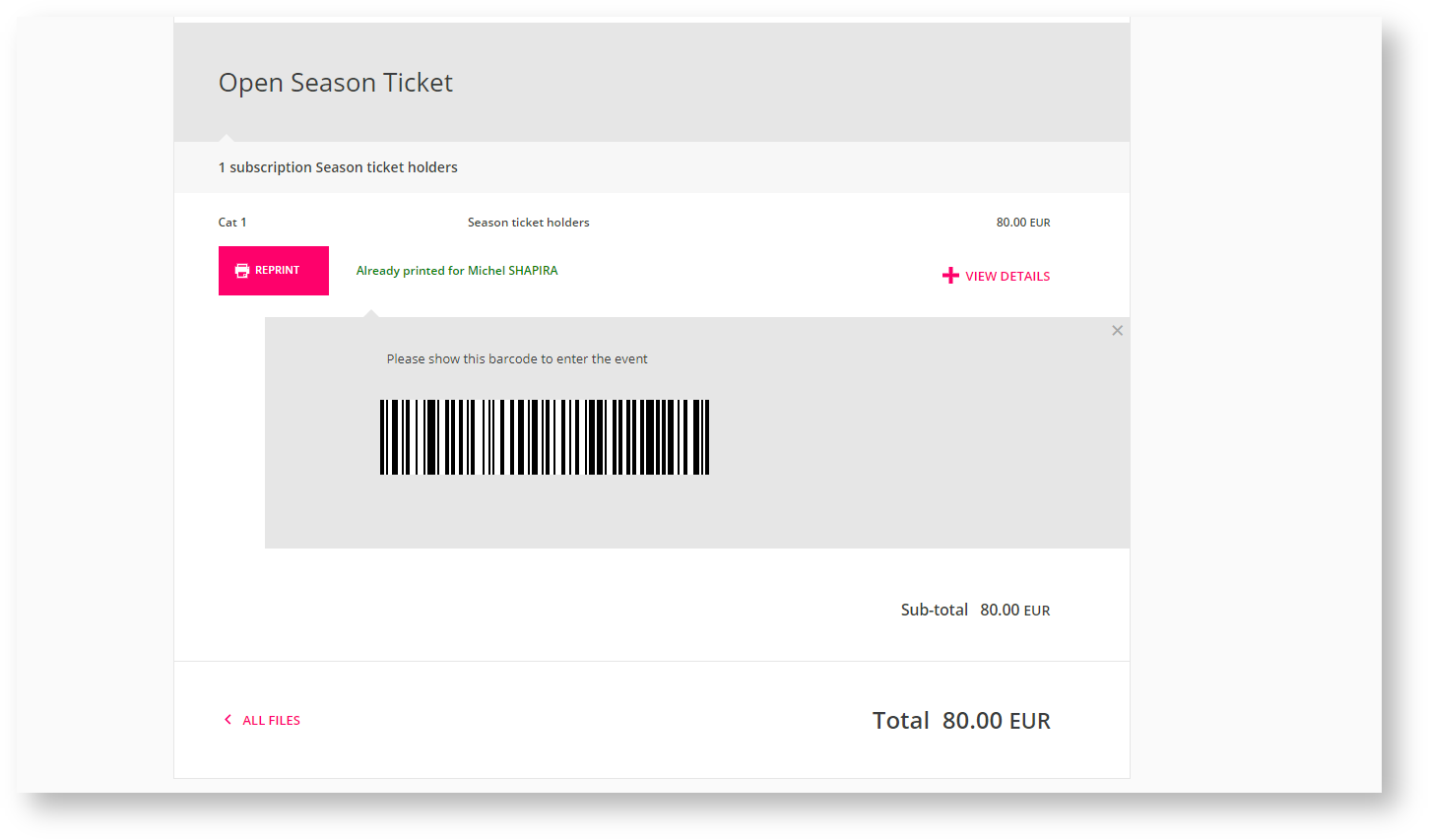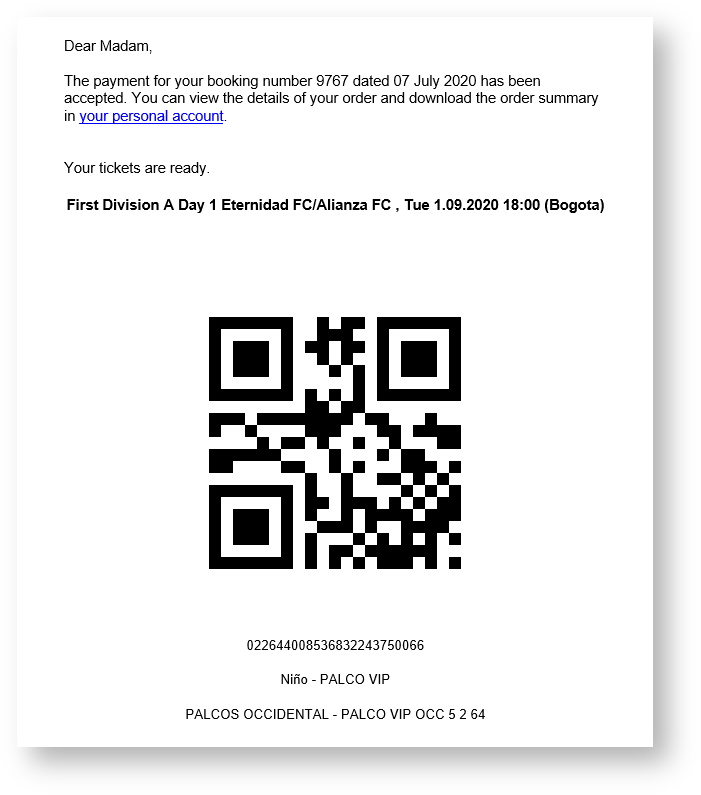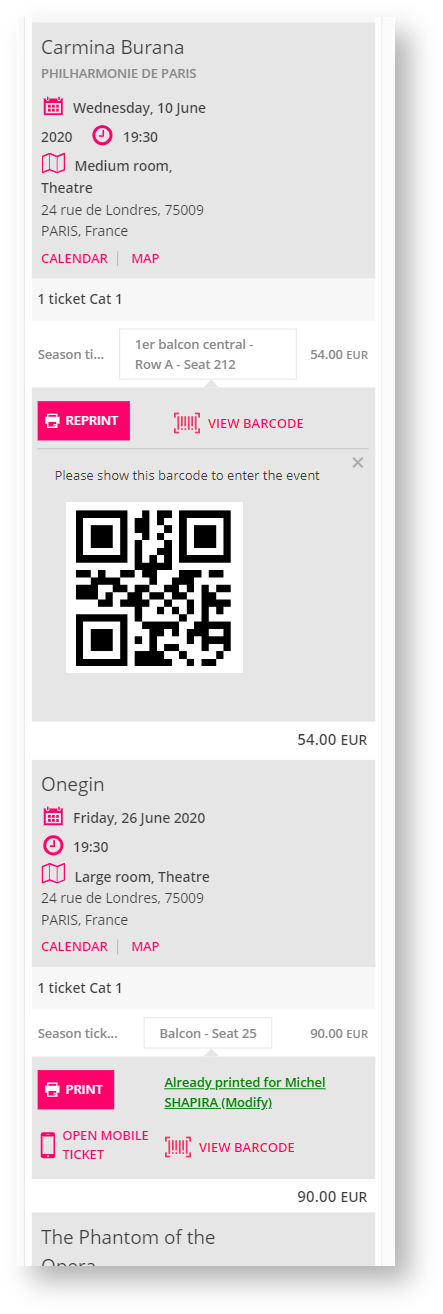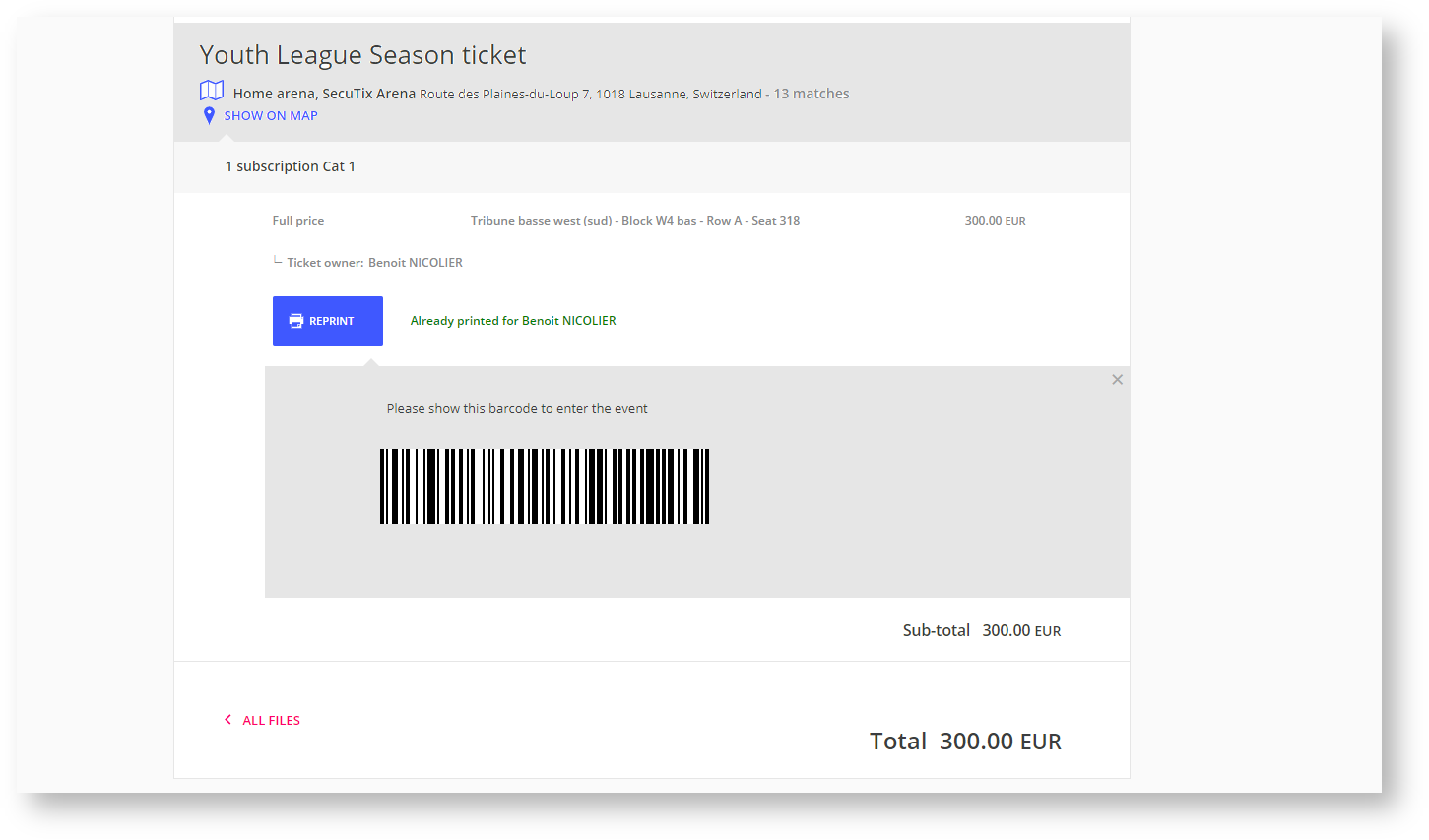Context
| Excerpt | ||||||||||||||
|---|---|---|---|---|---|---|---|---|---|---|---|---|---|---|
|
Solution
RECOMMENDED - Description in more details about what the feature is. Keep it more operator-oriented, not overly "marketing".
Once the feature is active your users will be able to see the barcode of the tickets they have purchased directly in the order details screen online right after the payment has been accepted and also in the confirmation email. This make it much easier for them to go through the access control simply by showing their screen with the barcode or showing the barcode from the confirmation email.
SCREENSHOT SCREEN BARCODE QR
SCREENSHOT SCREEN BARCODE 1D
SCREENSHOT EMAIL CONFIRMATION QR
SCREENSHOT EMAIL CONFIRMATION 1D
| Warning | ||
|---|---|---|
| ||
Explain how the mandatory ticket holder infos is managed. Explain the max number of tickets that will be printed with the feature and what happens when there is more ticket than the limit. Coverage in term of product families |
EMAIL 1D
EMAIL SEASON TICKET 1D
EMAIL CHAMPIONSHIP 1D
QR EMAIL
QR mobile Screen
1D barcode
Screen Open season ticket 1D
Screen Championnship 1D
Getting started
In the organization context >> Point of sales >> Internet parameters tab
- A new check box is available named "Show E-Ticket barcodes"
- No is the default value
- Classic is displaying a 1D barcode
- QR is displaying a 2D barcode
- When check the barcode will be displayed on "order details", "Ticket list" screens on the online profile and in confirmation emails.
- Activating this feature will result in automatically changing the state of the ticket to printed once the barcode is displayed
Getting started
Set the new POS param- .
That's it, barcodes will be now printed stragthaway straigthaway at the end of the sales process and will be displayed in the confirmation email.
New pos param, apply for all internet sale channels except B2P.
If new pos param is 1D/QR and shipment mode of the order is E-ticket:
- Once order is closed, before creating documents, call function print all E-tickets of the order (call function mass-printing ?)
- Result: the tickets are printed automatically, similar as when internet user already printed the ticket.
Examples
OPTIONAL - Show some example use in actual customer use cases, or other relevant information.| Warning | ||
|---|---|---|
| ||
|
Information available on the order confirmation email
- Package name / season ticket name
- Product (event, competition, visit pass, membership, voucher, etc.)
- Performance / match / timeslot / validity period
- Tariff
- Seat number
- Ticket barcodes
Product families supported
- Single entries
- Event
- Competition
- Passes
- Visit pass
- Open pass
- Timeslot pass
- Simple products
- Membership
- Voucher
- Service
- Transport
- Season tickets
- Badge/Card only
- Only display the barcode for parent tickets
- Ticket only
- Only display the barcode for child tickets.
- Badge/Card only
- Package
- Goods
Product families not supported
- Hospitality
- Open product
- Donation
Examples
2D barcodes and ticket information for visit passes
2D barcodes for a season ticket
1D barcode for a calculated season ticket
2D barcode with seat and teams informations for a game ticket
2D barcodes for a season ticket on mobile.
1D barcode for a championship season ticket