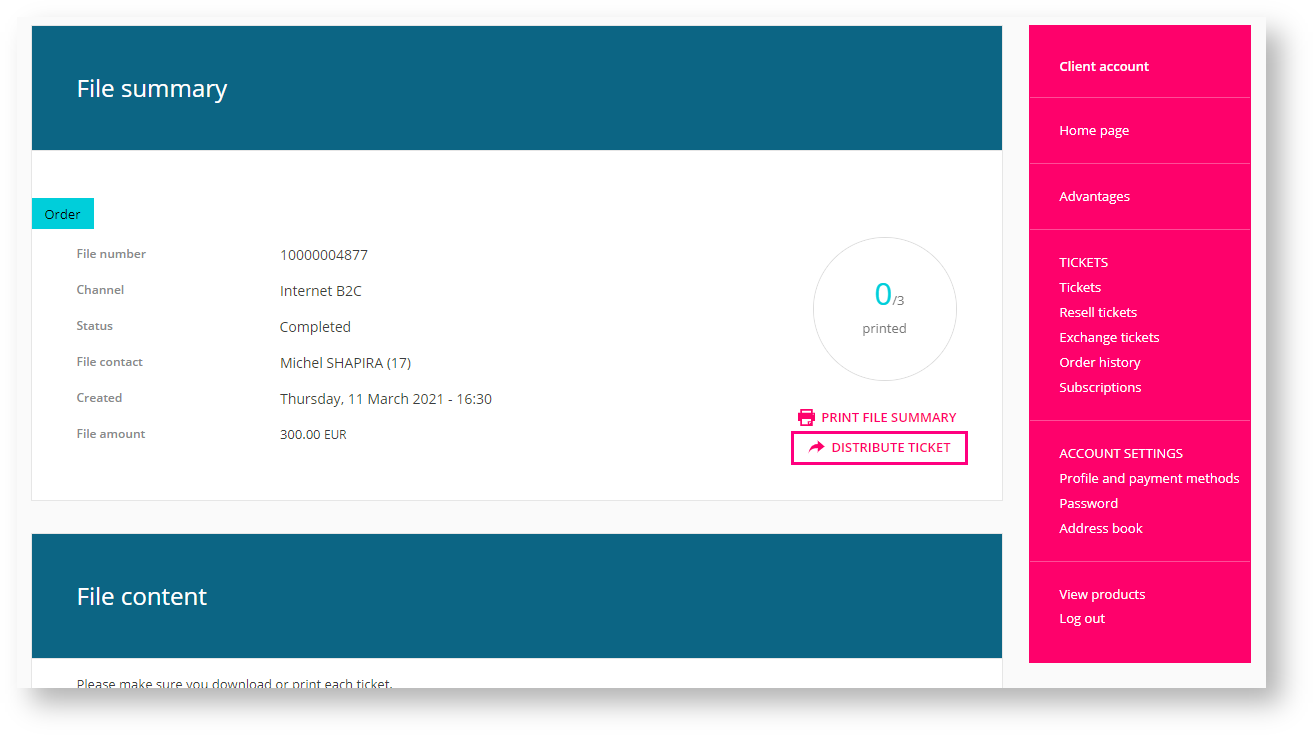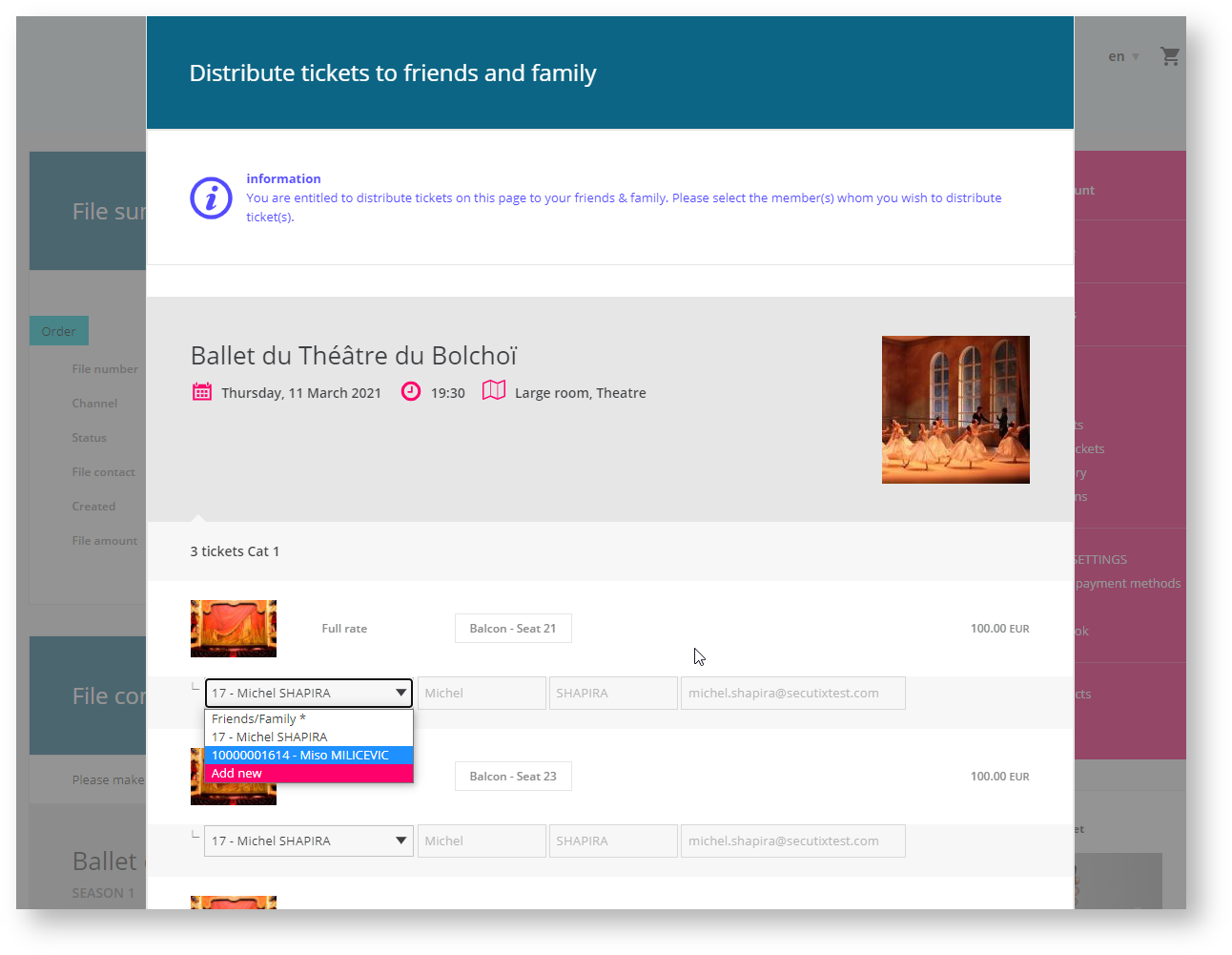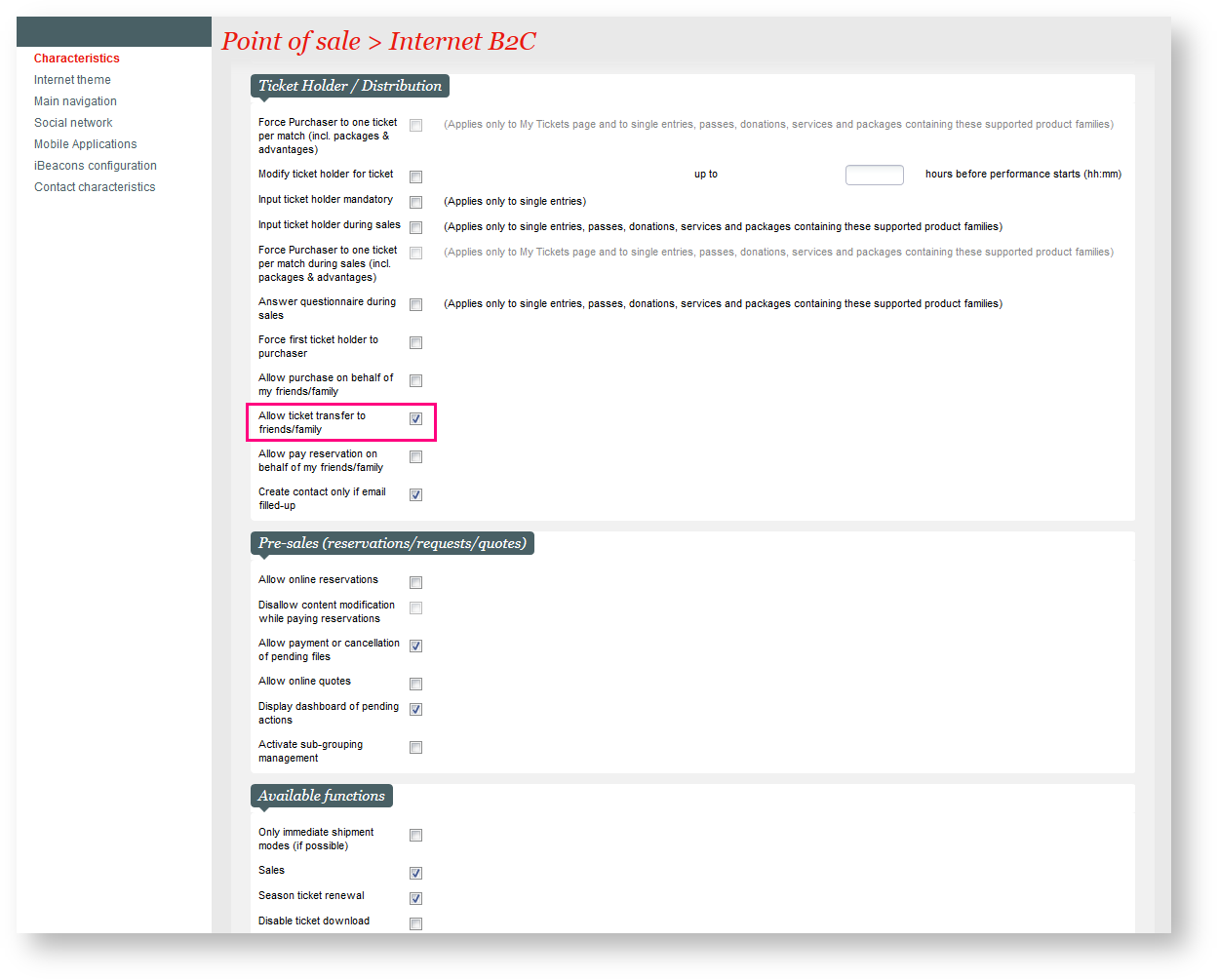| Excerpt |
|---|
| Status |
|---|
| |
|---|
| subtle | true |
|---|
| colour | Green |
|---|
| title | NEW V1.11 |
|---|
|
Friends and family feature set is being extended to support transferring tickets after a purchase has been done. Your customers will have the possibility to assign/transfer tickets to their friends and family from their online account. |
Solution
Your customers can purchase several tickets online and instead of printing them all giving them to their friends later, they can now simply from the file summary screen transfer the tickets digitally to their friends & family. Enabling this feature will simplify the life of your customers while giving you an opportunity to capture actionable contact data about the final ticket holders as they will now be real contacts in your database.
| Info |
|---|
| title | Friends & family rules |
|---|
|
Just like the friends and family assignation during the sales process the system will always checks if the selected contacts have the right to get access to ticket that is transferred. For example, for you to transfer a ticket paid at a price only available to season ticket holders means that the destination contact will need to have the right to access the season ticket holder tariff too. You can find all the rules around the friends & family feature here Only not printed tickets can be transferred to friends and family. Already printed tickets will not appear in the pop-up for distribution. |
Before starting with the content:
- Title should be concise, in the same style as the other title. Keep in mind that we are showing both the title and the excerpt below on the release note page - so no need to be too long. Always create the page first in the "Work in progress (not public)" page, "Sprint x -" prefix and inside one of the "component (WIP)" page. If you feel a component is missing, ask GTH.
- Put labels on the page, especially the ones used in the "Guide" section. This will make your release note show up in the Guide section of the website.
- Delete this instructions of course
Context
| Excerpt |
|---|
| MANDATORY - Short description of the business need, value and high-level solution, written from the perspective of an operator. Keep it concise and put the new feature in the business context of customers. Status should be for features released in more than one sprint, | Status |
|---|
| subtle | true |
|---|
| colour | Blue |
|---|
| title | UPCOMING |
|---|
|
for features coming in the current sprint. Feel free to add a second tag in front of a second paragraph if you re-use the page over several sprints. |
Solution
RECOMMENDED - Description in more details about what the feature is. Keep it more operator-oriented, not overly "marketing".
| Warning |
|---|
| title | Important information |
|---|
|
Communicate also in this section important limitations or information that the customer should not miss. |
| Info |
|---|
|
Use info box if you want to highlight a particular point. |
Getting started
MANDATORY - What is the setup required to use the feature (even if none, please mention)? Where can I see the feature? (this is intended to be a short guide). At least one screenshot should be provided, at latest for the finalized release note at sprint end.
Examples
...