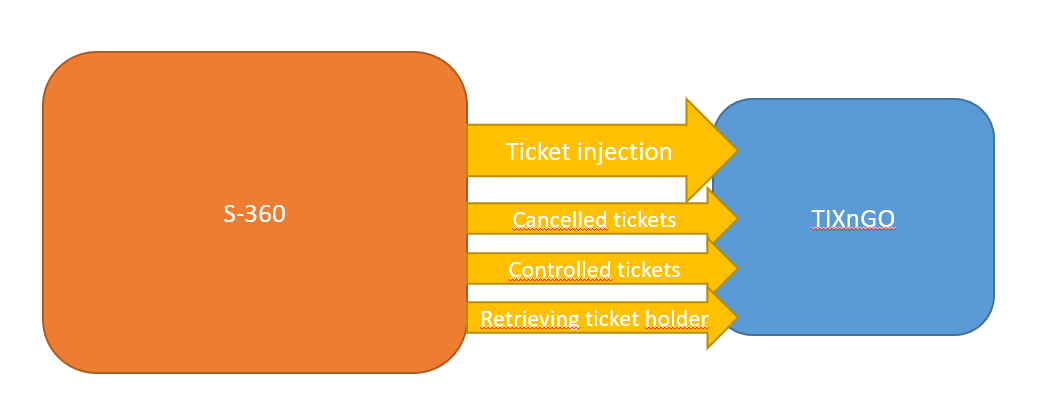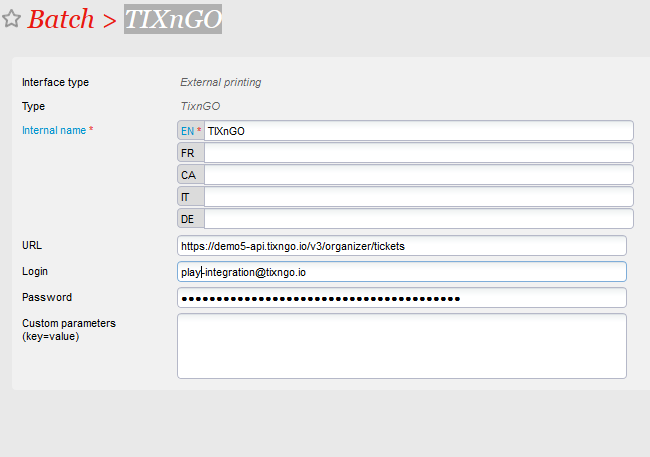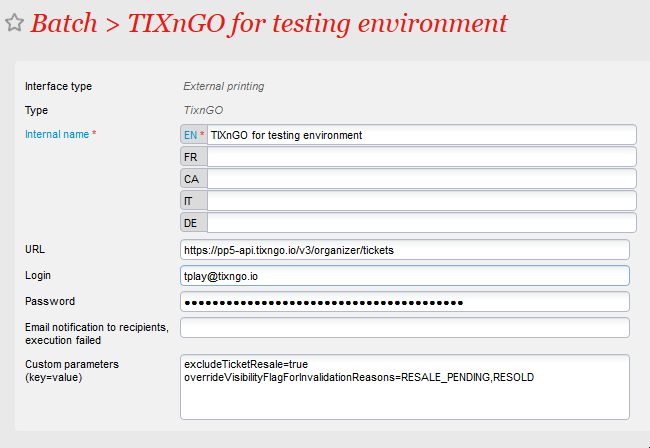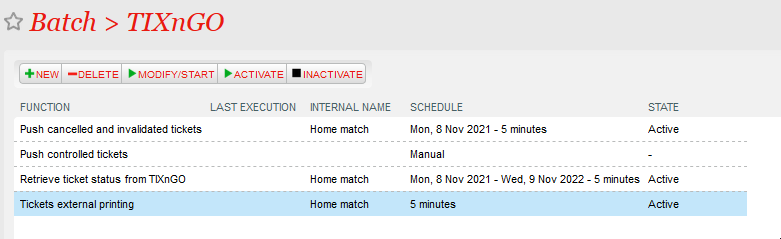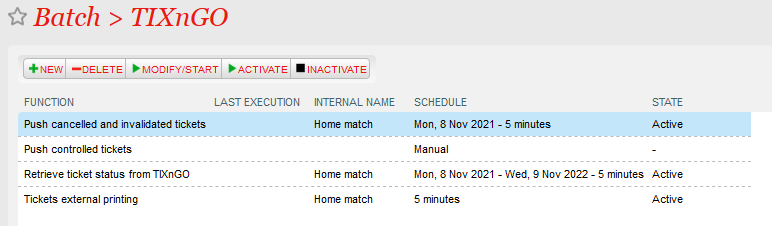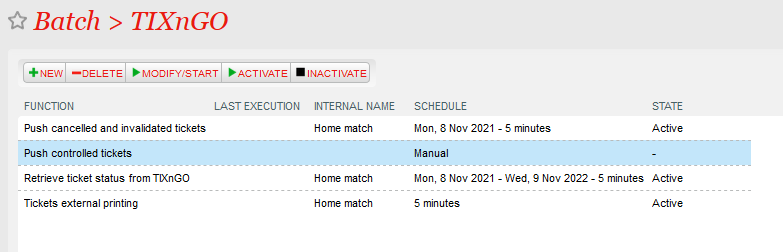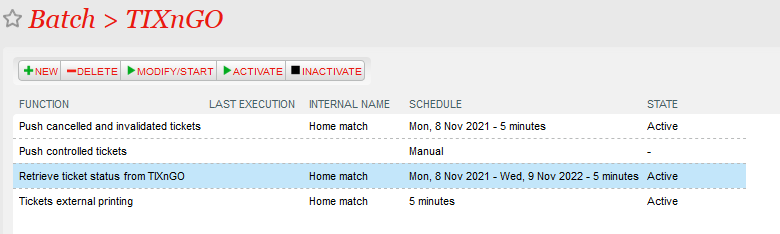...
The document describes the features and the setup steps of the interface between SecuTix 360 and TIXnGO
| Table of Contents |
|---|
Data streams
Global setup of the interface
...
5.) Inject some test tickets.
Ticket injection
Cancelled tickets synchronization
Controlled tickets synchronization
...
The field "Email notification...." allows you to receive emails when one of the asynchronous processes described below is failing.
Ticket injection / Tickets external printing (both names designates the same thing)
The ticket injection process pushes the designated tickets to the TIXnGO system, then to the wallets of the final users.
To activate it, create a schedule to choose which tickets to process.
Recommended frequency
Every 5 minutes.
Batch size
Recommended value : 1000
Point of sales configuration
As this schedule must mark some tickets as printed, as if it had been done by a point of sales, you must set up (once) the sales channel and point of sales codes that will be used for that task.
Filtering
Many filtering options exist : by product(s), by performance(s), by tariff or category code... They are all cumulative (AND logical relation)
File number filtering
This one is exclusive of all the other ones. If a file number (file id) is provided, it will exclude all the other fields.
Simulation mode
If this box is checked, the tickets won't be sent to TIXnGO.
Push cancelled and invalidated tickets
This batch pushes the cancelled and invalidated tickets to TIXnGO.
It does not offer a lot of filtering possibilities.
The tickets extracted are all the ones updated (cancelled/invalidated) since the last execution ending OK or Warning.
Recommended frequency
Every 5 minutes.
Date from
This value allows to override the date of the last execution OK or Warning. If you keep it defined in a regular execution, the same tickets will be extracted and pushed over and over.
Batch size
Keep it empty.
Push controlled tickets
This batch pushes the controlled status of the tickets to TIXnGO
The tickets extracted are all the ones updated (controlled) since the last execution ending OK or Warning.
Recommended frequency
Every 5 minutes.
Date from
This value allows to override the date of the last execution OK or Warning. If you keep it defined in a regular execution, the same tickets will be extracted and pushed over and over.
Batch size
Keep it empty.
Retrieve ticket status from TIXnGO
This function retrieves information about the ticket holder and stores it inside SecuTix.