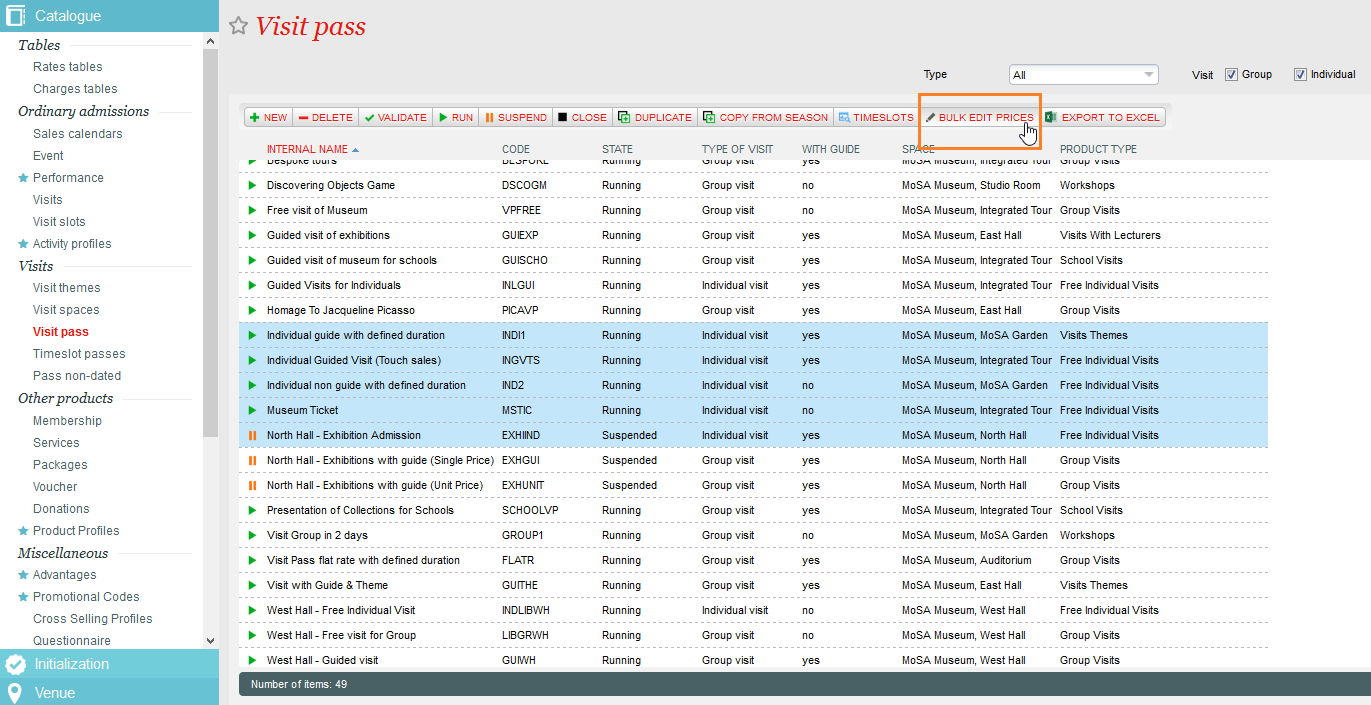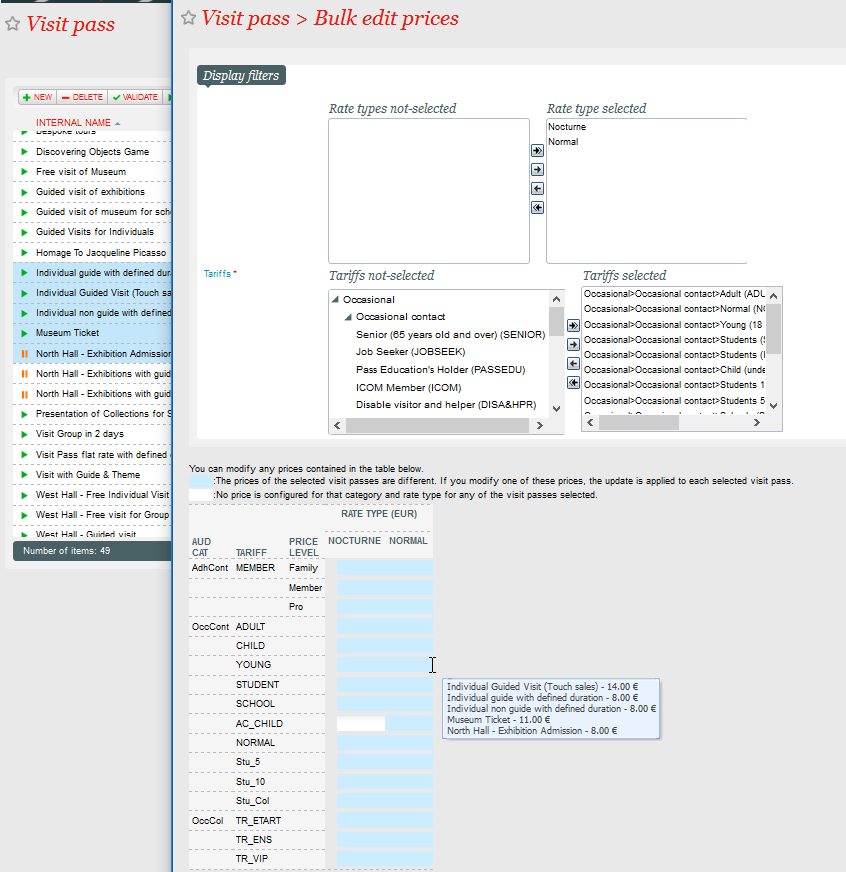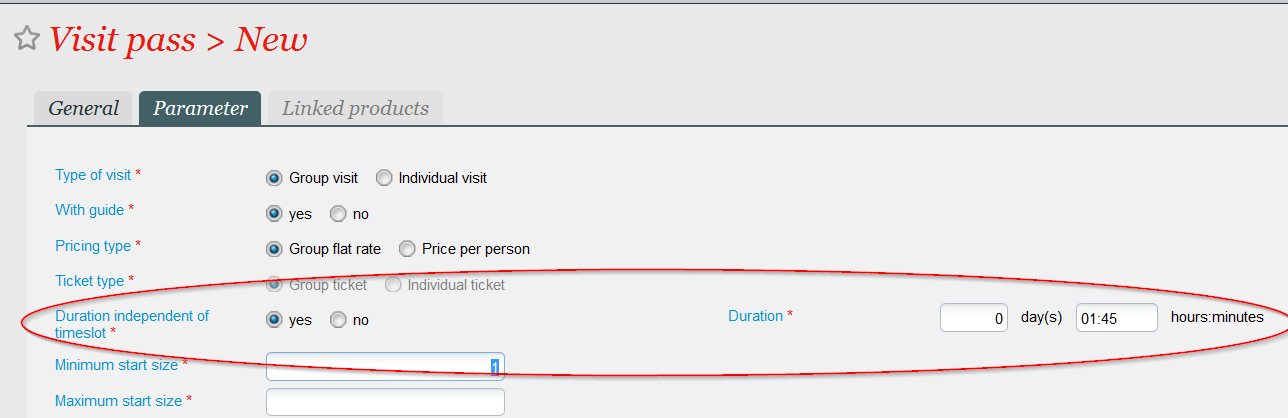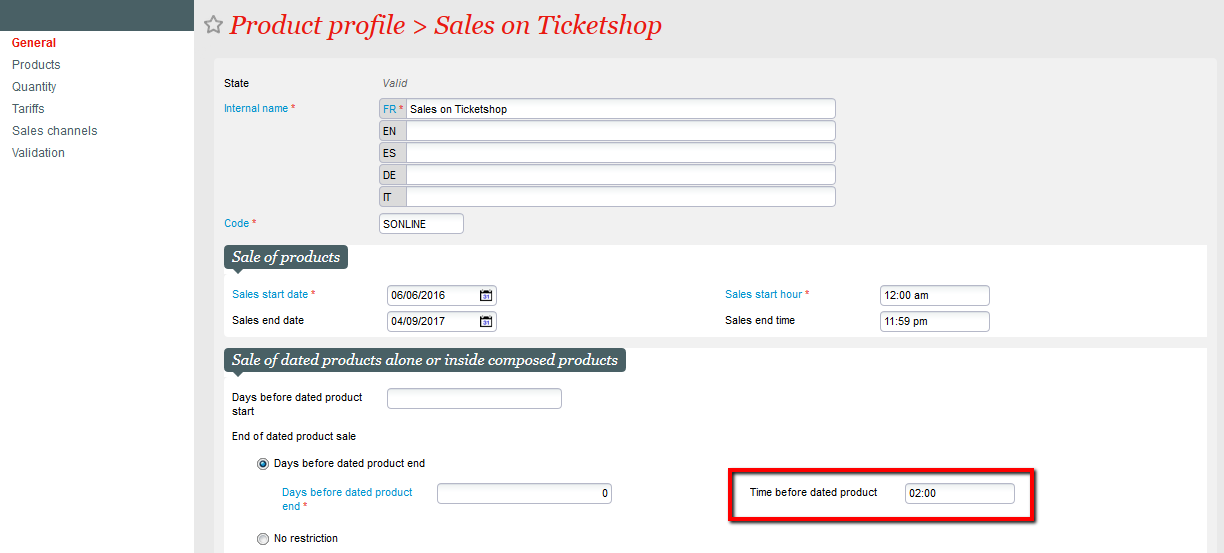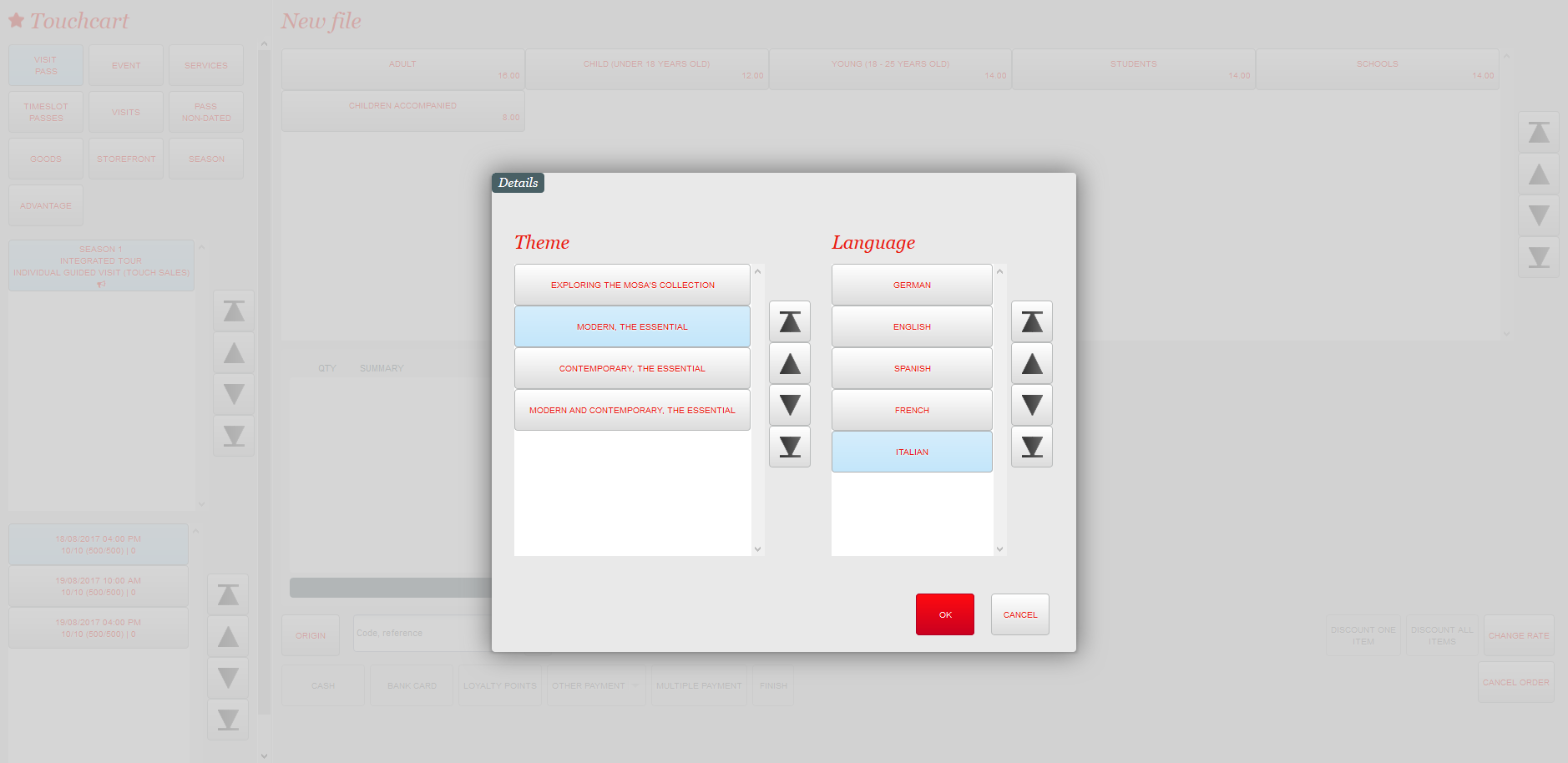Bulk change visit pass prices
This feature allows you to bulk modify the price matrix for your visit passes in just a few clicks. You can do this for visit passes, timeslot passes and non-dated passes.
Simply select the visit passes you want to change and click the new 'Bulk edit prices' button.
This opens a new two-part page:
- Filters: the filters are automatically applied to the selected visit passes. The operator can change these filters, which will affect the price table.
- Table detailing visit pass prices:
- If the prices of the selected visit passes are identical, this price is shown in the table
- If they're different, a blue cell appears
- If no price has been set for the tariff type and tariff, a white cell appears
- When the operator mouses over a blue cell, the price details for the selected visit passes are shown in a tool-tip.
If you change the price for a tariff type and a specific tariff, the new price will be applied to all the visit passes in the selection.
Configure the visit duration in the visit pass itself
To date, visit duration could only be defined in timeslots. The duration of the associated timeslot was automatically applied to the visit. Now you have the choice of two working methods for each visit pass:
- Duration independent of timeslot = yes: Visit duration is defined in the visit pass. Any duration entered in the timeslot is ignored. This is a new working method that lets you share a timeslot between two visits of different durations.
- Duration independent of timeslot = no: Visit duration is defined by the associated timeslots. This is the old method, which is still available.
The actual duration of the visit (determined by the duration defined in the visit pass or timeslot, depending on the case) is automatically taken into account (in the visit calendar display, documents and reports etc.).
Configure a time when sales end
It's often necessary to set a specific date and time when sales end. This is now possible for all dated products, and specifically for visit passes.
Modify the time or date of a group visit
One of your groups changes the date of its visit. You can apply the change at lightning speed from the visit calendar. By opening the details window for a reservation or sale, you can change the date and time of the group visit and even move it to a new timeslot.
Delete unused timeslots from the calendar
One of your timeslots is no longer of any use for a particular visit pass and you want to delete it. This is now very easy to do from the visits calendar.
Provided you have deletion rights, you will see a 'Delete' button at the top of the calendar next to the button for creating timeslots on the fly.
Sell individual guided visits from the touch cart.
The touch box office now lets you sell passes for individual guided visits. This means you can put this type of product on sale at the box office, saving you a considerable amount of time in the day-to-day sales process. You no longer need to go via the box office sales calendar.