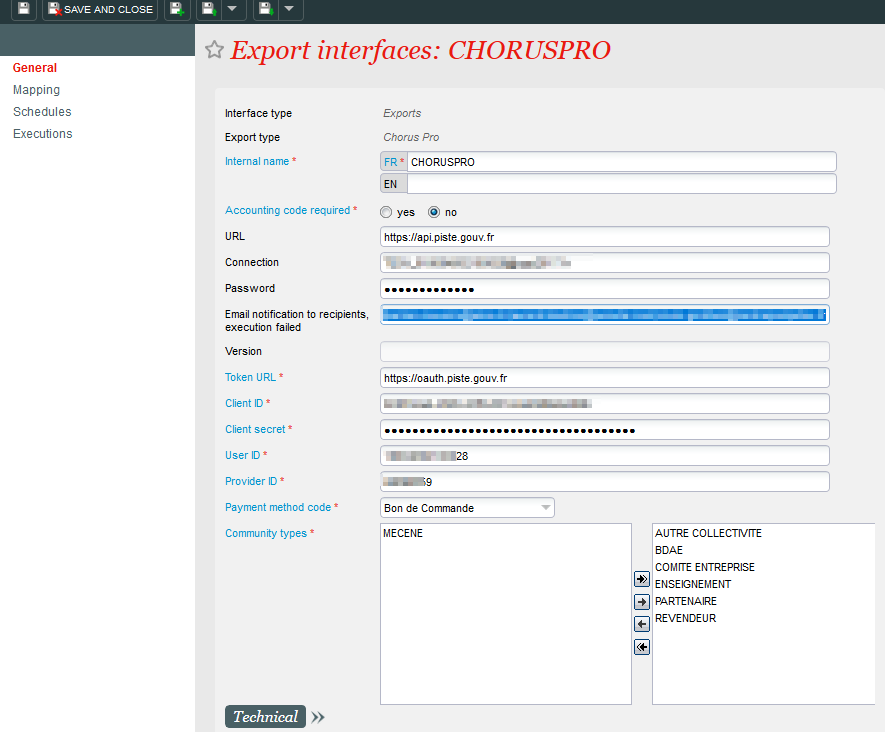French public administrations have adopted the Chorus Pro platform for receiving invoices from their suppliers. The platform simplifies the invoicing process and reduce the payment times for companies. More details can be found on the Chorus Pro website.
A new interface is available in SecuTix connecting with Chorus Pro in order to manage invoices from Chorus Pro. Once the interface is configured the invoices will be automatically sent to Chorus Pro thanks to the new function named "Send invoices".
Getting started
What you need from Chorus Pro to do the configuration ?
Please note that the interface use a virtual operator to get the pdf invoices from SecuTix. Therefore you need to create a virtual operator linked to a sales channel having a role with, at least, "Tickets & documents management" privilege (see the screenshot below) :
Create a new interface with the parameters below:
- Interface type = Exports
- Export interface type = Chorus Pro
The invoices sent to Chorus are all the ones which comply with both of the following two conditions:
- Be related with a given payment method (defined in Chorus interface setup)
- And be addressed to a structure belonging to one of a given set of community types (defined in Chorus interface setup)
Once the interface is set, make sure to create a new schedule to send invoices to Chorus Pro.
- “Send invoices”: All the invoices in relation to the payment method and the communities configured in the general page will be sent to Chorus Pro.
The following information are needed to configure the Chorus Pro interface :
- Chorus Pro url
- Chorus Pro technical user login
- Chorus Pro technical user password
- URL to connect with Chorus Pro (to get the token)
- Client_id (to get the token)
- Client_secret (to get the token)
- Technical identifier of the user in Chorus Pro
- Provider technical identifier in Chorus Pro