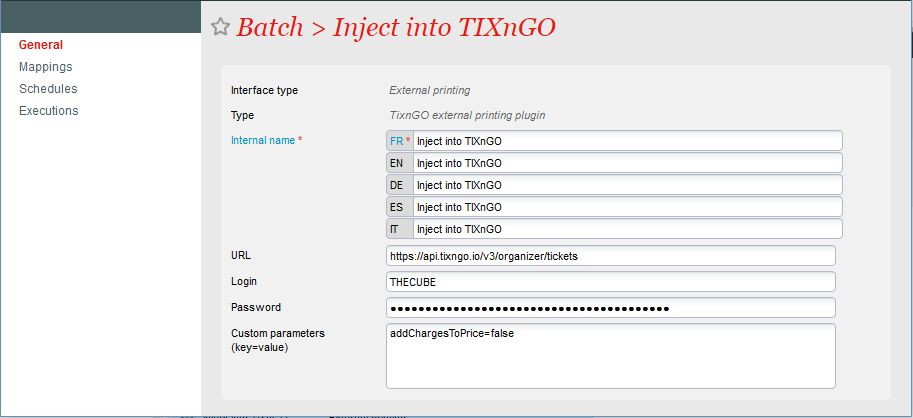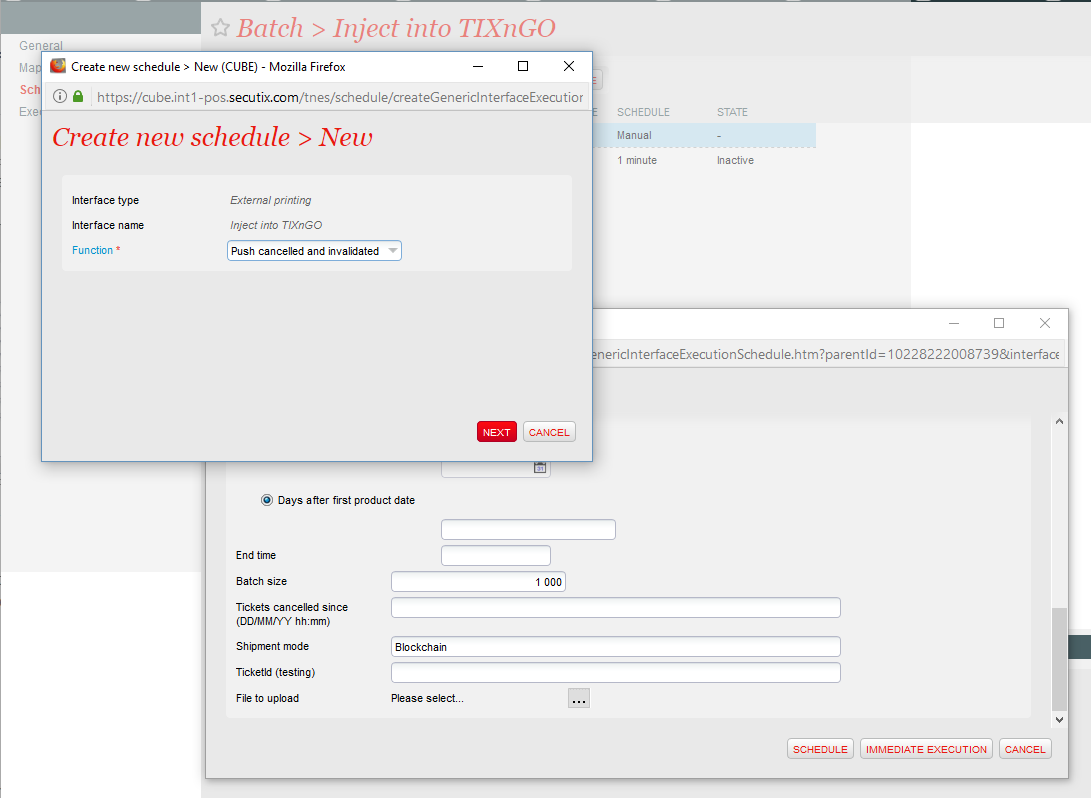SecuTix already has an interface allowing to inject tickets from SecuTix to TIXnGO, sending them directly to the mobile phone of your ticket buyers. The integration with TIXnGO is now getting tighter to deliver a more integrated experience and allow to run Mobile Ticketing operations smoothly and with ease. Within Allalin V1, we are bringing you the following enhancements:
- Charges can now be added to the ticket price (since V1.14)
- Automatic deletion of mobile tickets (since Allalin V1.14)
- Ticket policies can now be tuned at product level (since Allalin V1.14)
Discover our partner
Don't know yet about TIXnGO? Discover what our partner TIXnGO can offer to help you delivering securely your tickets to mobile and benefit from additional knowledge about ticket use, advanced fraud security and innovative mobile marketplace features.
Support of charges during injection
Solution
Ticket prices displayed on the ticket used to exclude charges. It is now possible to include charges in the ticket price displayed on the phone, similar to what is supported already on thermal and print@home tickets.
How to get started?
If you want to include charges in the ticket price, you have nothing to do: newly injected tickets will include charges starting with Allalin V1.11.
If you do not want to include charges, then inside the interface configuration screen, General section, set the following additional parameter: addChargesToPrice=false
If you want to mention the charge amount as a ticket detail, you can also do that in either case by adjusting the main or extra ticket details, adding the part highlighted in blue inside the existing value:
{"Sale Fee":"charges.toString().concat(\" EUR\")","Gate opening":"absoluteGateOpeningTime","Performance start time":"getDateFormatter(\"HH:mm\").format(performance.start.getTime())"}
Automatic deletion of mobile tickets
Problem / Solution
So far you had an automated process in place to send tickets to TIXnGO. However, in case of ticket cancellation, tickets had to be deleted manually in TIXnGO back-office. Now post-injection operations are simplified: tickets are deleted from TIXnGO and the phone they were on, after they are reprinted or cancelled within SecuTix, thanks to a new deletion batch. You can rest assured that only valid tickets will be on phones, without manual interventions.
How to get started?
Inside the Tools module of SecuTix, inside the batch interface for TIXnGO, create a schedule for the new function "Push cancelled and invalidated tickets". You can then customize its execution frequency and define its parameter such as:
- Shipment mode - code of the TIXnGO shipment mode
- Tickets cancelled since - date of cancellation from which tickets should be pushed to TIXnGO. We recommend putting here a date after the last event where you handled deletion manually
- Batch size - maximum number of tickets to delete during one execution
- Ticket IDs - for testing purpose, allows to specify Ticket IDs to delete
Once scheduled and configured correctly, the interface can be left unattended and will automatically delete the relevant reprinted or cancelled tickets.
Specification of ticket policies
Problem / Solution
TIXnGO supports advanced rule to control what can be done with mobile tickets once injected. You can now specify such policies inside each product and/or performance/match to control more finely what your mobile ticket holders can and cannot do.
How to get started?
Like for other TIXnGO attributes, such as image link or activation method, the setup of those parameters is achieved through the addition of Custom Variables to the product or specific performances/matches.
Note that the following setup needs to be performed before ticket are injected. Any changes done afterwards will only be taken into account for newly injected tickets.
To get started, you first need to create the custom variables inside Organization > Initialization > Season parameters > Custom variables according to the below table. You can then go to each of your products and define the value for the corresponding variable (from Organization > Catalog) so that it is taken into account.
| Custom variable Code | Custom variable Name | Type | Mandatory | Corresponding TIXnGO field |
|---|---|---|---|---|
| TIXRRsl | TIXnGO Allow Resale | true / false | No | allowResell |
| TIXRRslA | TIXnGO Allow Resale after Activation | true / false | No | allowResellAfterActivation |
| TIXRTrn | TIXnGO Allow Transfer | true / false | No | allowTransfer |
| TIXRTrnA | TIXnGO Allow Transfer after Activation | true / false | No | allowTransferAfterActivation |
| TIXRGrp | TIXnGO Group ID | Text | No | groupId |
| TIXRTkPh | TIXnGO Max Ticket per phone in Group ID | Number | No | maxNumberOfTicketPerPhoneInGroupId |
| TIXRTrPh | TIXnGO Max Transfers per phone in Group ID | Number | No | maxNumberOfTransferPerPhoneInGroupId |
| TIXRTrTk | TIXnGO Max Transfers per ticket in Group ID | Number | No | maxNumberOfTransferPerTicketInGroupId |
| TIXRRslI | TIXnGO Max Resale Price Increase | Number | No | maxResellPriceIncrease |
| TIXRKp1 | TIXnGO Force to keep one ticket in Group ID | true / false | No | keepOneInGroupId |
| TIXRKp1I | TIXnGO Force to keep one injected ticket in Group ID | true / false | No | keepOneAtInjectInGroupId |
For more information on how each parameter is used, please refer to your TIXnGO contact.