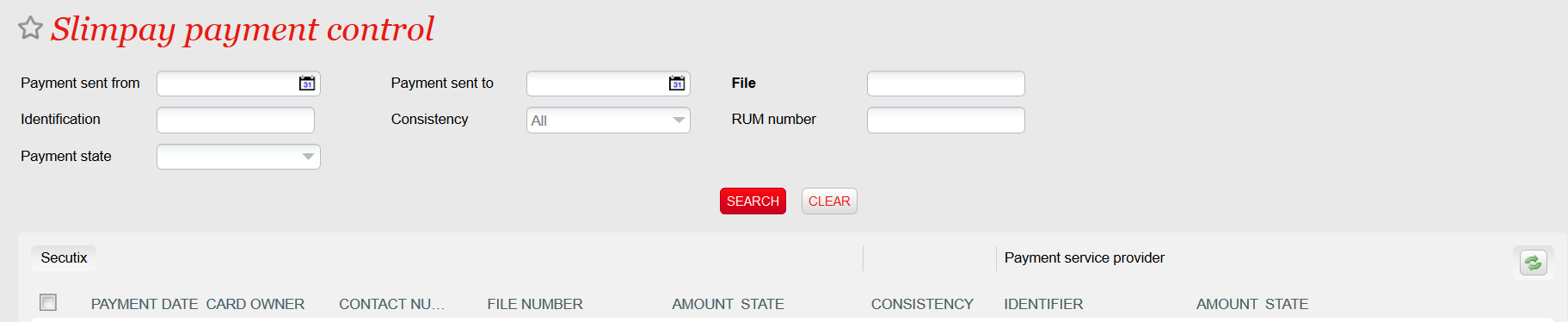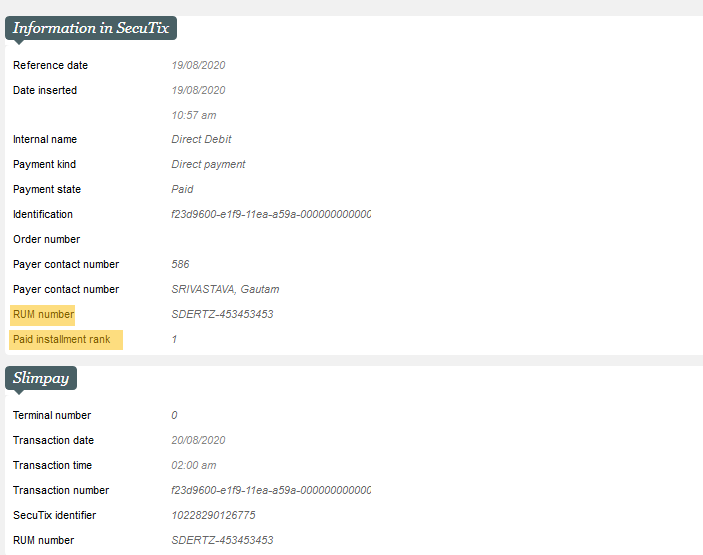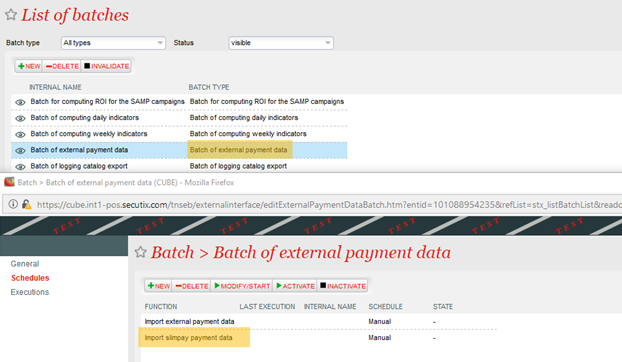When using the Slimpay, you had to search in both the SecuTix back-office and then the Slimpay back-office to investigate payment failures and ensure proper reconciliation. A custom report exists to match the payments but analyzing problems was difficult. From now on, a new reconciliation screen allows you to quickly identify and analyze the inconsistent payment status between SecuTix and Slimplay, saving you precious time every month to investigate what went wrong for a given installment.
Solution
A new screen Slimpay payment control in the organization context allows you to filter payments so that you can investigate payments by status (in progress, paid or failed) comparing the data found in SecuTix and in Slimpay. Prior to using the screen, don't forget to have a look at the get started section: a batch needs to be setup to retrieve automatically data from Slimpay on a regular basis.
Based on the filters you select, the screen will show you the relevant payment, in particular letting you see all in progress payment or all payments with a consistency issue. In more details, the filters behave as follows:
- If no filters are selected, then maximum date interval allowed is 30 days
- By default if Payment state is not selected, then the system will load all the payment in the state PAID, FAILED and IN_PROGRESS from the SecuTix side and all the payments from Slimpay.
- If the Payment state filter is PAID, then the system will load payments that are settled according to Slimpay and payments in status PAID in SecuTix.
- If the Payment state filter is FAILED, then the system will load rejected payments according to Slimpay and payments in status FAILED in SecuTix.
- If the Payment state filter is IN_PROGRESS, then the system will load payments in status IN_PROGRESS in SecuTix and finds the corresponding payments from the Slimpay (based on the payment identification)
When double-clicking on a line, more details is shown in a detail screen. For payments in state paid, additional information such as the installment RUM number and the Rank of the installment paid by this payment are shown.
Getting started
Before using the screen, you need to create and schedule on a regular basis a new batch function Import Slimpay payment data inside the batch Batch of external payment data. This batch is used to synchronize the Slimpay payment data so that it can then be matched with SecuTix payments.
Please bear in mind the following elements regarding the batch:
- The batch uses a page size of 100 to get the list of payments from Slimpay.
- Slimpay doesn't the return the list of the payments in the chronological order but, the last updated are returned first. As a result, the batch matches the state of the 100 payments returned from Slimpay with the state in the SecuTix database and as soon as no differences are found, it will stop. So, in case some updated payments are missing, please change the batch size.
- Custom file parameter of the batch (advanced):
- pageSize: Default value is 100. This will change the pagination size of the number of payments requested from Slimpay in a single call.
- reset: Default value is false. This flag forces the batch to evaluate the response and current payment state and stop the synchronization. If set to true all the payments in the database will be overwritten (not deleted).