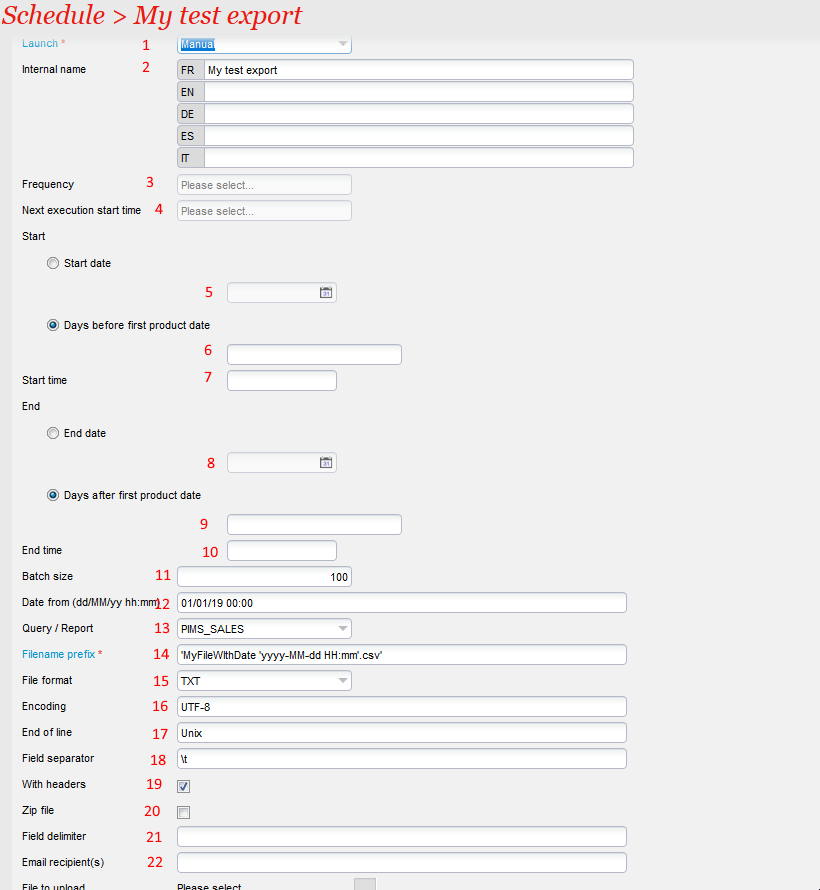This page provides information on the way to set up "flat file" exports from SecuTix interfaces menus.
Here is an explanation on the different fields of the schedule screen.
Fields of schedule screen
Data exports are done from module tools / list of interfaces in context organization.
The fields 1 ro 11 are common to all schedule screens.
Fields 12 to 22 are specific to exports.
- Launch : if "Automatic", export will start according to the frequency or rules below. If Manual, it will start only when clicking "Immediate execution".
- Name: name of the schedule.
- Frequency: if automatic launch, frequency of the executions.
- Next execution start time: Deprecated. For automatic executions, always choose "Computed from start date"
- Start date: in case of automatic launch, date of the first execution
- Days before first product date: in case of automatic launch related to a dated product, the start date is computed from the date of the product.
- Start time: in case of automatic launch, time of first execution.
- End date: in case of automatic launch, date of last execution
- Days after first product date: in case of automatic launch related to a dated product, the end date is computed from the date of the product.
- End time: in case of automatic launch, time of last execution.
- Batch size: if the function supports if (it is the case for flat file exports), indicates the max number of lines exported.
- Date from: if the exports is computing deltas, the date from used is the one of the last successful export with the same schedule. If this field is filled, this field forces the date from to the value entered.
- Query used for export: Indicates the name (in capitals) of the query used to process the export.
- Filename prefix;
- Can be of two kinds. If plain characters (like MyPrefix), the files generated will have the following names : MyPrefix_190123.txt where the italic part is the date.
- Else, this prefix can be replaced by a "pattern" value following the rules of SimpleDateFormat.
- Exemple : 'MyPrefix'yyyy-MM-dd-HH-mm'.csv' will generate a file named : MyPrefix_2019-01-23-11-55.csv
- Or 'MyConstantFileName.csv' to get always the same name.
- The custom parameter deltaFiles=false (default value: true) prevents the system to add _1, _2, etc. to the file name if a file with the same name already exists.
- File format: TXT orC CSV, it does not matter for file exports. It sets up the ending of the file name in the a) case above.
- File encoding: Exemples : UTF-8 or Cp1252 for Windows-compatible files
- End of line characters for file. Possible values : Unix, Windows
- Field separator. Character separating the fields of a tabular export. \t means "tabulation"
- With headers. Self explaining.
- Zip the file : if checked, a zipped file will be produced.
- Fields delimiter. Character enclosing the fields of a tabular export. For example: ' or " or nothing
- List of emails separated by semicolumns, which will received the produced files.