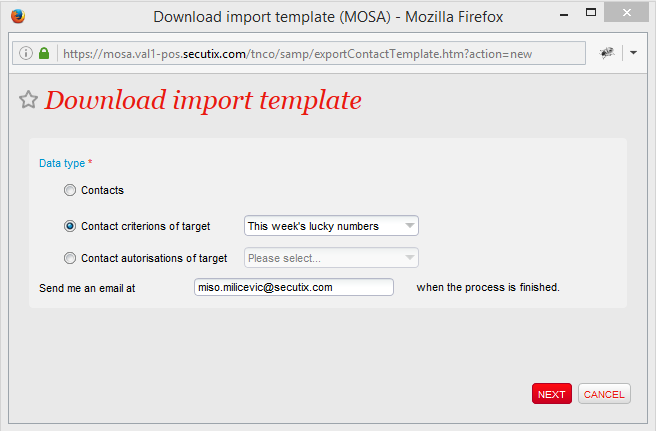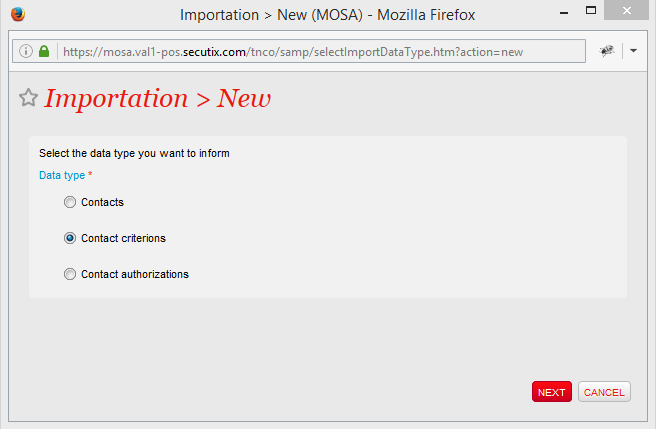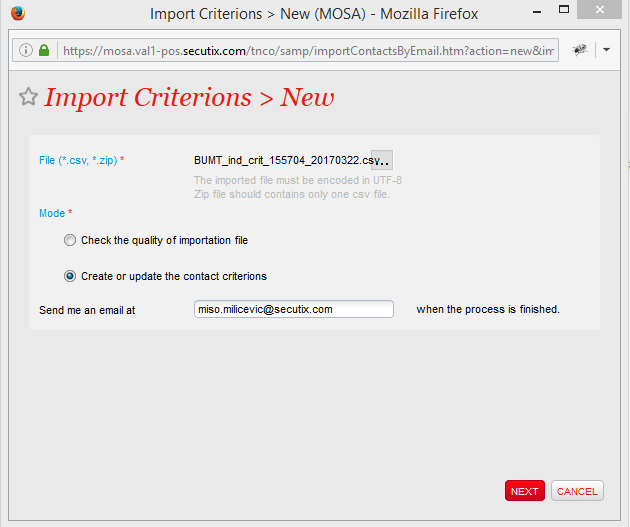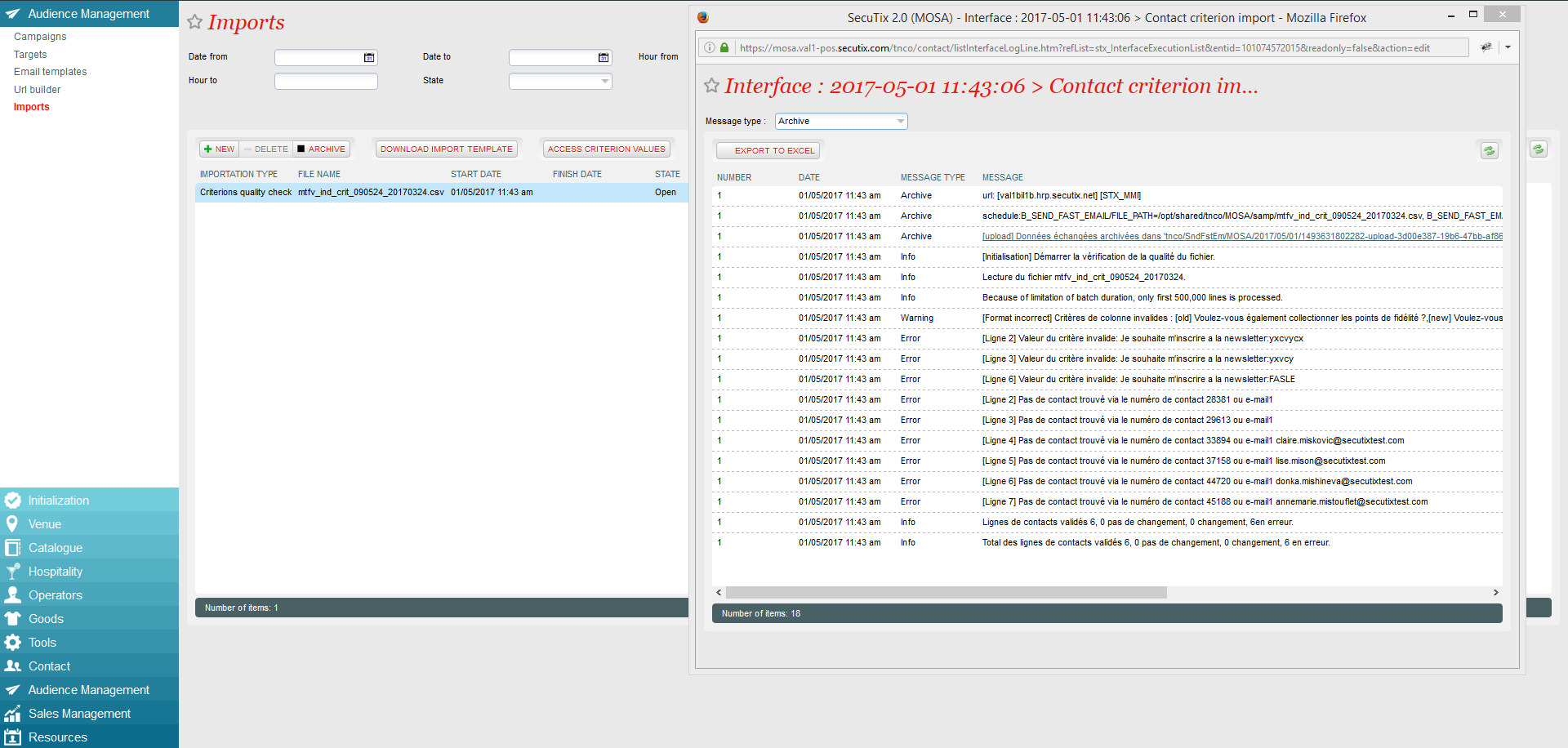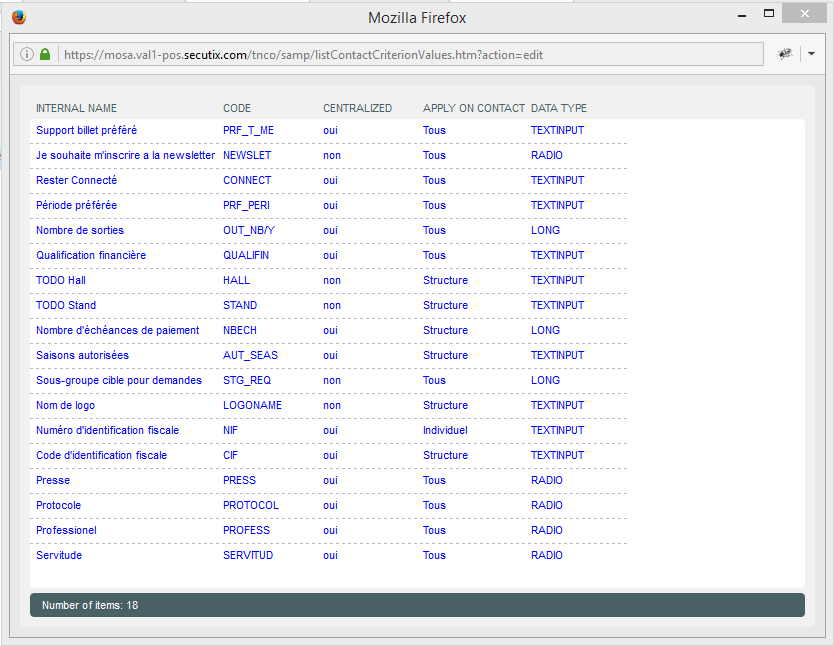The contact import feature has some new, enhanced options.
As well as importing contacts you can now:
Import values for your contact criteria
Import values for your contact authorisations
Bulk update your contact criteria values
Bulk update your contact authorisation values
These new functions give you more autonomy as well as new tools to support your marketing activities and contact database qualification or expansion.
General principle
The process is the same regardless of the type of data you want to update:
- Create a dynamic target
- From the Import screen, click "Download import template"
- Select the type of data you want to bulk change [contact criteria or authorisations]
- Select the dynamic target containing the set of contacts you want to update
- Ideally, enter an email address so that the system sends you an email containing the contact form. It's better to enter an email address, because depending on the size of your target, the import form creation process can take several minutes.
- When you receive the .zip file by email, simply unzip it to access the .csv file containing the contacts. For each field in the type of data selected, the system displays one column with the prefix [old] and one with the prefix [new].
- The column marked [old] contains the criterion/authorisation value at the time of the export
- The column marked [new] allows you to specify the new value you require for the criterion/authorisation field in question
- Edit the form with your required values in the fields you wish to change, then save the file
- From the Import screen, click "New" to start a new import and select the type of data you want to import.
- Then select the form you've just amended and the action you wish to take: check the file quality or bulk update the data
- You can either track the import process from the Import screen itself or ask the system to email you when the import is ready.
Values you can use for contact criteria
Data updates are assisted by the concept of internal code.
It's really easy to view the internal codes that correspond to the criteria values available at your institution by clicking the "Access criterion values" button
Values you can use for contact authorisation
In SecuTix, authorisations are boolean fields that accept the following values: "True", "False", "Empty".
When editing the import file you can enter the following values:
| Boolean values | Values supported by the import process |
|---|---|
| True | TRUE, true, T, t |
| False | FALSE, false, F, f |
| Empty | Empty |