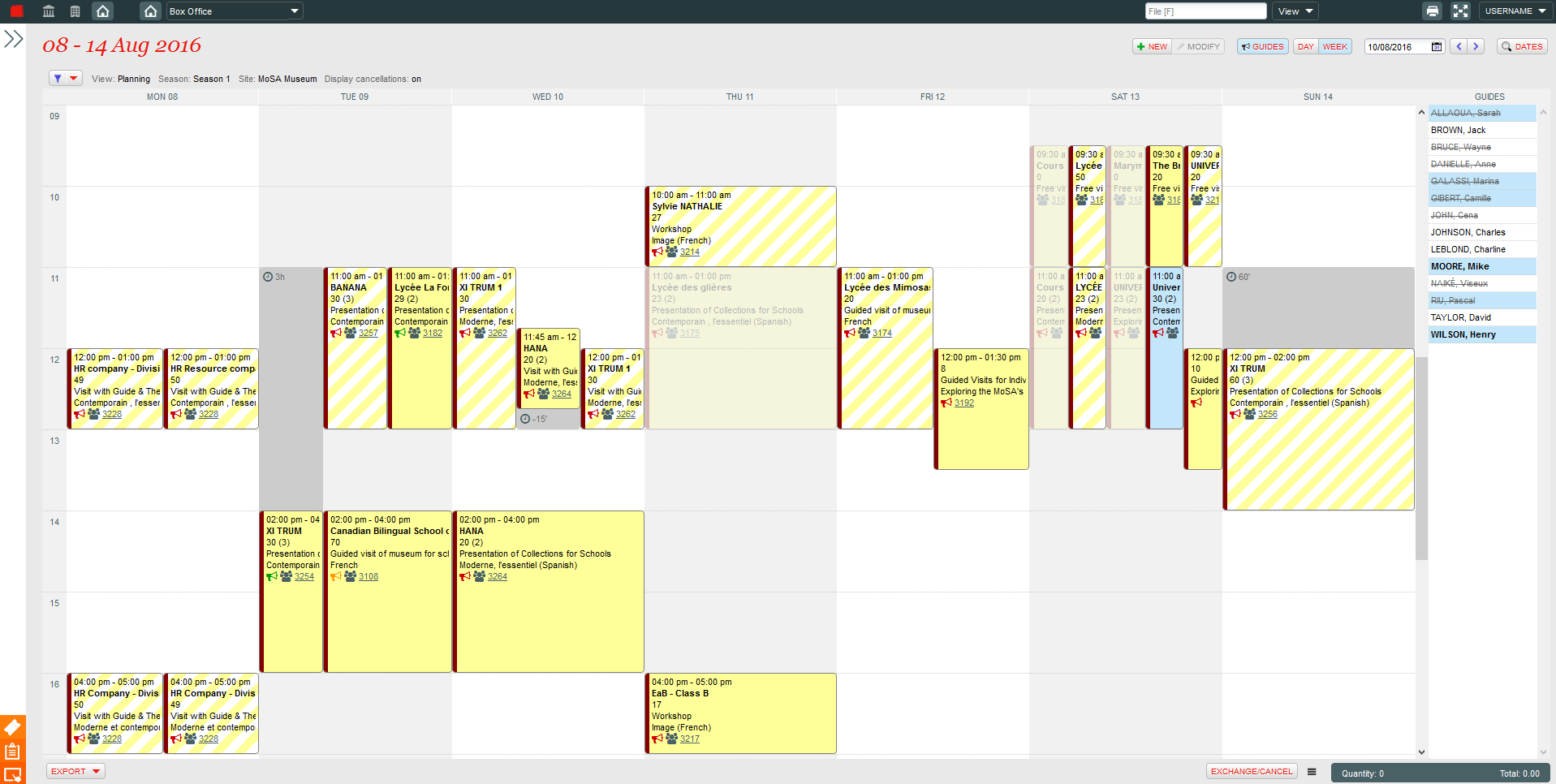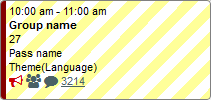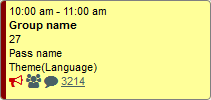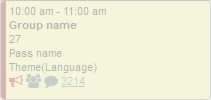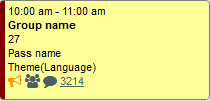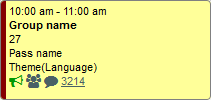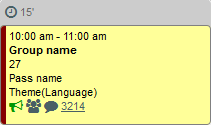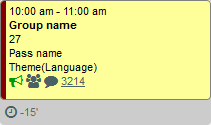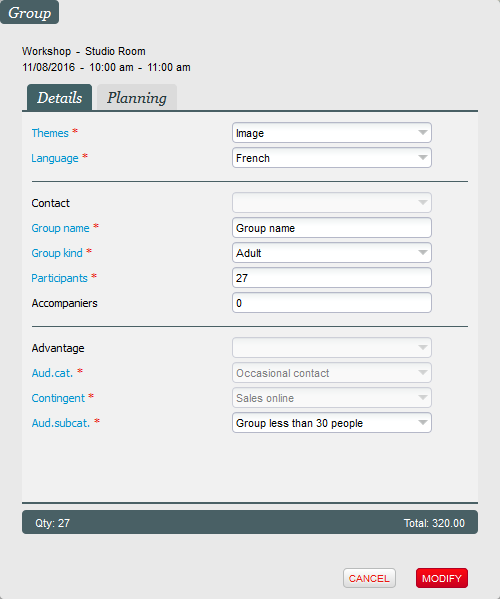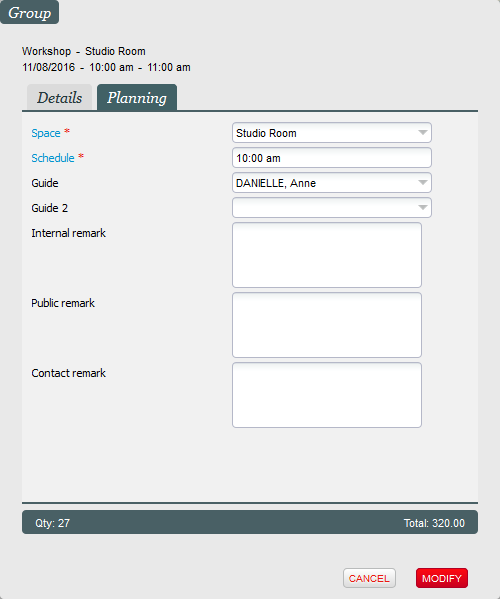Introduction
As with the Visit pass product selection screen, which displays all of the available time slots on a full-screen calendar, this new screen provides an at-a-glance view of all of your planned visits (booked, sold and cancelled). It also tells you immediately whether the guide planning has been finalized.
This screen is a very useful tool for planning and managing your groups. You can change the time or space allocated to a group, as well as dragging and dropping a guide to allocate them to a group according to their skills and availability. Last-minute changes can be made when groups arrive to account for the actual number of participants.
Title bar
The title bar provides information about the date range displayed and allows you to navigate to other dates or search for later dates. Additionally, the “new” button allows a time slot to be created on the fly, and there are buttons to sort the display by “day” or “week” and to display the “guides” column.
Filters
The filters panel allows a subset of groups to be displayed, based on a range of criteria. For example, during guide planning, you can filter by a particular guide to see all of the groups allocated to them.
Calendar
A group’s status is represented graphically to allow them to be easily identified. The “booked", "sold" and "cancelled" statuses are displayed with a hatched, solid and transparent background, respectively.
A “guided” visit is indicated with the symbol. The colour (red, orange, green) indicates the guide allocation status (incomplete, partial and complete). Partial allocations occur only in the case of groups that require more than one guide.
It is possible to change a group’s schedule without changing the time slot in question. For example, in the case of a late arrival, the time may be brought forward or pushed back. The time period will appear beside the symbol.
Group details
You can modify a group by double clicking on it. The “details” tab displays the information entered when the tickets were sold or booked. The “planning” tab allows the planning information to be modified, for example the guides, time and space allocated to the group.
Guides
The “guides” column allows you to quickly plan your guides across the week by simply dragging and dropping a guide onto a group to allocate them to it. When a group is selected in the calendar, the list of guides is populated to allow you to identify the qualified guides (in bold on a blue background) and to see whether they are unavailable (strikethrough).
Action bar
The export button on the left of the action bar allows you to generate different reports relating to visit passes, guides and guide planning.
On the right of the action bar are the temporary basket and the resume and cancel buttons. If an amendment to a group involves a payment or refund, the payment buttons are displayed so that the records may be updated, for example following a last-minute amendment on arrival of a group.