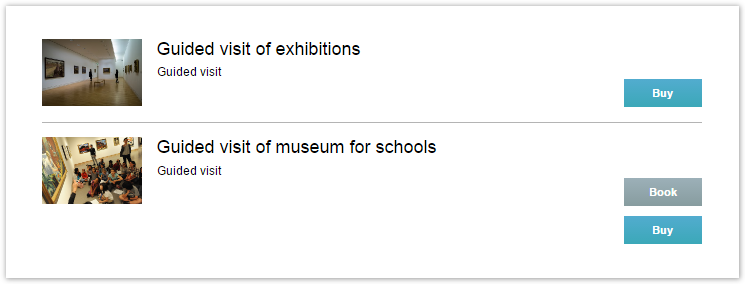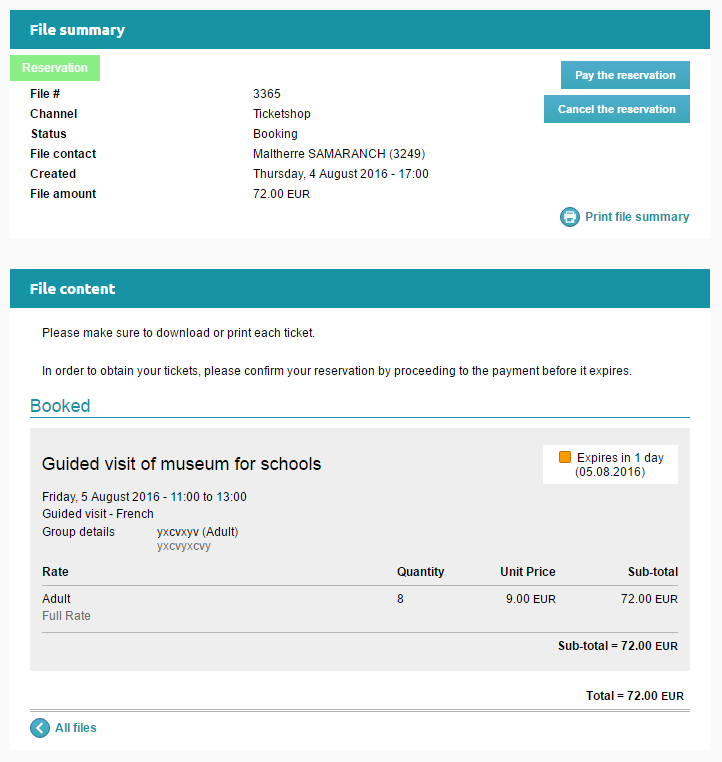Set a course for even more flexibility for your customers! With the new online booking function, you can offer your partners, groups and even internet users the option of reserving tickets without having to pay for them immediately. Your customers will then have a set time frame to validate their booking by paying for it online or to cancel it.
There are three simple steps to activate the online booking process.
Define the products that can be booked
The booking function reduces the gauges. Therefore, its should be accompanied by basic management.
- The first selection relates to the point of sale: You decide which types of customer may make online bookings.
- The second selection revolves around the product profiles: You decide which products may be booked.
- The third is made for each product’s settings: You decide on the time frame for confirming the booking. This time frame can be expressed as a number of consecutive days after the booking or a number of days before the event or visit.
Note that the ticketshop cannot correctly interpret the overlapping of several profiles containing the same product on the same date. This issue has already been identified and is scheduled to be addressed in Matterhorn V3. We therefore recommend that you use profiles only to distinguish the products being sold and those that can be booked.
Leave your customers to make their bookings
Once the bookable products have been defined, you can let your visitors make their own bookings. The booking procedure is very simple and similar to normal online purchases, apart from the vocabulary used.
Monitor and follow the status of bookings
The key stage comes after a booking is made: Will the potential customer confirm their initial request? Several elements come into play.
The user controls their booking directly through their personal area. They have two options when their booking is presented to them:
- One button allows them to proceed to payment and convert the booking into a firm purchase.
- Another button allows the user to cancel their booking. They can also enter a reason for the cancellation. Additionally, the expiry dates of the products in the booking are clearly displayed.
Interestingly, bookings made at the box office or over the phone will also be visible in the user’s personal area and may be paid for online, removing the need to say their credit card number out loud!
As an administrator, you can decide whether to take a firm or flexible approach to booking time frames. From the options and bookings release screen you can control which bookings can exceed the set time frame and which should be cancelled, giving you maximum control while allowing your customers a small extension to the time frame.