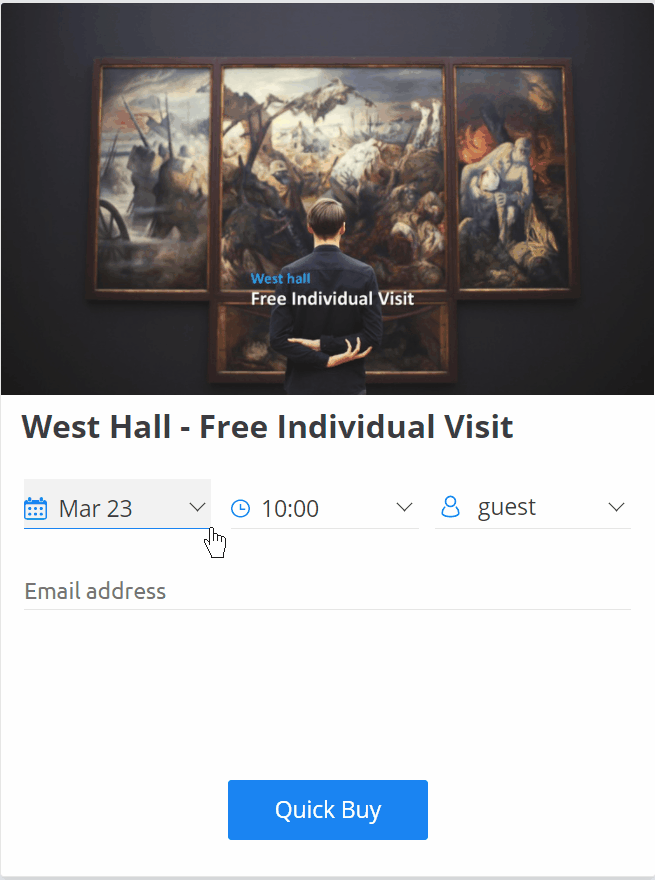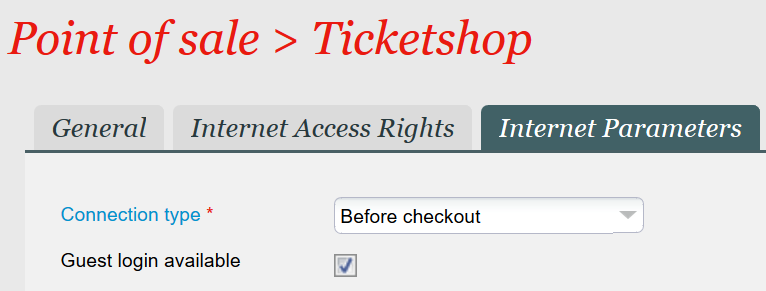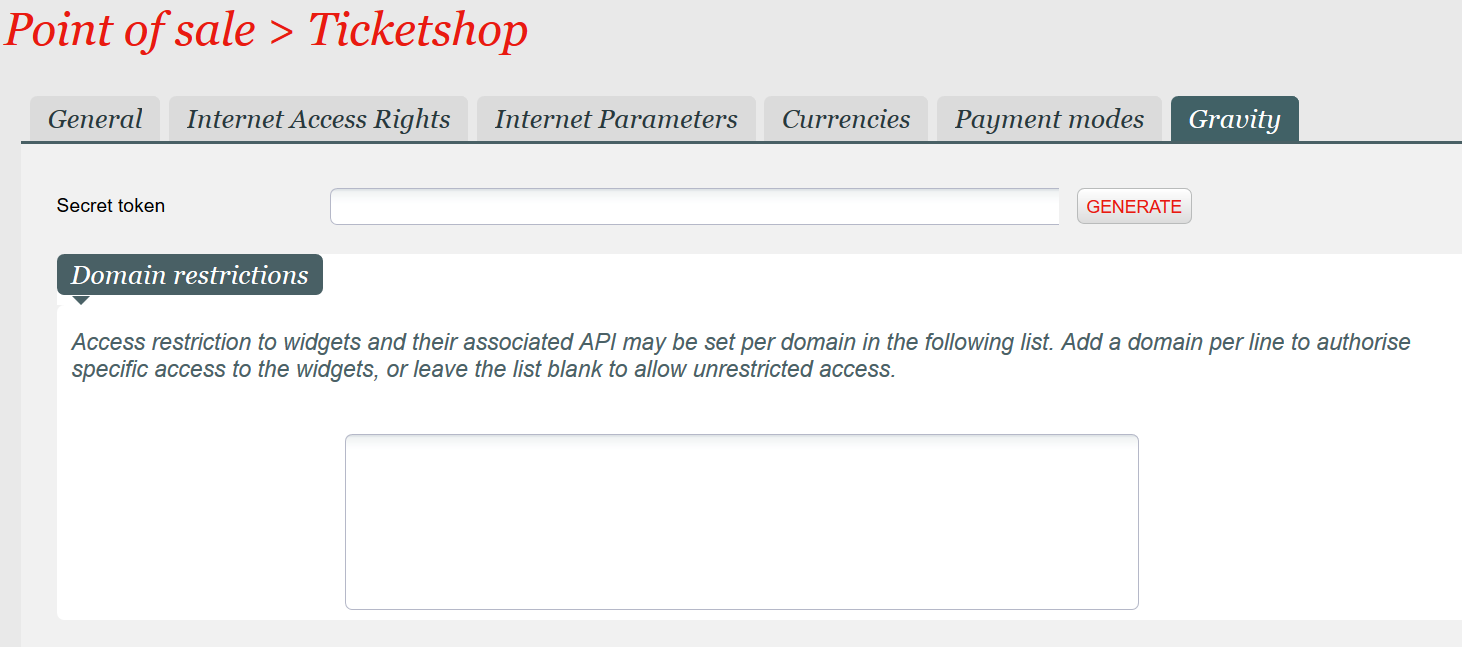Context
NEW V1.11 The world of online ticket sales is shifting from a dedicated single channel towards a multi-channel ecosystem. Starting from today, the long-awaited One-click Purchase Widget is finally available to help you further make such transformation! This shiny new widget not only offers your online customers a much simplified and frictionless shopping journey but also helps you expand your online sales ecosystem to your partner websites effortlessly.
Solution
Our One-click Purchase Widget aims for minimalism. It simplifies the online shopping experience to its core essence and allows your online customers to complete a purchase with minimum number of steps. Within the widget, your online customers can easily select their desired date and time (if required) for the presented product, choose the number of tickets, enter the email address and payment information (through our PCI-compliant Payment Widget) and then directly download the e-ticket! Online shopping has never been so easy. There's no context switching by opening and redirecting online users to a new window and there's no long form to collect contact details. We believe the simpler the shopping journey is, the easier for your online visitors to convert into customers. Behind the scene, we will create the order as a guest checkout session with the provided email address and your online customers can later convert it into a real account by requesting a new password via the "Forget password" link.
Like other widgets, the integration effort is trivial. Simply copy and paste the code snippet (details explained below) and turn your 3rd-party partner websites into your mini sales channels.
Pilot Phase Adoption
Before you continue reading, please kindly note that this new widget is still in its pilot phase and we value your feedbacks to help it evolve. Hence please contact the product team if you are interested in adopting the widget.
Getting started
Eager to try it out? We offer you two ways to experiment with this new widget. Depending on your use cases, you may choose one of the following methods:
- Native integration (with code snippet)
- Deep link
Native integration
This integration method suits you when you want to turn your partner/promoter websites into your mini sales channels. You can simply share the code snippet (as shown in the example to the right) with your partner/promoter websites and adapt a few parameters. Please refer to the table below for more information about the parameters.
Deep link
Deep link method allows you to share a URL with your customers so that they can directly benefit the simplified shopping experience offered by the One-click Purchase Widget. Imagine you are sending out email campaigns to promote a new event, wouldn't it be very convenient if there's a link immediately after the promotion article leading your audience to the One-Click Purchase Widget of the product so that they can directly make an order? On the right side, there is an example of such a URL. You can construct your own deep link by replacing "mosa.demo-shop.secutix.com" with your online sales channel's hostname and append the right product ID to the end of the URL.
<div id="stx-one-click-purchase" style="width:450px"></div>
<script type="text/javascript" src="https://mosa.demo-widgets.secutix.com/stx-widgets/v2/Widgets.js"></script>
<script type="text/javascript">
STX.Widgets.start({
apiKey: '43e38c19-718c-4bbe-b08c-abd5e8826996',
hostname: 'mosa.demo-shop.secutix.com',
language: 'en',
widgets: [
{
widget: 'OneClickPurchase',
root: '#stx-one-click-purchase',
productId: 466677386,
},]
});
</script>
Native integration code snippet parameters
| Widget Parameter | Description | Example |
|---|---|---|
| src | URL pointing to the source code of the widget library. | Scenario 1: If your ticket shop's URL ends with *-shop.secutix.com, e.g. mosa.demo-shop.secutix.com, you simply need to replace "shop" with "widgets" and append "stx-widgets/v2/Widgets.js" at the end, like below: https://mosa.demo-widgets.secutix.com/stx-widgets/v2/Widgets.js Scenario 2: If you have custom ticket shop URL, you simply need to use the pattern below to construct your widget library URL (remember to replace YOUR_INSTITUTION_CODE with your real institution code): https://YOUR_INSTITUTION_CODE.widgets.secutix.com/stx-widgets/v2/Widgets.js |
| hostname | The hostname of your ticket shop Point of Sales. | mosa.demo-shop.secutix.com |
| language | The display language of the one-click purchase widget. | en |
| productId | The ID of the product to be displayed within the widget. If a product family is not supported, we will simply display an error message. | 466677386 |
Supported product families
- Event
- Competition
- Membership
- Individual Non-guided Visit Pass
- Timeslot Pass
Configuration points of attention
- The Point of Sales must support "Credit Card" as a payment method.
- The Point of Sales must have the "Guest login available" parameter checked.
- The sales channel must support "Electronic Ticket" as a shipment mode
- If you are integrating One-click Purchase Widget into a 3rd-party/partner website, the hostname of that partner website must be added to the whitelist of the authorized domains via the Point of Sales >> Gravity tab >> Domain restrictions.