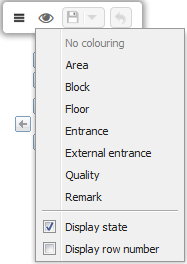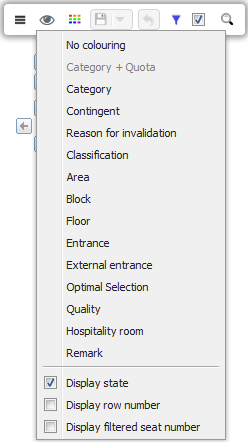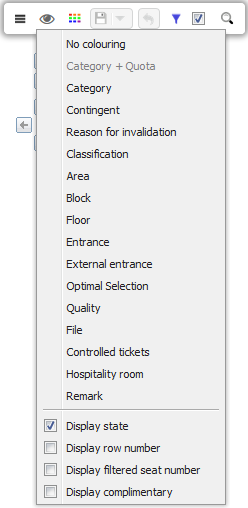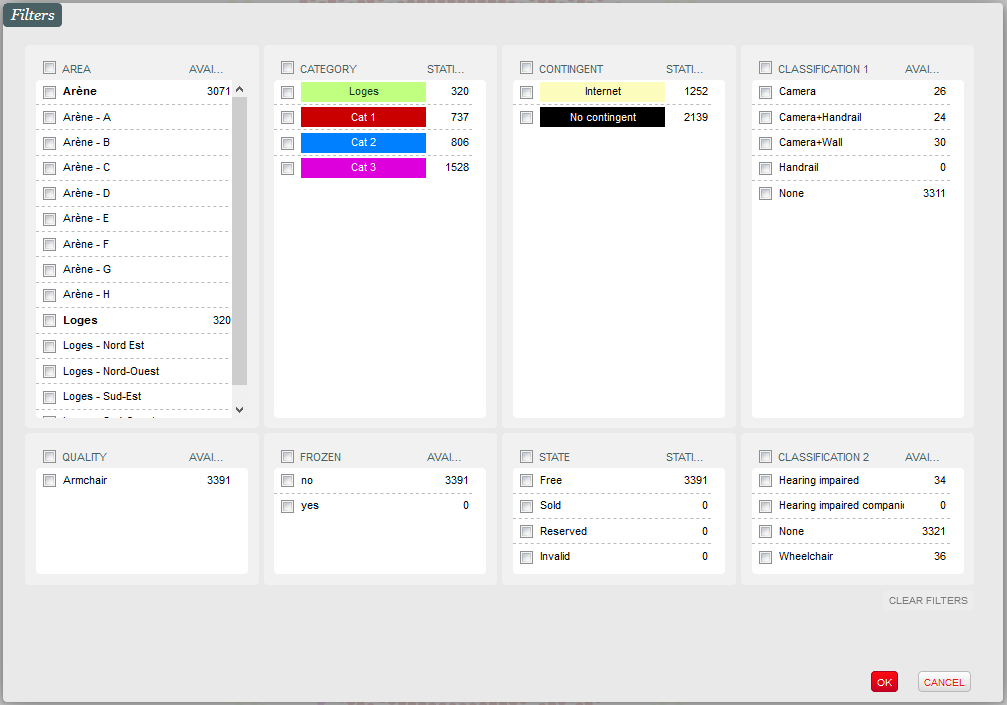We've added a new 'Display' button to the main toolbar which allows you to select from the available display options more easily. Now the toolbar contains all the viewing modes and display options including those introduced with Piz Bernina V3.
Viewing modes and display options
Physical configuration
Viewing mode
- No colouring: all seats are shown in grey.
- External entrance: the colour scheme will reflect the 'External entrance' attribute.
- Remark: seats with a comment attached are shown in colour.
Display option
- Display row number: this option will display both the seat and row number.
Logical configuration
Viewing mode
- Reason for invalidation: the colour scheme will reflect the 'Reason for invalidation' attribute.
- Classification: the colour scheme will reflect the combined attributes of 'Classification 1' and 'Classification 2'. A seat that has the same Classification 1 but not the same Classification 2 will have a different colour and vice versa.
Display option
- Display filtered seat number: this option displays the seat number of filtered seats. By default and for the sake of clarity, the seats themselves will no longer be displayed.
Sales configuration and sales
Viewing mode
The following viewing modes have been added:
- File: the colour scheme will reflect the file number of the sale or reservation.
Display option
- Display complimentary: this option identifies those seats which have been given away for free. In this case, the seat sale is marked with a square instead of a circle.
Note that from now on it is possible to configure an 'Optimal selection' during sales configuration.
Filters
Filters reflecting Classification (1 and 2) of the seats have been added to the logical and sales configuration modules.