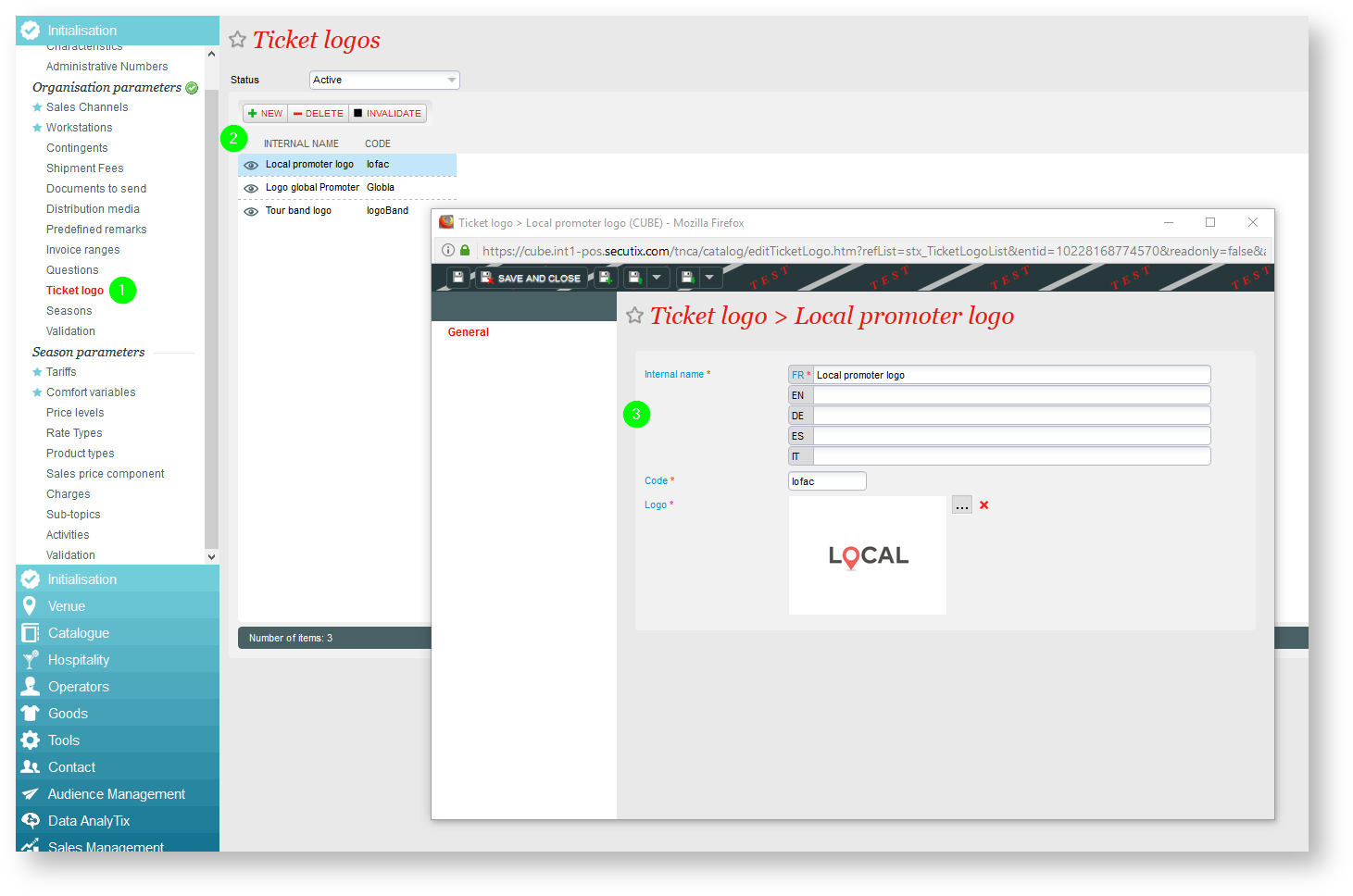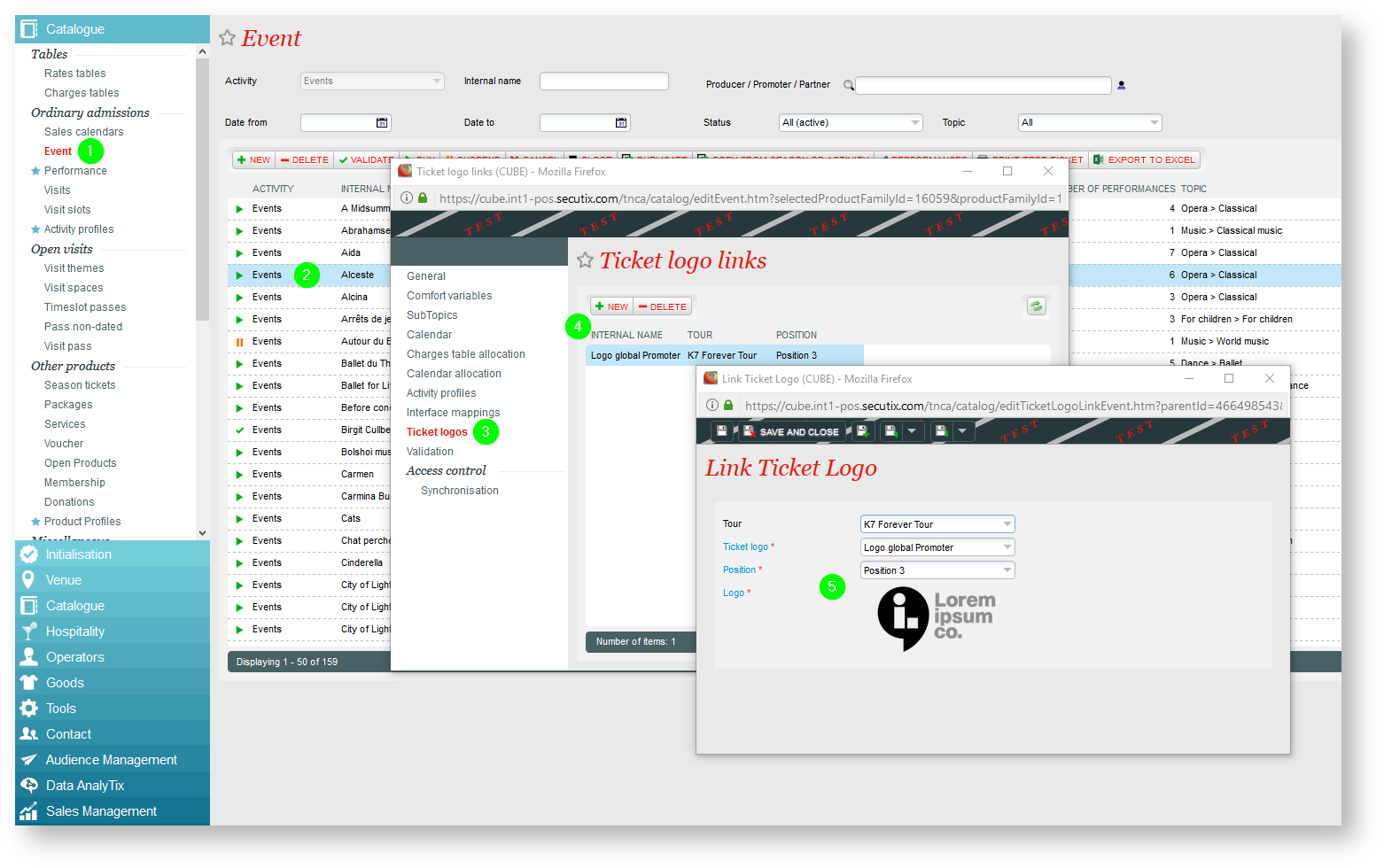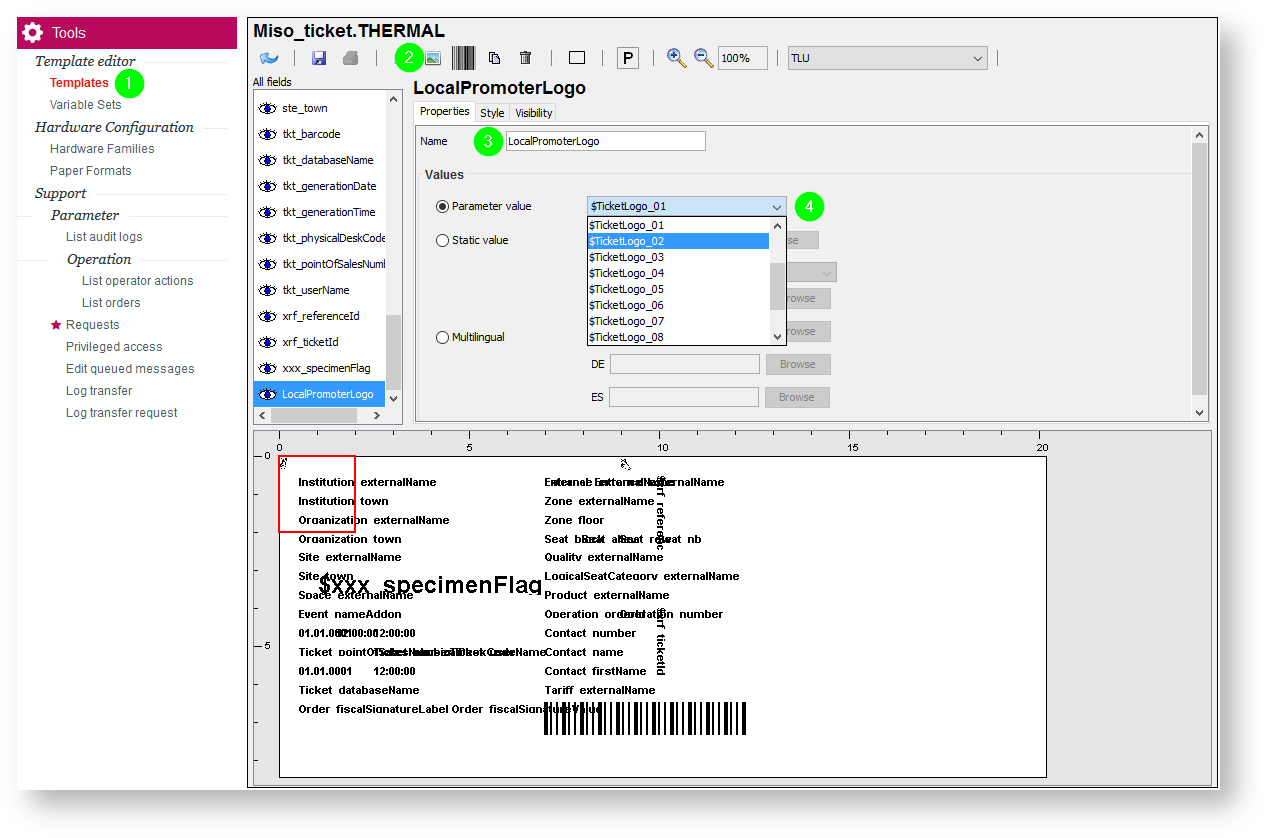Ticket logos management
Gabelhorn V1 indroduces Tours management allowing you to group events and performances within the same product set. Organizing and managing tours means also having several contributors such as distributor, global promoter, local promoter with each of them having different level of participation in the organization of the tour. You can read more about tours what is behind here. As any ticketing event organization one big part of the job is to setup the ticket template that will define what will printed out once a ticket is sold. Marketing and sponsoring is usually part of this process as you may need to display some logos or images on your tickets.
Having several contributors, means that each of them will be able to set some logos on the final ticket template, the new feature set about ticket logos management will support you and the different contributors in this activity.
Create and Upload Ticket logos
Depending on your access rights setup, you will be able to access the new menu entry Ticket logo from the organization context >> Initialisation. From there you can manage your ticket logos, update some new logos and so on (accepted logo format: jpg, png, gif, any size, but maximum 500 kB)
To make of the best of this feature, we recommend that you update all the logos you all the contributors would need to display on tickets.
Assign ticket logos to Tours, events and performances
Once your logos are uploaded, they can be assigned to a given Tour. When you open a Tour, you will find a Ticket logos menu entry from where you can link ticket logos to the tour and set his position.
There is a maximum of 10 positions available and 2 background positions (background positions are only available for tours).
Below you can find an example of ticket logo setup at event level. Ultimately what is important to keep in mind is :
- On the ticket template there is a maximum of 10 positions available.
- Once one or several positions have been set at Tour level, then only the remaining positions (the ones not set yet) will be available for setup at Event level or performance level.
What are the product families compatible with ticket logos management ?
- Event & performance
- Competition & match
- Visit pass
- Timeslot pass
- Non-dated pass