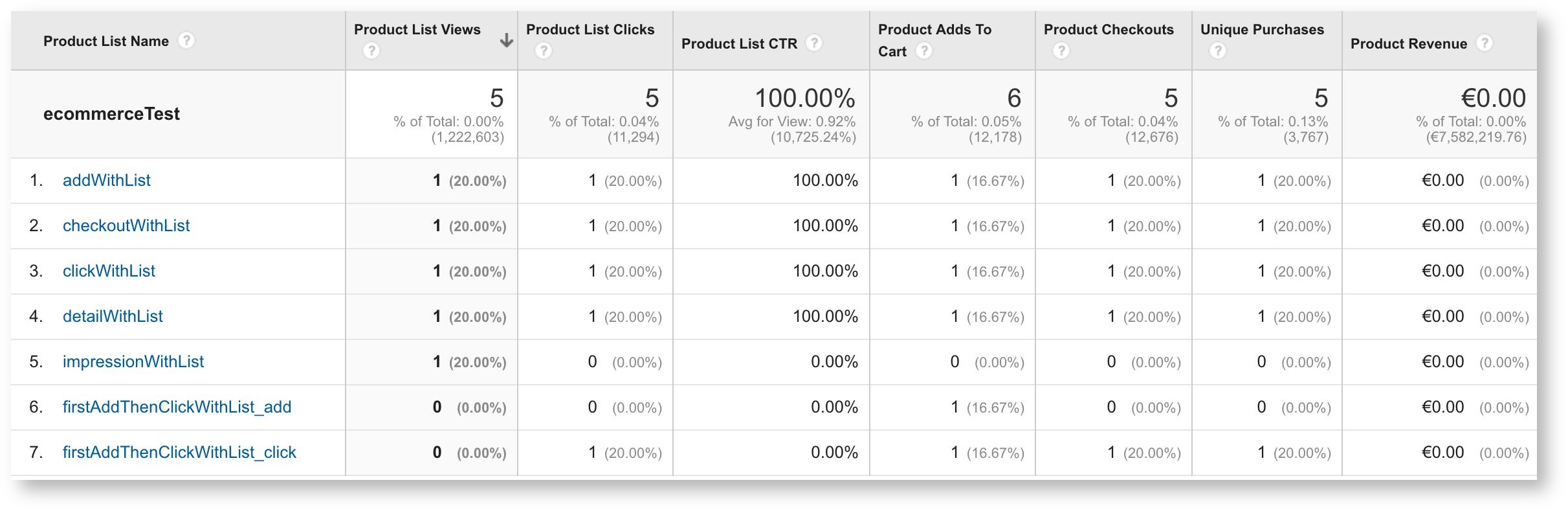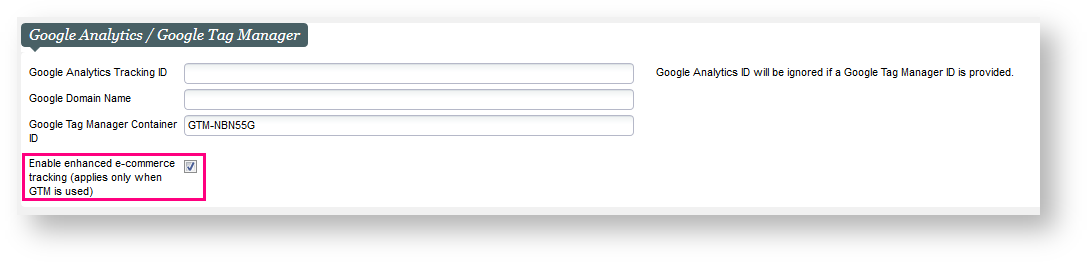Prerequisite
Please note that our Enhanced E-commerce Tracking is only supported if you are using Universal Analytics tracking and Google Tag Manager. If you have not yet activated the Enhanced E-commerce Tracking, please get in touch with our service team to ensure a proper setup.
You are a strong user of the Google Analytics enhanced e-commerce tracking and you want to gain a deeper understanding of your visitors behavior especially on the products and promotions impressions, clicks and a more detailed view on the checkout process of your visitors. Our Enhanced E-commerce feature has been further extended and is here to provide you with all those details.
Solution
Following the delivery of Cart and user info tracking on Enhanced E-commerce in Whymper V3, we have continued our journey to enrich the e-commerce tracking data for our online sales platform in Bishorn V1. This time, we focus on understanding product impressions and clicks, promotion impressions and clicks and the checkout process.
Product families supported
Applies for all internal sales channels that enables the pos-param "Enable enhanced e-commerce tracking", applies for all product families (includes Season ticket, Hospitality)
The SecuTix data layer is not pushing data on the self-exchange online pages.
Impressions and clicks
- On the landing page :
- Clusters & sections views: push all products' impression data (including all products in the List view, even if the "Load more" button has not been clicked.)
- For the carousel or slider sections, we push all products inside the slider, no matter when user clicks on an arrow to see the other products or not. Meaning that if the product is in the slider, it will considered as an impression.)
- Product type view: push all products belonging to the current Product Type selected (e.g push all products of the EVENT tab, when user clicks on the VISIT tab, and then pushing all VISIT tab products)
- On Landing page section view, sending data also depends on scroll depth. This means that the data will be pushed as the user scrolls the landing page.
- If a product card on the landing page is a Tour, we push the Tour id as the product Id.
- If a product card is a list of timeslots/performancse, we push its' product Id (Event Id or Visit pass Id).
- Data are also sent after user clicks on a product/promotion, and in the product/promotion details page (page just before the shopping cart)
1. Product impression
Push product impression data to datalayer as follows :
2. Promotion impression (Advantage)
Push Promotion impression data to datalayer on the same pages and sections mentionned above :
3. Product details impression
Data pushed when :
- A product is clicked (accessing the product details page)
- For the calculated season tickets, it is at the ticket selection page
- For the Hospitality product family, it is at the hospitality selection page
- At the ticket selection page.
4. Product click
Push Product details' data when user clicks a product
5. Promotion click
Push Product details' data when user clicks a product
Checkout process
- Data are sent to datalayer in check out process with 2 steps: Delivery and Order summary(after the payment page)
Security and data layer
Please note that the payment page cannot push any data in the data layer, as this is a secure page and pushing data externally in a secure page is forbidden by the PCI certification.
1. Delivery step
When user choose a delivery mode and click on Continue
2. Order summary step
When user input a voucher, select a payment method, then click on Continue to Payment