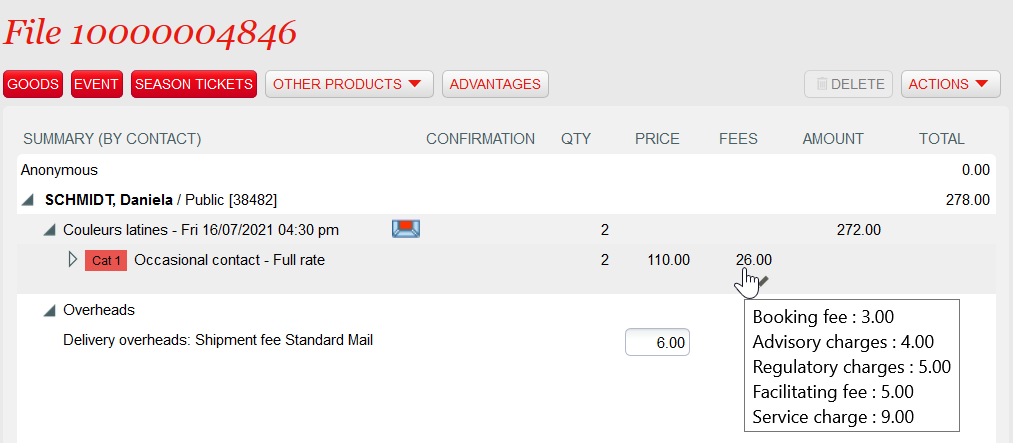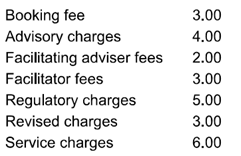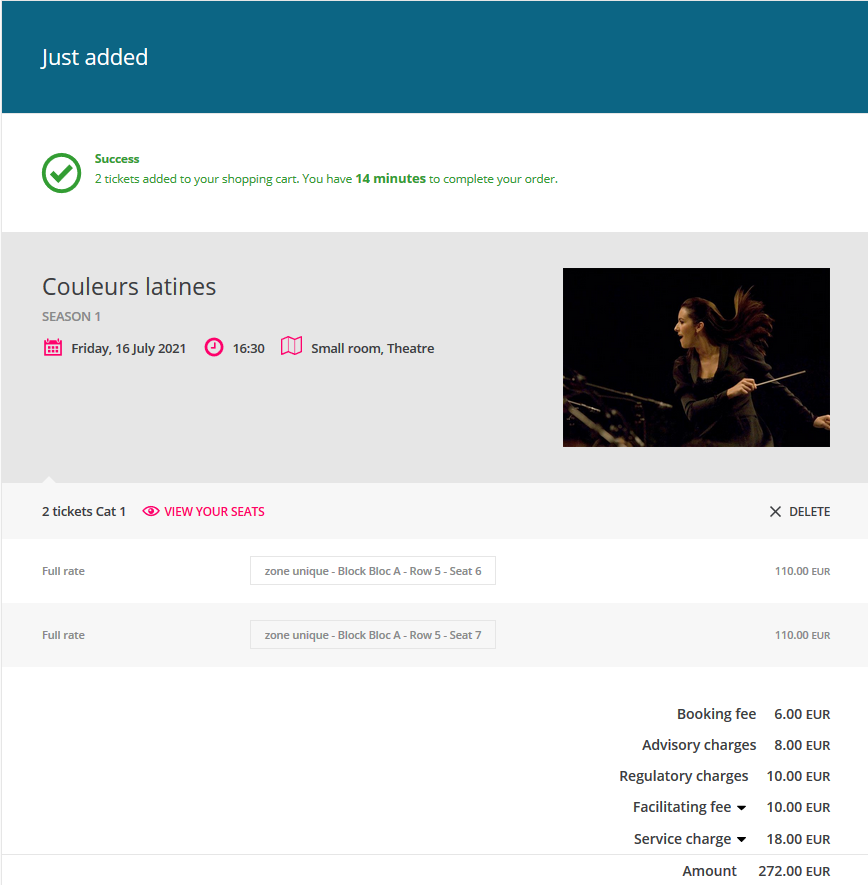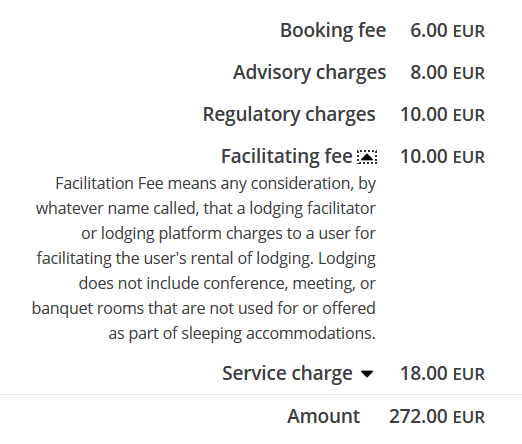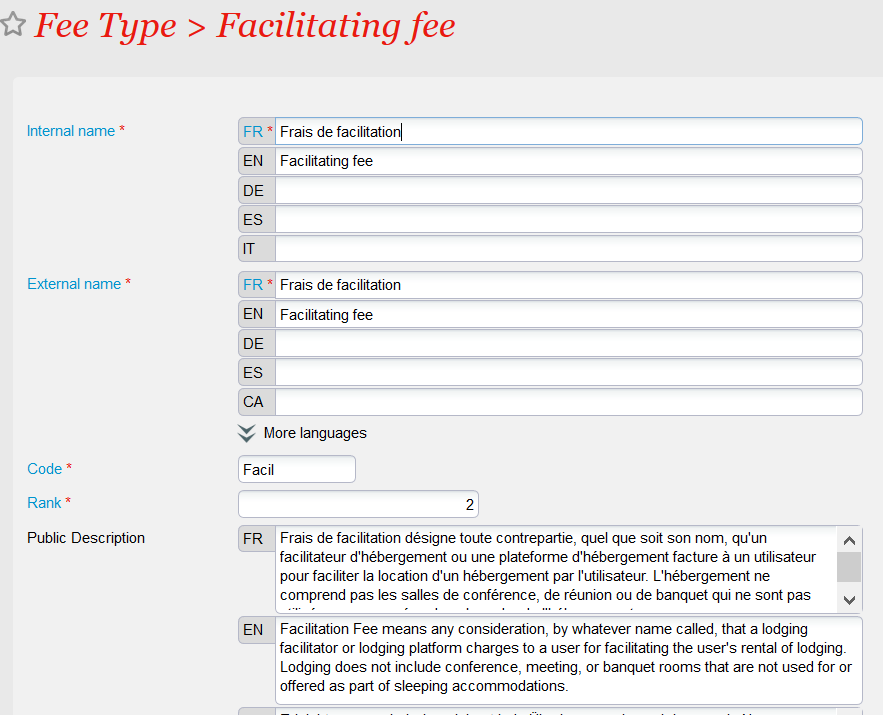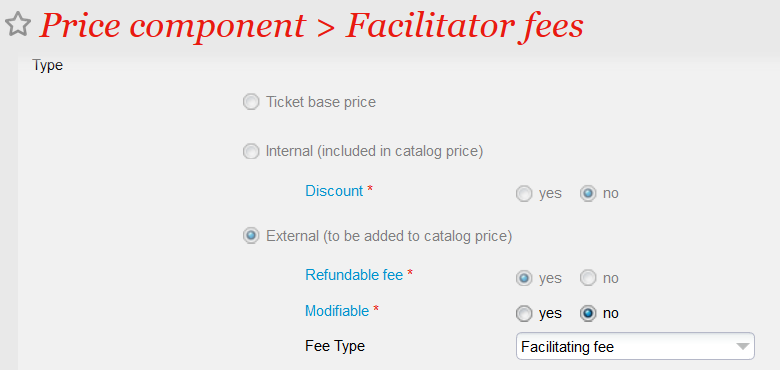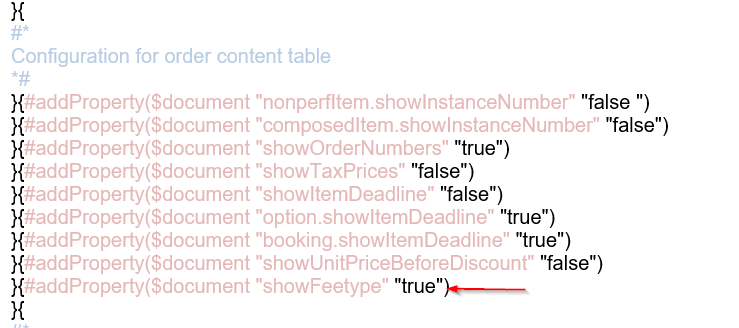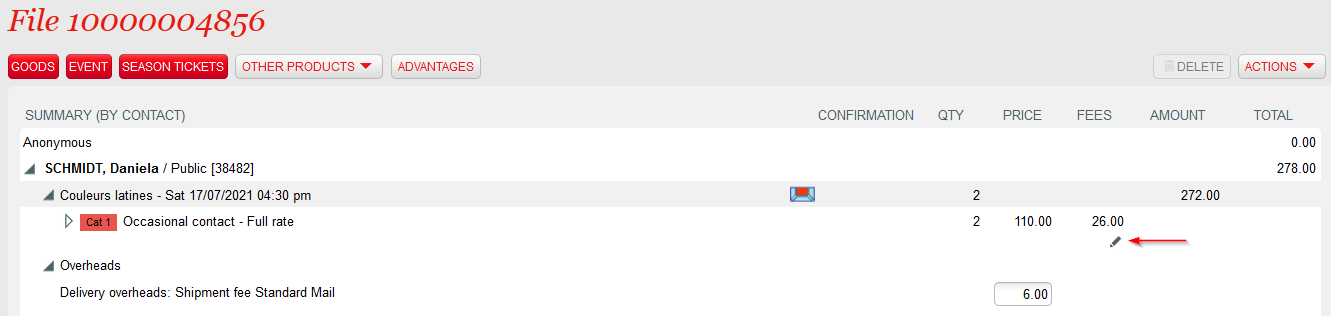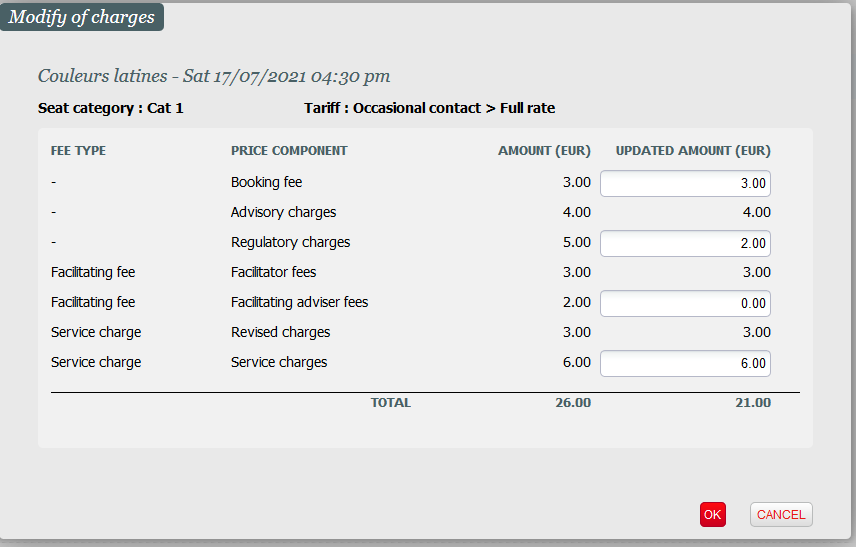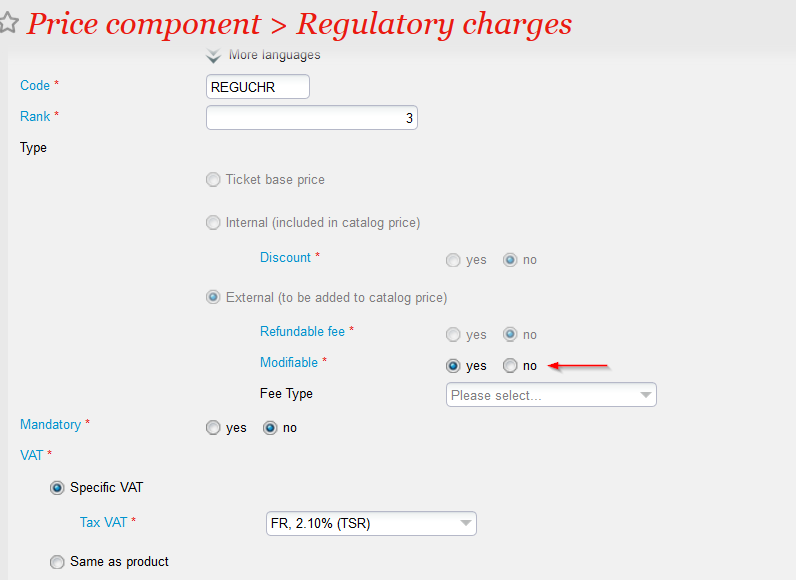NEW V1.11 A new type of price components, called external price components, allows you to define price components who come in addition to the catalog price. External price components are available since Allalin V3. The release Bishorn V1 adds some interesting features to the external price components:
Control the display of your external price components
Solution
External price components may be grouped in a fee type. All price components belonging to the same fee type will be displayed on a single line containing the name of the fee type. A price component doesn't need to be included in a fee type. If it doesn't belong to a fee type, it will be displayed on a separate line.
Sales on Box Office
As before, the total amount of the external price components is displayed in the "Fees" column. You can see the detail of this amount by hovering the mouse on it. This detail will take the fee types into account:
The fees are displayed in following order:
- First, display the simple charges if any.
- Then, display the internal name of the external price component without fee type, order by rank, then by internal name of the price component.
- Then, display the internal name of the fee types (groups of external price components) with the amount matching the sum of the linked price components, order by rank (of the fee type), then by internal name of the fee type.
Two fee types have been used in the example below. One fee type is called Facilitating fees and groups the Facilitating adviser fees and the Facilitator fees. The second fee type is called Service charge and groups the Regulatory charges and the Revised charges. Without the definition of the fee types, following information would have been displayed:
The Getting started section below explains you how to set up the fee types.
Sales on Ticket Shop
You can also control the display of the external price components on the Ticket Shop. The display follows the same logic as above.
The internet user may click on the arrow next to the fee type name in order to get a more detailed explanation, as illustrated below:
Display on documents
For PDF documents (invoice, file summary, order summary), SecuTix provides you the choice between:
- Displaying the external price components separately without taking into account the defined fee types
- Grouping the external price components belonging to the same fee type. Ticket fees are displayed according to the same logic as described above.
External price components are always grouped by fee type (if fee types have been defined) on order receipts.
Getting started
You first have to create the fee types in the initialisation menu of the organisation context (next to the sales price components):
Then, you assign (optionally) a fee type to your price components:
You can enable the grouping on the documents by setting the showFeetype parameter to true in the document template, as illustrated below:
Warning
This parameter cannot be used on order receipts. Order receipts always group external price components by fee type (if fee types have been defined)
Modify the amount of an external price component
Solution
You can now change the amount of external price components from the final cart. Just click on the pencil as shown below:
You may modify the amounts of all external price components defined as modifiable (see Getting started section). The screen displays the initial (i.e. the amount defined in the set-up) and the current (modified) amount. The current amount must be positive or null. In contrary to the simple charges, the amount of an external price component may be greater than the initial amount.
The pop-up displays each external price component separately, no matter if they belong to a fee type. By this way, you can always modify the amounts individually.
The new total amount of the fees (in our example, the total amount has been reduced from 26.00 to 21.00) will be highlighted in blue.
External price components and charges
- The simple charges can now also be modified from the same pop-up. This approach provides you a uniform and consolidated away to manage the amount of ticket fees, independently if they have been set-up as external price components or simple charges. Simple charges can't be modified in the temporary cart anymore.
- Charges on packages and calculated price season tickets may be defined in two ways. You can either:
- Define a charge at the composed product level. This amount may be modified in the temporary cart as before (but not in final cart)
- Define charges on the products contained in your composed product. The amounts may be modified in the final cart (and not in the temporary cart), as for any simple products.
Fee amounts in reservations
- If you are performing an order in two steps (create a reservation first and pay the reservation later), you have to modify the amounts already during the reservation phase. You won't be able to do it anymore during the payment phase. This will ensure data consistency.
- Note that you can still modify a reservation or add some new items during the payment phase. The remark above concerns only the items that have been reserved before.
Getting started
Simply define an external price component as modifiable in the price component detail screen: