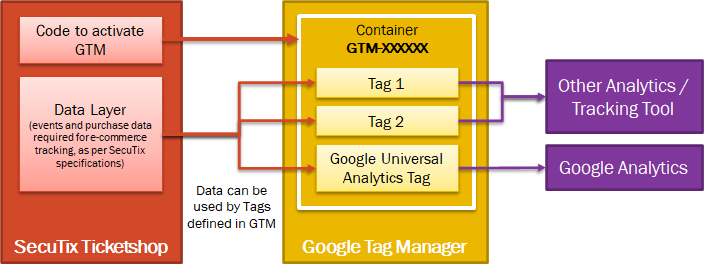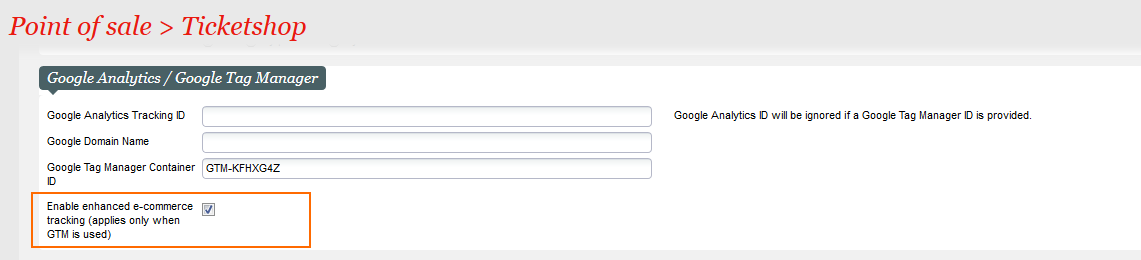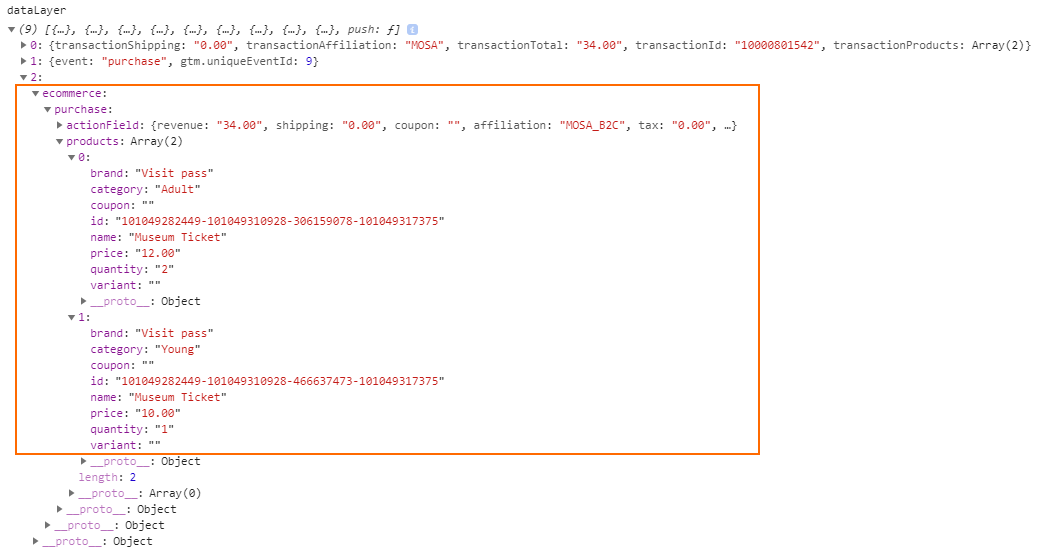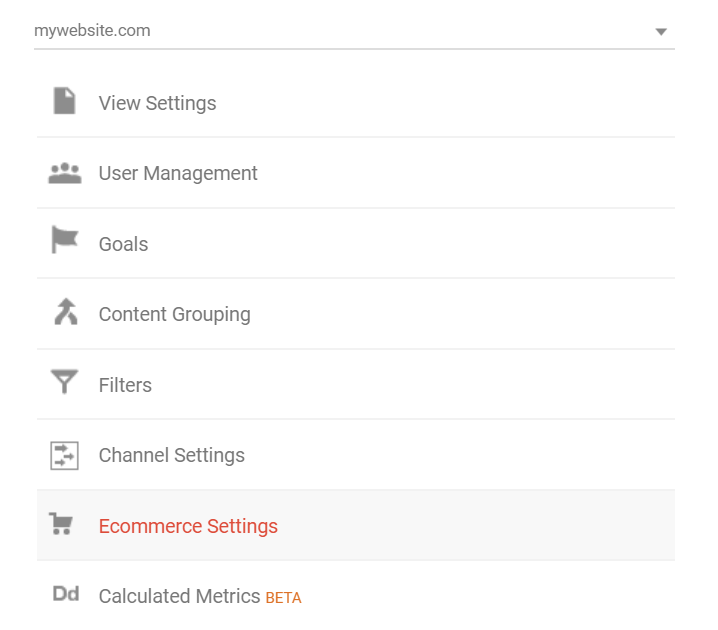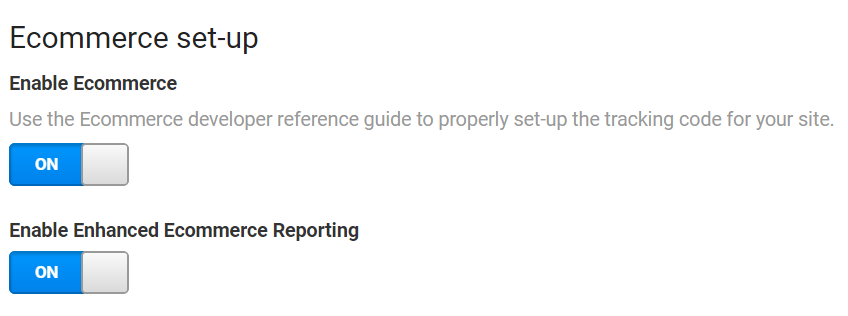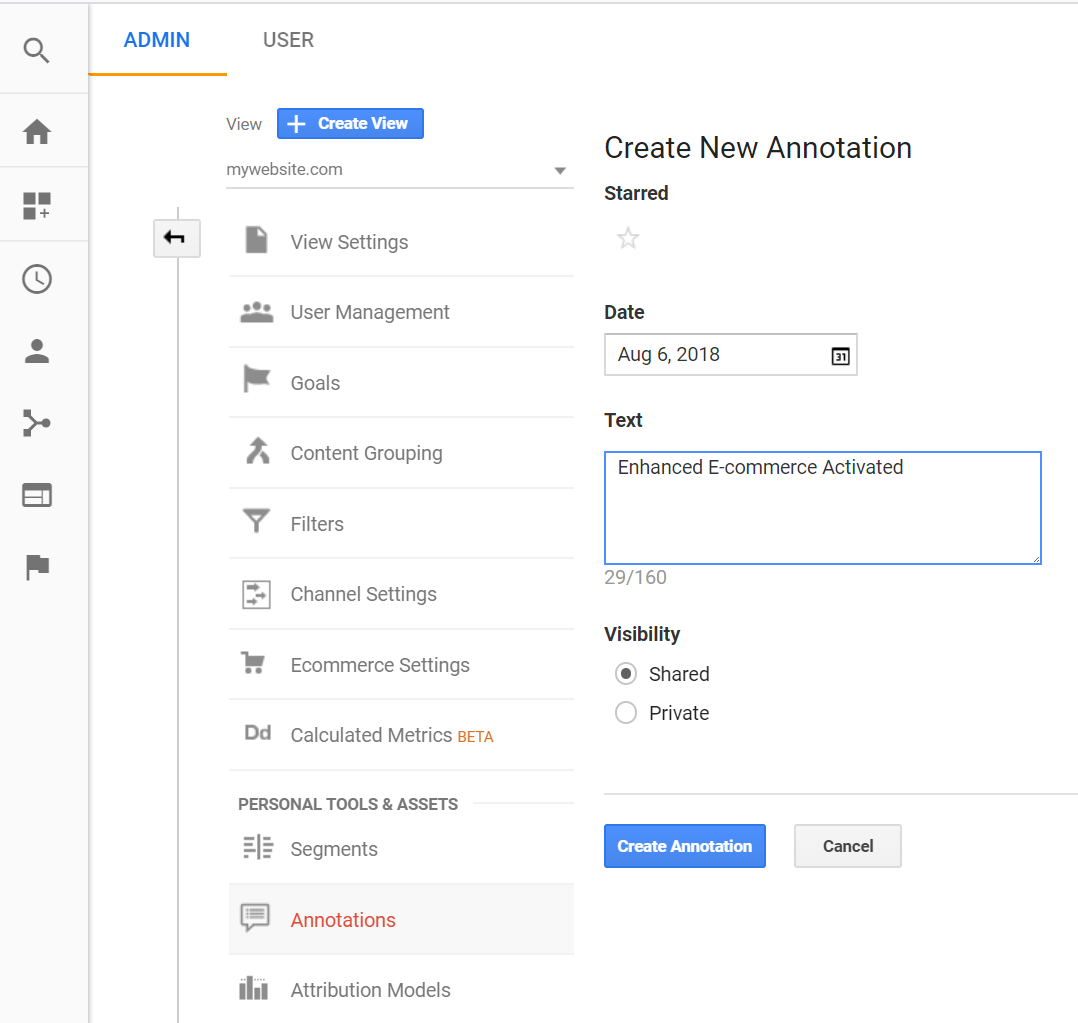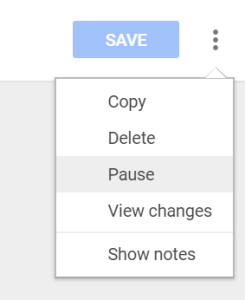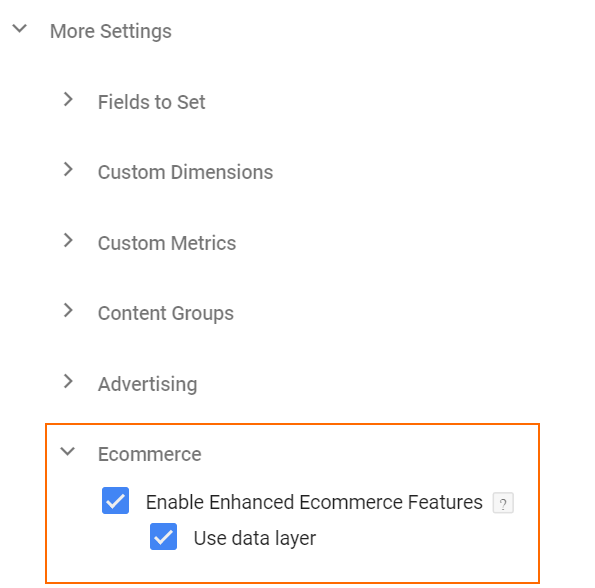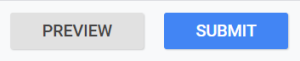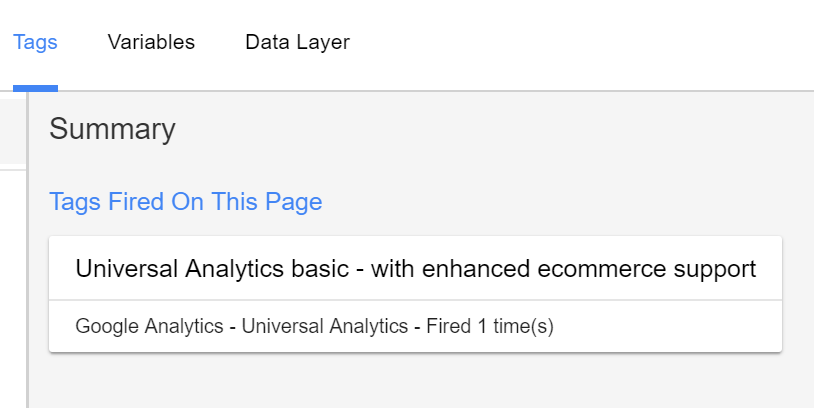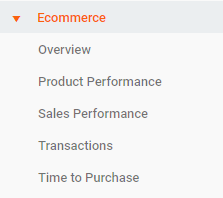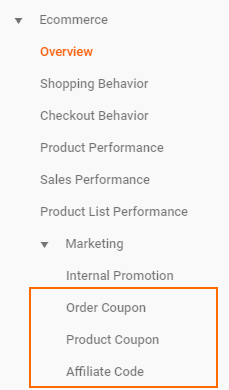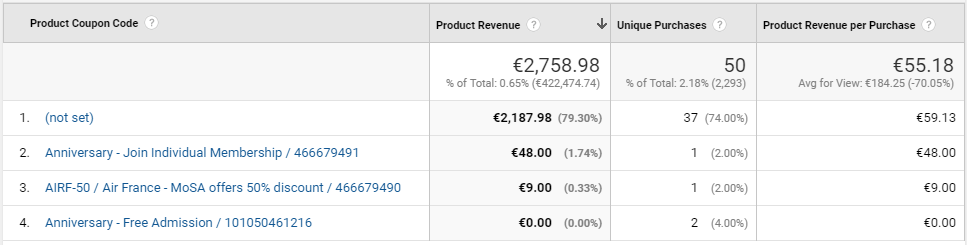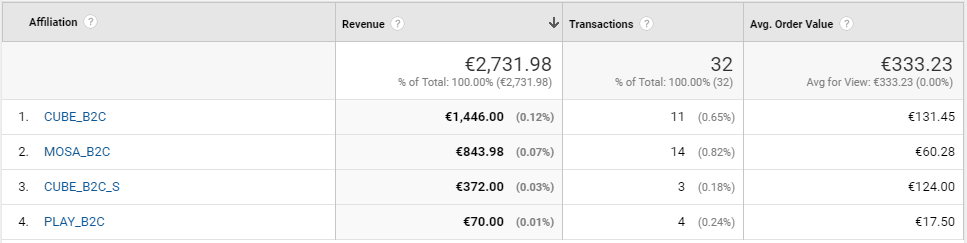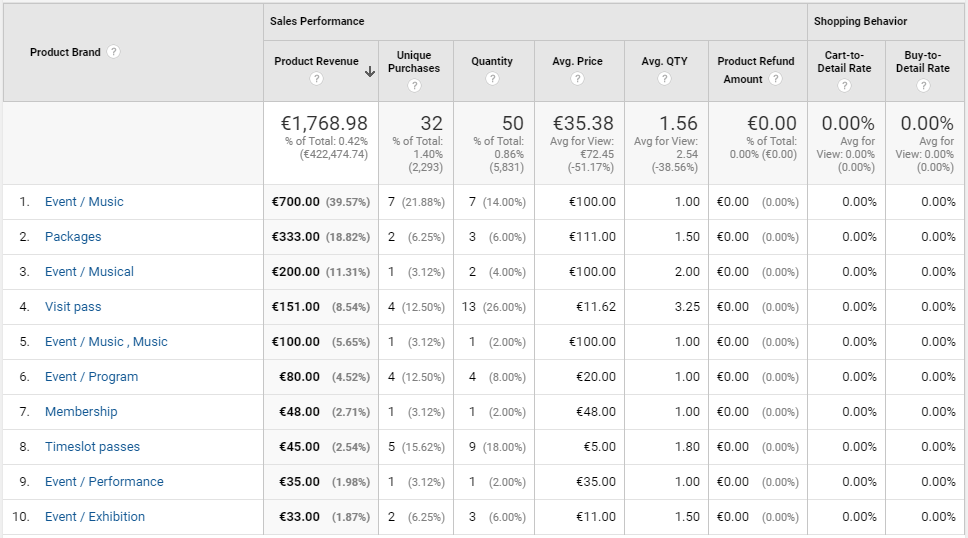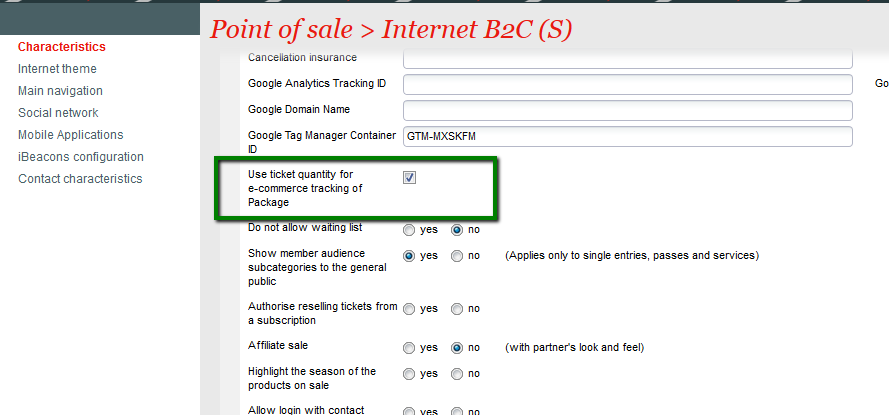Enhanced E-commerce Tracking offers deeper insights and more accurate tracking data of online shopping engagement, Google Analytics.
Our Enhanced E-commerce feature has been further extended and is here to support almost all the measurements of users' interactions.
SecuTix ticketshop offers a data layer interface compatible with E-commerce tracking (data about events and commerce data pushed via standard JavaScript from our funnel pages), providing key information about the purchase and the various purchase steps as detailed below. Note that for security/PCI reasons, we do not push any tracking information from our payment page.
Our data layer content is common to all our customers (when activated) and compatible with our supported default setup within Google Tag Manager (which we offer as a service provided by our service team). Customers relying on the data layer to perform custom tracking with their agencies are responsible for the usage of the data layer data provided as-is and are kindly requested to point out which data layer element does not have the expected value based on the below documentation when raising an incident so that our engineering team can perform the analysis without requiring to dig into the customer-specific setup.
Overview of how tracking works in conjunction with SecuTix Ticketshop
SecuTix ticketshop integrate with Google Tag Manager (GTM) as the only supported tagging tool at the moment. GTM tracking is activated via the back-office by providing a container ID. Once setup, the GTM tracking code is added on all ticketshop pages with the exception, for security reasons, of our payment page.
In order to expose data relevant to e-commerce tracking to GTM, we have a standardized implementation of a data layer. Based on the description provided in this Confluence page, we push relevant event and purchase data designed to work with e-commerce tracking.
Within GTM, tags are defined within the container to inject content (HTML/JavaScript) on the SecuTix ticketshop page generally for the purposes of adding analytics tags. We offer 2 different options:
| OPTION 1 - SECUTIX-MANAGED GTM | OPTION 2 - CLIENT-MANAGED GTM |
|---|---|
SecuTix can provide a standard setup of GTM that includes basic and e-commerce tracking with Google Analytics (subject to a service fee). Additional trackers/analytics tool can be evaluated for inclusion as a service (subject to a service fee). | For customers with GTM capabilities (internally or via an agency), the setup of GTM can be performed autonomously, following the recommendation on this page. In this case, SecuTix is not responsible for the accurate setup with GTM. In case of tracking issues, our support team will need to get precise information about which event/data listed on this page is not surfaced correctly. In this case, the client is allowed to integrate any tags that he wants provided he is not breaking the behaviour of the ticketshop. |
Note
| GA Set Up - Not Supported |
| We only provide documentation and guidelines for setting up Google Analytics (GA). We do not offer direct support for GA implementation. |
| Data Layer |
We provide documentation and guidelines, however, we do not support third-party tools outside of SecuTix control, such as Meta, Matomo, or other Tag Analytics tools. Support for data layer implementation is available in specific cases: |
| a) Events triggered incorrectly with the correct setup. |
| b) Experiencing sudden errors without changing configurations (following our guidelines). |
How to migrate to Google Analytics Enhanced E-commerce
Enhanced e-commerce tracking
Contact / LogIn data
Product impression and action data
Cart and Check-out
Ticket quantity tracking for e-commerce package
Specific tracking for the Tournament-specific Lottery Module
The tournament lottery module does not have the same tracking as our regular ticketshop. This section details the events that are pushed to the data layer for this specific module.
Tournament Lottery Specific Tracking