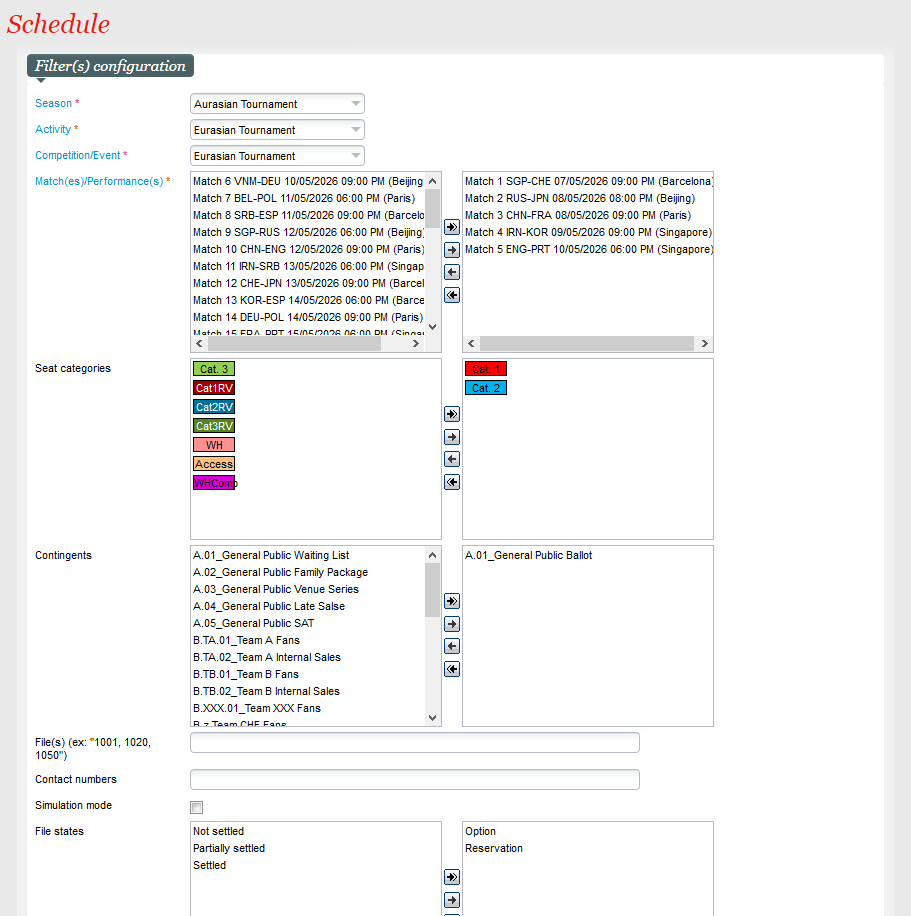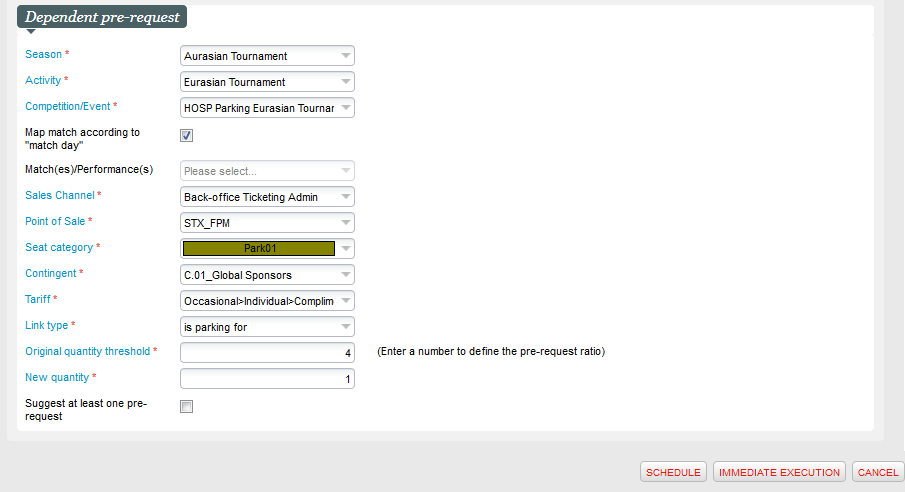NEW V2.9 Create in bulk new pre-requests (a.k.a. options or quotes) based on a ratio with respect to existing files for specific competition/event.
You are managing sales for sponsors using pre-request and want to offer additional services, e.g., parking, or simply push some cross-selling products using options that customers can purchase in just a few clicks.
Solution
A new batch process allows you to target matches/performances and then create in bulk pre-requests for a specific match/performance based on a defined ratio, e.g., get 1 for each 4.
Getting started
In the list of batches, a new batch, Dependent pre-requests creation, is available.
In the filter configuration part, you can target the files (operations) for which you want to create a new pre-request using the following filters:
- Matches/Performances multi-select
- Seat categories multi-select
- Contingents multi-select
- Comma separated File numbers
- Comma separated Contact number
- File states multi-select
In the dependent pre-request, you can define what product to create in the pre-request:
- Competition/Event drop-down
- Map match according to "match day" check-box: if checked, the system will us the match day configuration to map the filtered matches/performances to matches/performances of the selected competition/event (above). Note that if that mapping is not strictly 1-to-1, the warning will be logged and the batch will not process any files.
- Match/Performance drop-down. Only active when the "map match according..." checkbox is unchecked. In this case, all filtered matches/performances will be mapped separately to the selected match/performance.
- Sales channel drop-down
- Point of sales drop-down
- Seat category drop-down
- Contingent drop-down
- Tariff drop-down
- Link type drop-down. If a file already exists for the filtered matches and that particular link type, the batch will not process the file again.
- Original quantity threshold field. This field defines what is the threshold for each step of the ratio. For example, a value of 4 means of every 4 tickets in the original file, the new file will get the quantity defined in the New quantity field.
- New quantity field. This field defines the quantity received for each step of the ratio.
- Suggest at least one pre-request checkbox. When selected, this option will ensure that at least the New quantity is granted to any file matching the filters, even if the original quantity threshold is not met for the first step. So in the example of 4, if a file has only a quantity of 1, 2 or 3, it will still get a new pre-request with a quantity of 1.